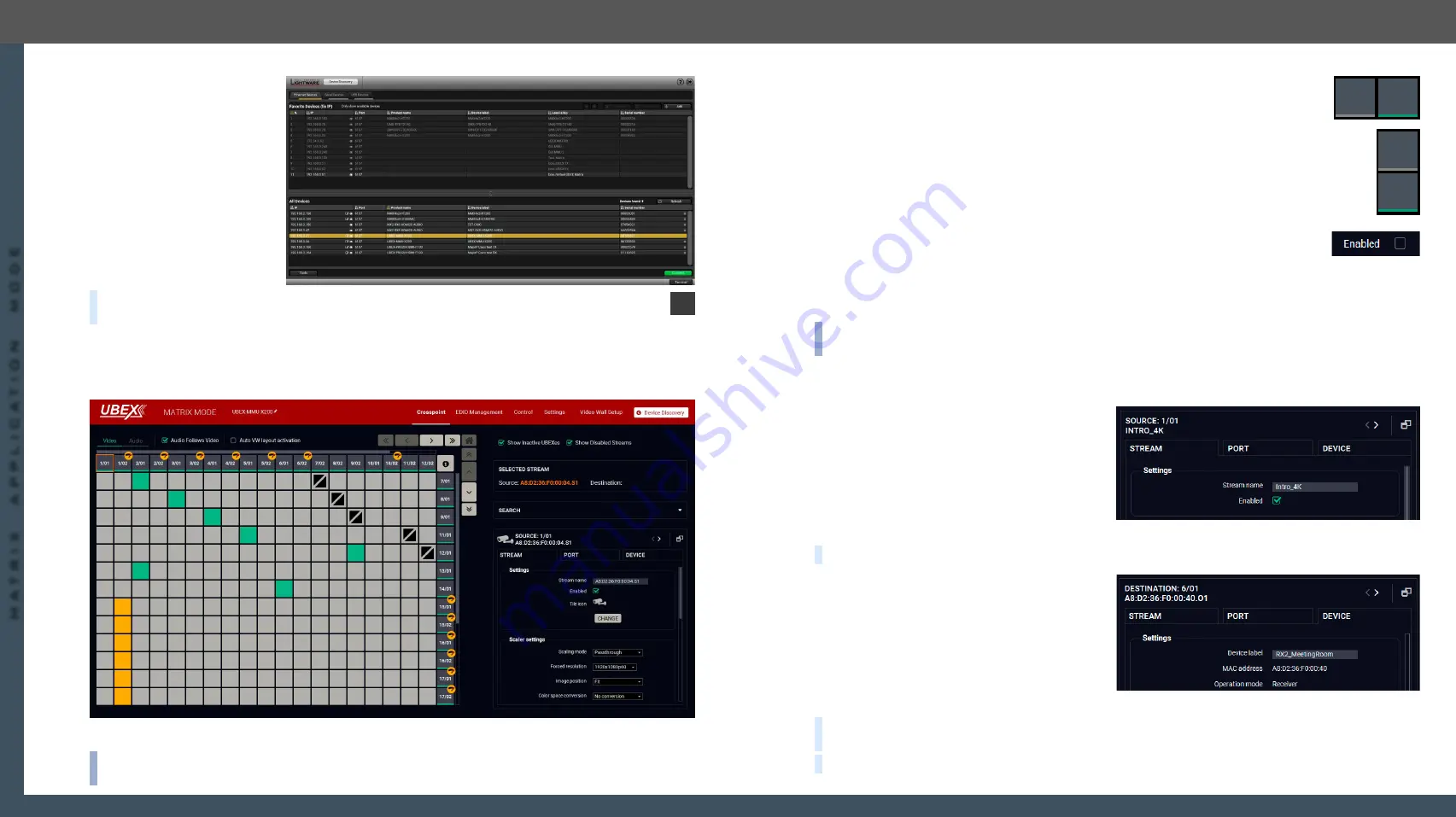
3. Installation
UBEX series – Matrix Application Mode – User's Manual
38
3. Installation
UBEX series – Matrix Application Mode – User's Manual
38
MA
TRIX APPLIC
A
TION MODE
Applied F-series endpoint firmware package: v1.4.1 | Applied R-series endpoint firmware package: v1.4.1 | Applied MMU firmware package: v1.2.1 | LDC software: v1.34.0b2
Discovering the MMU
Step 1.
Open the LDC software.
The
Device discovery
window will launch
automatically to discover
all available Lightware
devices on the network
where the controller
device is connected to.
Step 2.
Select the MMU
(UBEX-MMU-X200) and
click on the green
Connect
button.
TIPS AND TRICKS:
When the device discovery found your device but you cannot connect to it, you
can set the required IP address by clicking the pencil icon.
3.9.4. Check the Signal Status
The
Crosspoint menu
in the LDC software displays all important information about your UBEX matrix. For
more detailed information see the
section.
The Crosspoint menu in the LDC software
INFO:
You can find more details about the default port numbering and device naming in the
Naming of the Devices and the Streams
Source (Input Stream of a Transmitter or Transceiver) Side
Check the HDMI signal status on the
Source ports
- if the
signal status indicator
is green, the
signal is present; if it is grey, no incoming signal on the port.
Destination (Output Port of a Receiver or Transceiver) Side
Check the HDMI signal status on the
Destination ports
- if the
signal status indicator
is green, the
signal is present; if it is grey, no transmitted signal on the port.
3.9.5. Customize the View of the Matrix
If not all input / output ports of the endpoints are used in your matrix, you can hide the
unused ones. Click on the unused source / destination port. Select the
Stream tab
and
remove the tick in the
Enabled
option. The disabled sources / destinations can be hidden when you disable
the
Show Disabled Streams
option.
3.9.6. Give Unique Names for the Sources and Destinations
INFO:
You can find more details about the stream and device naming in the
The default name of the streams are generated from the MAC address of the device and a port number of
the endpoint. The better recognition of the streams might be helped to give unique names.
Naming of the Streams
Click on the source / destination port where the
stream is transmitted / received. Select the
Stream
tab
and find the
Stream name
field and type a unique
name which can describe the stream well, for
example: Intro_4K.
Give names to the Source and Destination sides
either, it will help a lot of the setting the crosspoint states later.
TIPS AND TRICKS:
The stream names are searchable with the
.
Naming of the Endpoint Devices
Click on the source / destination port where the
device is. It does not matter you select the 01 or 02
port. Select the
Device tab
and find the
Device label
field and type a unique name which can describe
the device well, for example: RX2_MeetingRoom.
Give names to the Source and Destination sides
either, it will help a lot of the re-order the endpoints in the Device map.
TIPS AND TRICKS:
If you are not sure which is your selected device physically, use the
Identify unit
function.
Clicking on the button results the blinking of the front panel status LEDs for 10 seconds.
TIPS AND TRICKS:
The device labels are searchable with the
1/01
1/02
2/01
2/02






























