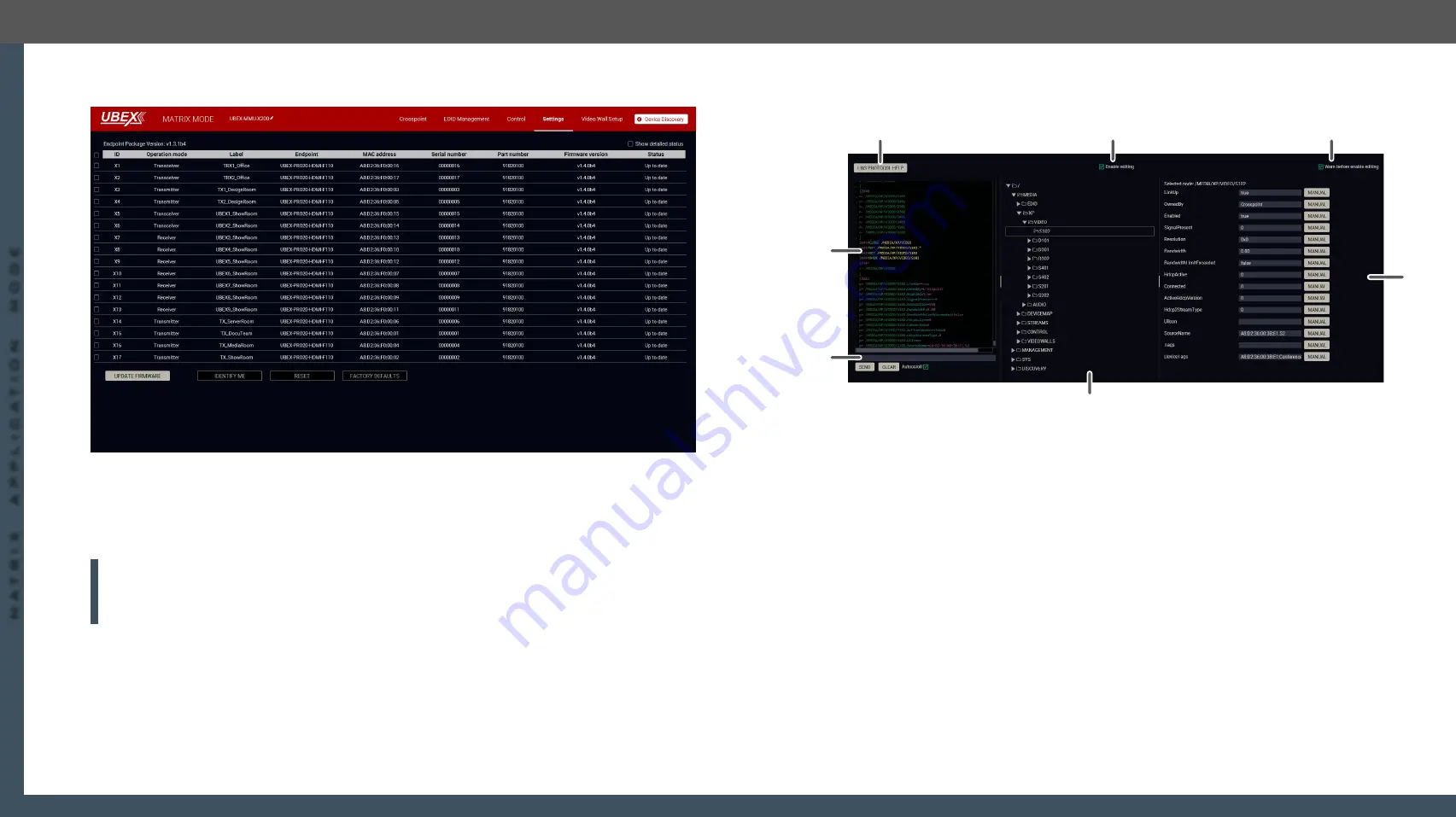
8. Lightware Device Controller
UBEX series – Matrix Application Mode – User's Manual
97
8. Lightware Device Controller
UBEX series – Matrix Application Mode – User's Manual
97
MA
TRIX APPLIC
A
TION MODE
Applied F-series endpoint firmware package: v1.4.1 | Applied R-series endpoint firmware package: v1.4.1 | Applied MMU firmware package: v1.2.1 | LDC software: v1.34.0b2
8.17. Upgrade Firmware
Upgrade firmware window in the Settings menu
The centralized firmware upgrade method for the connected endpoint devices is the most comfortable way
to keep your devices up to date. The selected units can be updated together, the procedure is supervised
by the MMU, no user interaction is needed. During the firmware update, the AV transmission continues
smoothly in the unselected endpoint devices.
ATTENTION!
The centralized firmware upgrade feature is working from the installed
MMU firmware v1.1.0
and
endpoint firmware v1.3.1
and available for the later firmware package versions. The endpoint firmware
packages till v1.3.1 can be installed with LDU2 software - see the details in the
See the details about this feature and the steps of the upgrade in the
Endpoint Upgrade - Centralized Firmware
section.
#new
8.18. Terminal Window
Select the Settings / Terminal menu to open the Terminal window.
#terminal #advancedview
1
LW3 protocol help
Pushing the button results a help window opening which describes the most
important information about LW3 protocol commands in HTML format.
2
Edit mode
The default appearance is the read-only mode. If you want to modify the values
or parameters, tick the option. You will be prompted to confirm your selection.
3
Warning mode
If this box checked in, a warning window pops up when you enable Edit mode.
4
Node list
Correspondent parameters and nodes are shown which are connected to the
selected item in the protocol tree.
Manual
button: Manual (short description) of the node can be called and
displayed in the terminal window.
Set
button:
Saves the value/parameter typed in the textbox.
Call
button:
Calls the method, e.g. reloads factory default settings.
5
Protocol tree
LW3 protocol tree; select an item to see its content.
6
Command line
Type the desired command and execute it by the
Send
button. Clear all current
commands and responses in the Terminal window by the
Clear
button.
7
Terminal window
Commands and responses with time and date are listed in this window. Sent
command starts with ‘>’ character, received response starts with ‘<’ character.
The color of each item depends on the type of the command and response.
The content of the window can be emptied by the
Clear
button. If the
Autoscroll
option is ticked, the list is scrolled automatically when a new line is added.
1
2
3
7
6
5
4






























