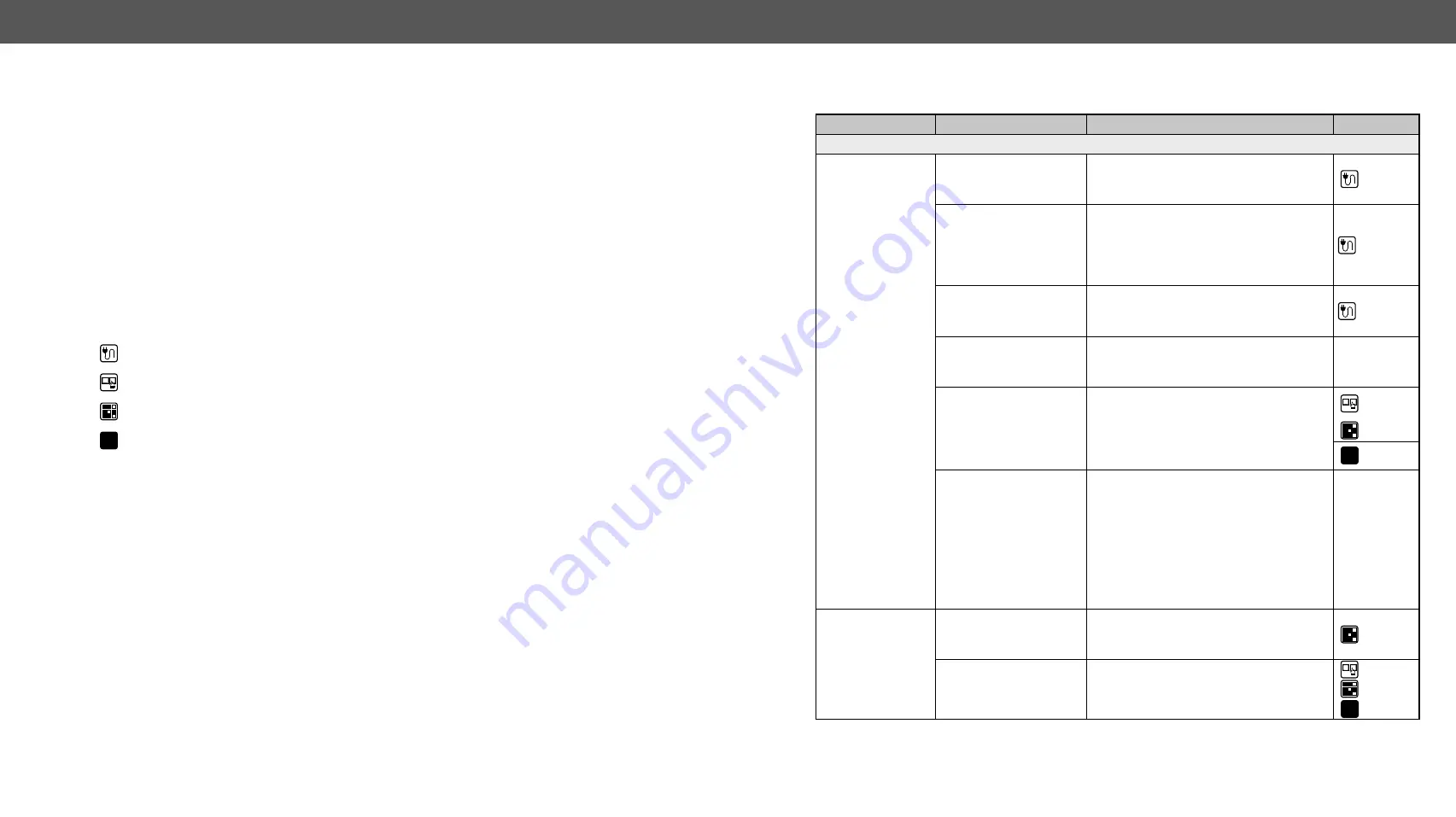
8. Troubleshooting
HDMI20-OPTC series – User's Manual
61
Troubleshooting
Usually, if the system seems not to transport the signal as expected, the best
strategy for troubleshooting is to check signal integrity through the whole
signal chain starting from source side and moving forward to receiver end.
Link to connections/cabling section.
Link to front panel operation section.
Link to LDC software section.
LW3
Link to LW3 protocol commands section
At first, check front panel LEDs and take the necessary steps according to their states. For more information
about status, LEDs refer to the
and
sections.
Symptom
Root cause
Action
Refer to
Video signal
No picture on the
video output
Device(s) not powered
properly.
Check the extenders and the other devices
if they are properly powered; try to unplug
and reconnect them.
Cable connection
problem.
Due to the high data rates cables must fit
very well, check all the connectors. If your
source or display has more connectors
then make sure that the proper input port
is selected.
Cable quality problem.
Due to the high data rates, high quality
cables must be used. It is recommended
to use OM3 or OM4 cables.
Endface surface of the
fiber optical cable
became contaminated.
Use special fiber optical cable cleaning
equipment to clean it carefully.
Display is not capable of
receiving the sent video
format.
Try emulating your display device’s EDID
to the source.
LW3
Source power and
configuration problems.
Check whether your source is powered on
and configured properly. The HDMI output
can be turned off on most DVD players. If
the source is a computer, then verify that
the VGA output is selected and active.
Try restarting your computer; if you get
a picture during the booting process, you
have to review the driver settings.
HDMI output
signal contains no
audio
Video signal type was
set to DVI.
Check the signal type properties of the
output port and set to HDMI or Auto.
DVI EDID is emulated.
Check the EDID and select and HDMI EDID
to emulate.
LW3

























