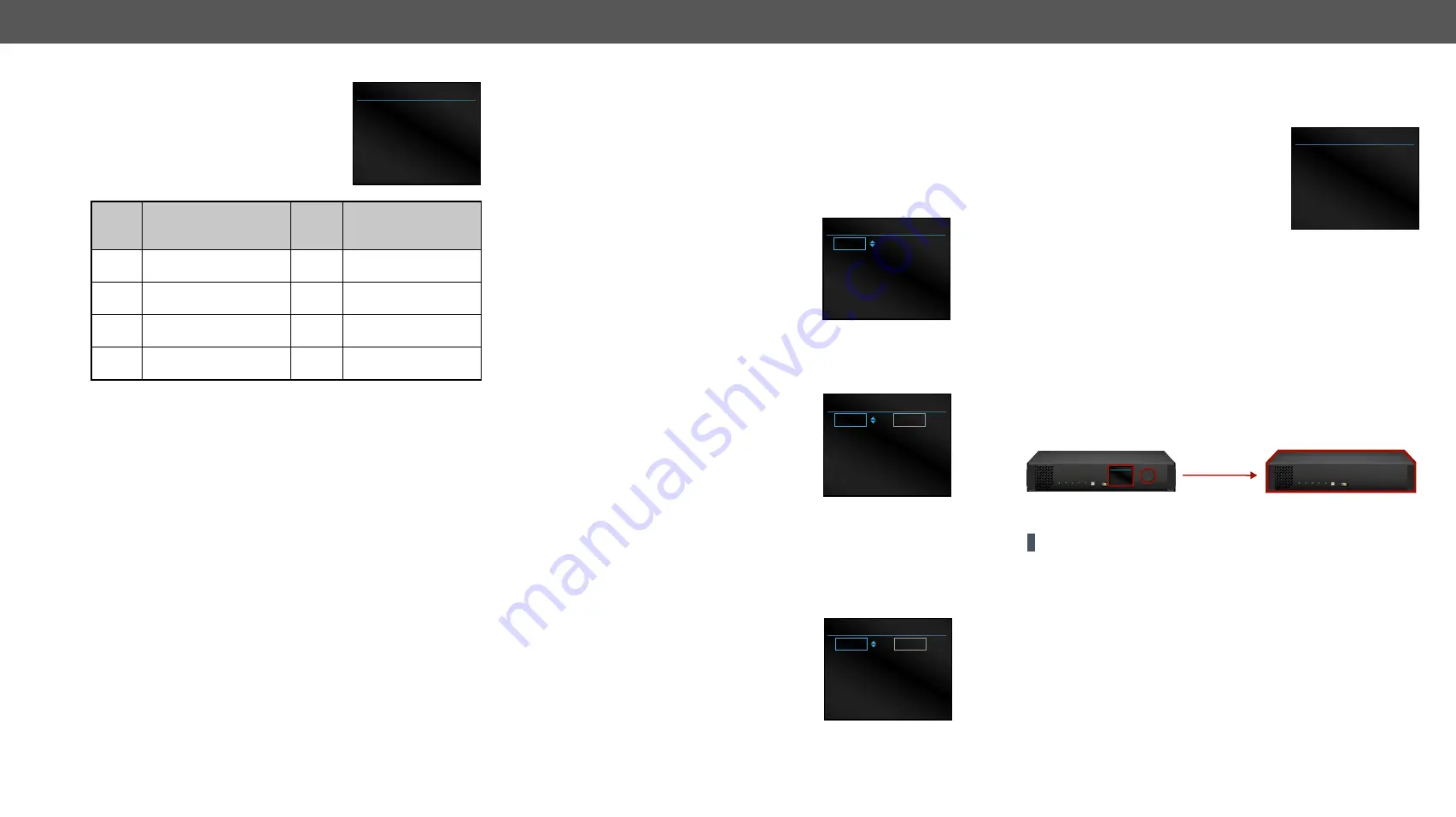
4. Operation
HDMI20-OPTC series – User's Manual
22
4.3.2.
Ports Menu
When entering the menu the available video
input and output ports are listed. The icons
display information about the port and the
video signal (see below table). Select the
desired port and enter to see the submenu.
Grey
icon
Description
White
icon
Description
No audio signal in the
video stream
Audio is embedded in
the video stream
Signal is not present
Signal is present
Source/sink is not
connected
Source/sink is
connected
The port is unmuted
The port is muted
Video Status Submenu - Input Ports
The most important properties of the chosen port can be checked in
this submenu:
▪
+5V present (Present/Not present)
▪
Signal Present (Present/ Not present)
▪
Active Resolution
▪
Total Resolution
Video Status Submenu - Output Ports
▪
Hotplug detect (Present/ Not present)
▪
Signal Present (Present/ Not present)
▪
Active Resolution
▪
Total Resolution
Video Settings Submenu - Output Ports
▪
Signal Type (Auto/ DVI)
▪
+5V Enable (Always on/ Always off/ Auto)
PORTS
> I1
I2
O1
O2
« Back
4.3.3.
EDID Menu
Advanced EDID Management is available in the front panel LCD
menu which allows to view an EDID, switch, or save it to the User
EDID memory. See more information about EDID technology in
. The EDID memory structure of the device can be found
View Submenu
Select the desired EDID memory block:
Factory EDIDs, Last Attached EDIDs, User EDIDs,
or
Emulated EDIDs
. Select the
Name
item and
press the knob. Use the jog dial to step
between the EDIDs. The following information
can be checked:
▪
Preferred Resolution
▪
Monitor Name
▪
Audio Info
Switch Submenu
The submenu looks similar as the View
submenu but in this case, the Destination
is also listed. To change an EDID do the
followings:
Step 1.
Navigate to the
EDID/Switch
submenu.
Step 2.
Select the
Name
item and press the
knob. Use the jog dial to select the
desired
EDID
(F1-F146, U1-U14, or D1-D2) and press the knob.
Step 3.
Select the
Destination
item and press the knob. Use the jog dial
to select the desired
EDID memory
(E1, E2, All) and press the
knob.
Step 4.
Navigate to the
Switch
option and press the knob.
Save Submenu
The EDID of a connected sink can be saved to
the User EDID memory as follows:
Step 1.
Navigate to the EDID/Save submenu.
Step 2.
Select the
Name
item and press the knob.
Use the jog dial to select the desired
EDID
(D1-D2) and press the knob.
Step 3.
Select the
Destination
item and press the knob. Use the jog dial
to select the desired
EDID memory
(U1-U14) and press the knob.
Step 4.
Navigate to the
Save
option and press the knob.
FACTORY EDIDS
F133
4096X2160P60.00Hz
4Kp_60_420
2chLPCM
« Back
SWICH
F133
E1
4096X2160P60.00Hz
4Kp_60_420
2chLPCM
« Back
Switch
SAVE
D1
U14
1920x1080p60.00Hz
Univ_HDMI_PCM
2chLPCM
« Back
Save
4.3.4.
Health Menu
Operation Submenu
The following information is displayed about
the transmitter unit in this menu:
▪
Uptime: the elapsed time since the last
booting.
▪
Operation time: displays the summary
of the operation hours.
Temperatures Submenu
This submenu gives a feedback about the current temperatures of the
internal parts in the unit:
▪
CPU / System / Air intake / Video chip / Ethernet switch / Video
MCU #1 / Video MCU #2.
Voltages Submenu
The following information is displayed in Voltages Submenu:
▪
Main 5V / Main 3.3V, Video IC #11.3V V/1 / Video IC #11.3V V/2
/ Video IC #2 1.3V/1 / Video IC #2 1.3V/2
4.3.5.
Remote Menu
ATTENTION! This settings related to the connected
receiver
.
Adjustable parameters of the receiver:
▪
Conversion (Off, YUV 4:2:0, Split left/right, Split right/left )
See more details about this mode in
section.
▪
Output 1/A +5V (Always on/Always off/Auto)
▪
Output 1/B +5V (Always on/Always off/Auto)
▪
Output 2 +5V (Always on/Always off/Auto)
▪
Dark mode (Enabled/Disabled)
All the LEDs on the receiver unit are turned off 60 seconds after
enabling the dark mode. Waking up the device is available by disabling
the dark mode.
OPERATION
> Uptime
0 days 02:33:23
Operation Time
5 days 06:12:44
« Back
HDMI20-OPTC-TX220-Pro
transmitter
MAIN MENU
> System Settings
Ports
EDID
Health
Remote
HDMI20-OPTC-RX220-Pro
receiver






























