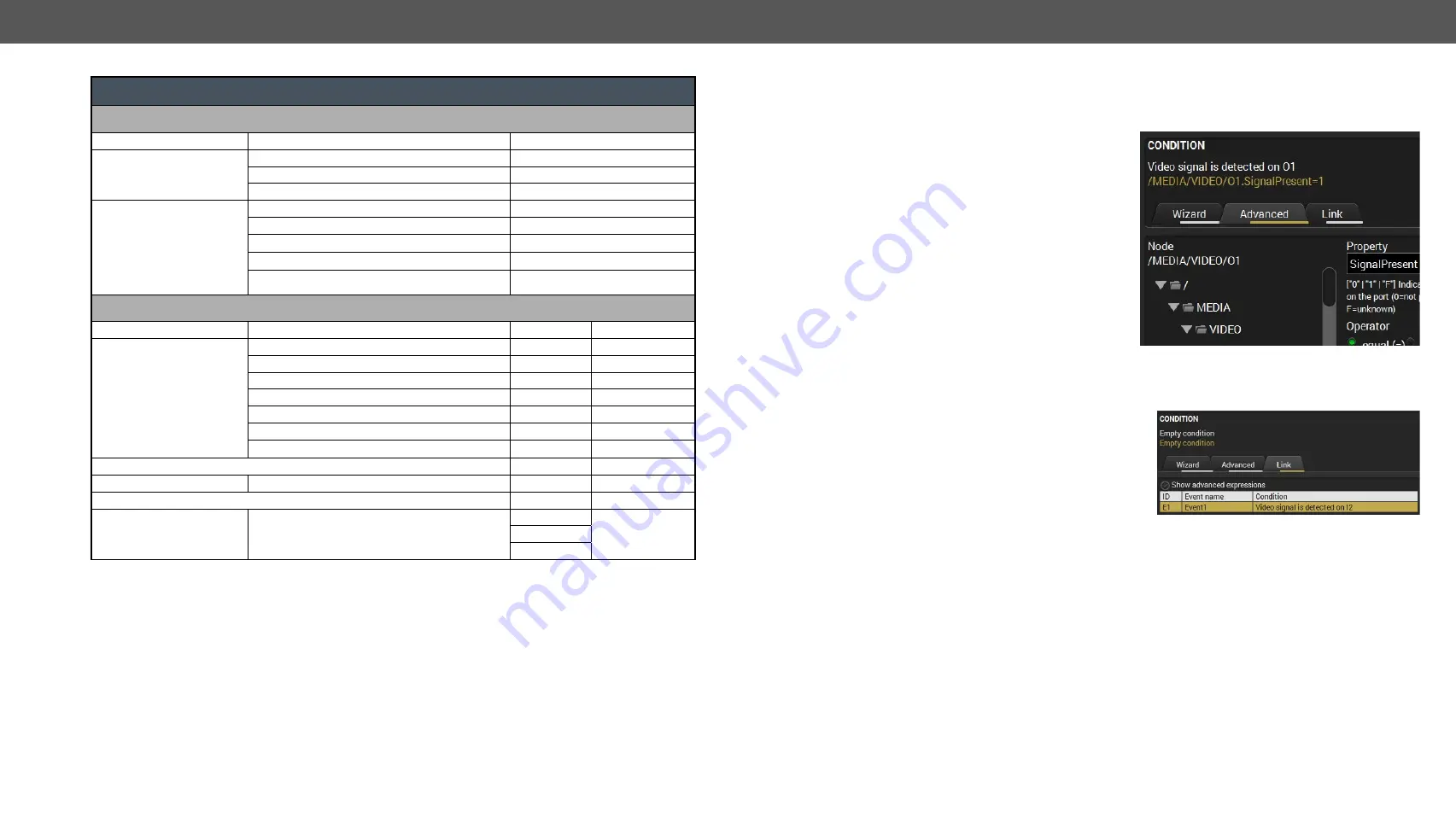
5. Software Control – Using Lightware Device Controller
HDMI20-OPTC series – User's Manual
32
Conditions and actions in wizard mode in the receiver
Condition
Category
Expression
Ports
General
Function button is pressed
OPT link state changes to Connected
OPT link state changes to Disconnected
Video
Signal is detected on a port
I1, O1, O2, O3
Signal is not detected on a port
I1, O1, O2, O3
Signal type changes to DVI
I1, O1, O2, O3
Signal type changes to HDMI
I1, O1, O2, O3
Signal type changes to Undefined (no signal) I1, O1, O2, O3
Action
Category
Expression
Input
Output
Video
Switch input to output
I1
O1, O2, O3
Enable autoselect on output
O1, O2, O3
Disable autoselect on output
O1, O2, O3
Mute input
I1
Mute output
O1, O2, O3
Unmute input
I1
Unmute output
O1, O2, O3
Port
Message
RS-232
Send RS-232 message
P1
Source EDID Destination EDID
EDID
Switch EDID
F1-146
E1
D1-2
U1-14
Advanced Mode
The goal of this mode is the same as of the wizard: set the properties and methods for conditions and
actions. The difference is the number of the available and usable properties and methods of the LW3
protocol. Advanced mode allows almost all of it.
Step 1.
Click on the
Edit
button of the desired Event; the
Event editor
is displayed.
Step 2.
The wizard mode is the default, press the
Advanced
button. The LW3 protocol tree is
displayed showing the list of the properties in the
drop-down menu. Navigate to the desired node.
Step 3.
Select the desired
Property
from the menu. The
manual
of the property is displayed below to help
to select the necessary property and to set the
value.
Step 4.
Set the desired
value
and
operator
, then press the
Apply
button to store settings.
The Link Tool
The new interface allows creating more actions to the same condition. In that case, a condition can trigger
more actions. To set such an Event, the Link tool has been introduced.
Step 1.
Click on the
Edit
button of the desired Event; the
Event editor
is displayed.
Step 2.
The wizard mode is displayed as default, press the
Link
button.
Step 3.
All the saved Events are analyzed and the
conditions
are listed (it takes some seconds to finish). The
Show advanced
expressions
option allows showing
the exact path and set the value of the given property.
Step 4.
Select the desired
Condition
and press the
Apply
button to store the settings.






























