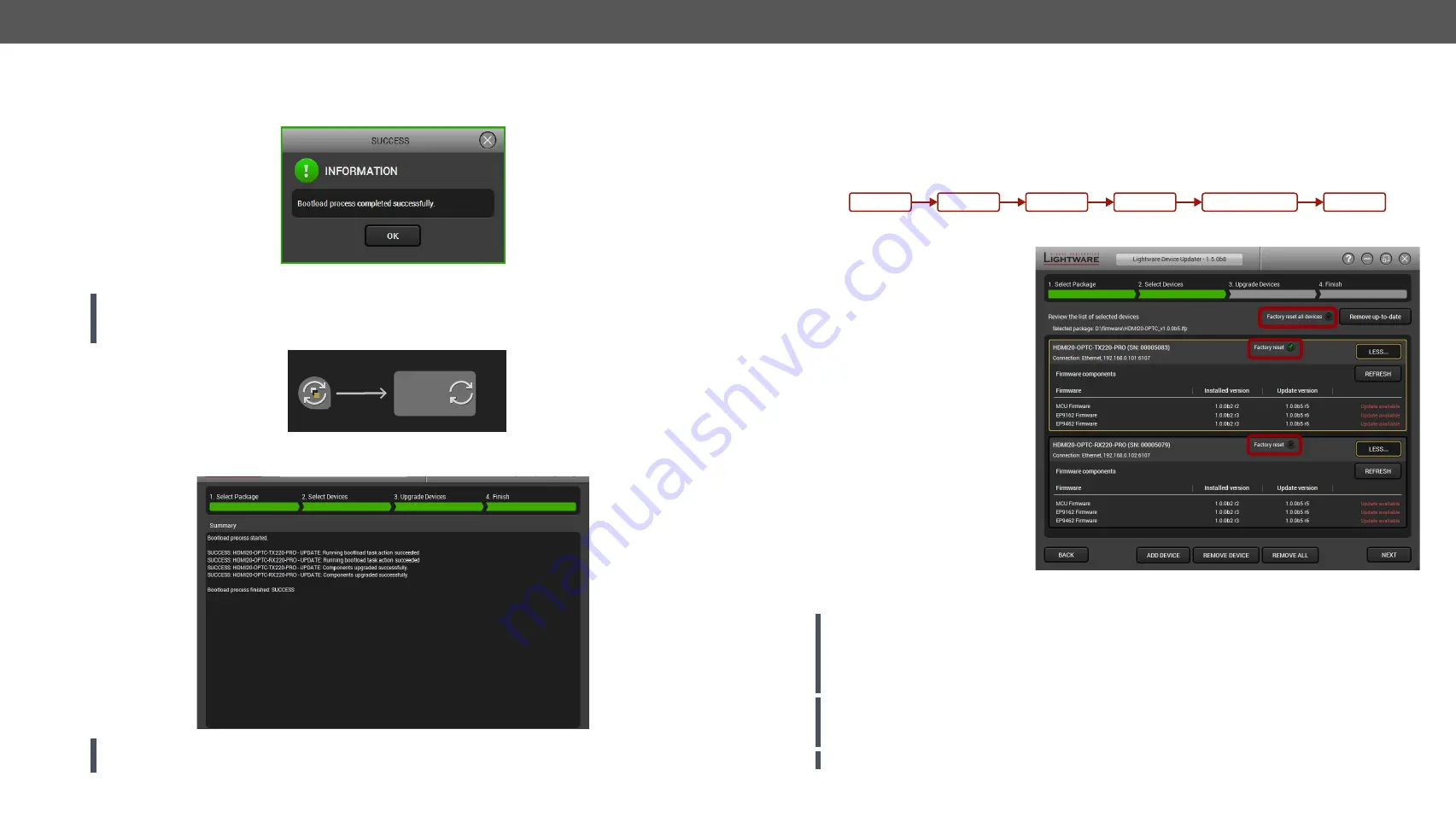
7. Firmware Upgrade
HDMI20-OPTC series – User's Manual
60
Step 4. Finish.
If the upload of the firmware package is finished, LDU gives a message in a pop up-window:
After that, the extender starts the self-upgrade procedure.
ATTENTION! Do not disconnect the power supply or the Ethernet cable! It is an automatic action and any
user interruption is needed during the operation. The red LEDs show the status of the process. When none
of the LEDs light red, the upgrade is finished.
On the summary page logs can be opened by
Open Logs
button or exported with
Export Logs
button. Click
Exit
to close or
Repeat
to begin the upgrade process again.
ATTENTION! However the device is rebooted after the firmware upgrade, switching it off and on again is
recommended.
Upload
Firmware
package
Self upgrade
process
STEP 1.
STEP 2.
LDU
LW Device
7.5. Keeping the Configuration Settings
User can keep all configuration settings and restore to the device after firmware upgrading or can choose to
perform a factory reset – it means all settings will be erased in the device. In case of factory reset you can
save the settings of the device and restore it later. For the detailed information about saved data refer to the
section.
The following flow chart demonstrates how this function works in the background.
Flow chart of firmware upgrade
The details about the procedure:
when firmware upgrade starts, the
first step is making a backup of the
settings of the device. The firmware
package checks the backup data and
if it is needed, a conversion is applied
to avoid incompatibility problems
between the firmware versions. If you
do not want to keep configuration
settings, you can set the
Factory reset
option enabled.
The instruction in the firmware
package of the device will inform
you about this function availability,
reading it is highly recommended in
every case.
Select devices page in the firmware package
ATTENTION! In specific cases restoring cannot be applied fully and certain settings are not copied back
to the device. If a warning message appears, user can get back the original data from the backup. Logs
of the upgrade procedure contain all backup data, it can be exported at the end of the upgrade procedure.
Details about the procedure of log exporting can be found in the
.
ATTENTION! In certain cases, the new firmware version requires setting all parameters to set factory
defaults. In this case, the “Factory reset” option is enabled by default and not changeable by the user, see
ATTENTION! The feature is only supported by LDU version 1.3.0 and above.
Backup
Conversion/Restore
Start
Factory reset
End
Upgrading


























