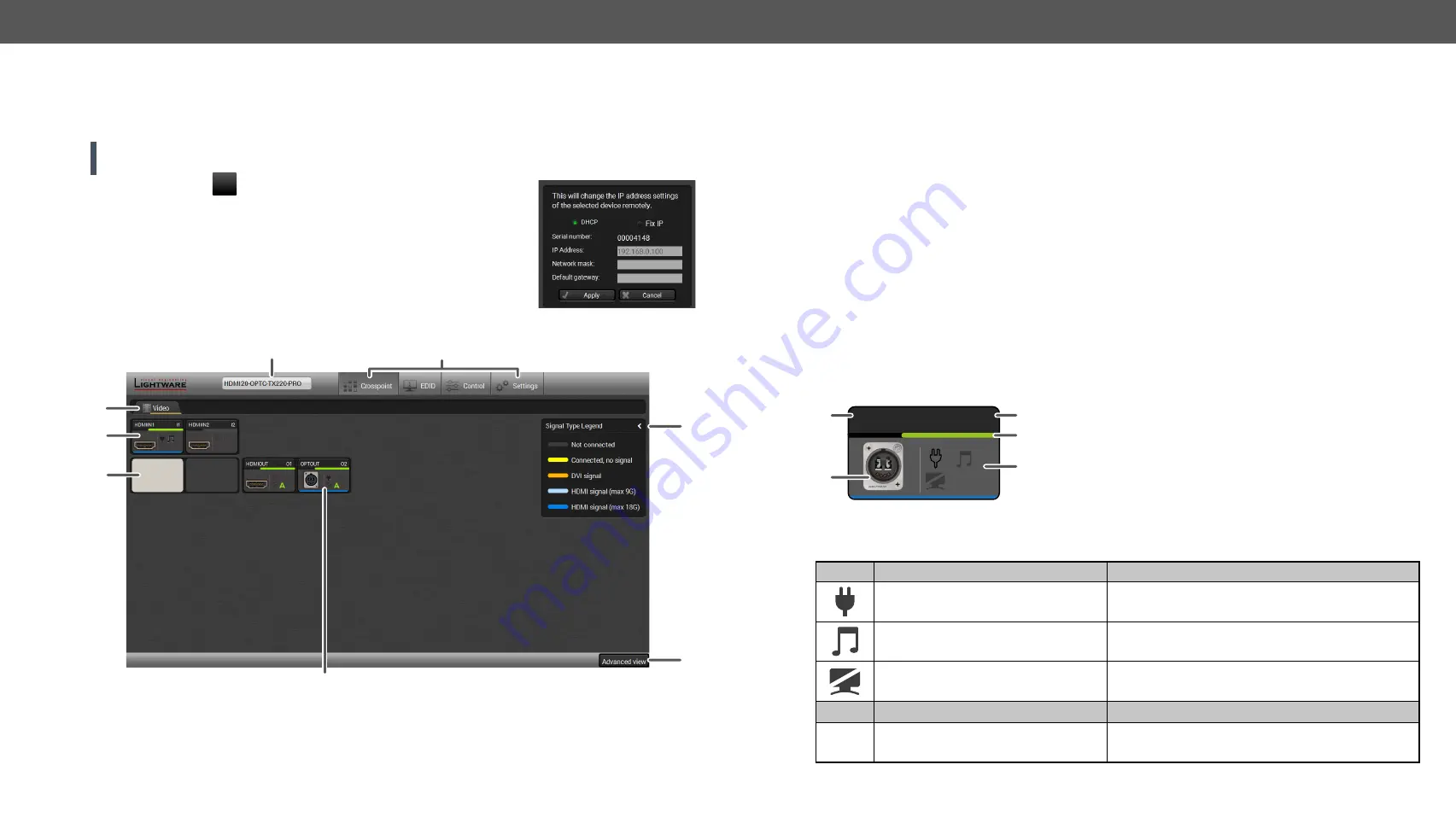
5. Software Control – Using Lightware Device Controller
HDMI20-OPTC series – User's Manual
24
Step 3.
Select the unit from the discovered Ethernet devices or under USB devices; when the device is
connected through RS-232 click on the
Query
button next to the desired serial port to display the
device’s name and serial number. Double click on the receiver or select the device and click on the
Connect
button.
ATTENTION! When the device is connected via the local RS-232 port, make sure that Control mode and
LW3 protocol are set on the serial port.
Change IP Address
To modify IP address settings quickly it is not necessary to enter the device's
settings/network menu, you can set them by clicking the pencil icon beside
the IP address.
In this window you can see only the new settings.
5.3.
Crosspoint Menu - HDMI20-OPTC-TX220-Pro
Video tab
Video tab in Crosspoint menu
1
Main menu
The available menu items are displayed. The active one is shown with dark grey
background color.
2
Information ribbon
It shows the device label which can be edited in the Settings menu -
Device discovery window can be displayed by clicking on this ribbon.
3
Tab selector ribbon
Submenu selection by clicking on the tab.
4
Input ports
Click on the port to open the Port properties window.
5
Connections
Light grey square means the port is available but there is no connection between
the input and the output. White square means there is a connection between the
input and the output port.
6
Output ports
Click on the port to open the Port properties window.
7
Advanced view
Click on the button to display the Advanced view page. It shows the Terminal
window and the LW3 protocol tree.
8
Legend panel
The applied colors of the input/ output ports are described in this panel.
Port Tiles
The colors of the port tiles and the displayed icons represent different states and information:
OPTOUT
A
5
1
3
O2
4
2
State Indicators
Icon
Icon is grey
Icon is black
Source/sink is not connected
Source/sink is connected (+5V / Hotplug detected)
Audio is not embedded in the video
stream
Audio is embedded in the video stream
A
Port is unmuted
Port is muted
Icon
Icon is grey
Icon is green
A
Autoselect setting is disabled
Autoselect setting is enabled
1
3
5
4
2
7
8
6
1
Port name
2
Port icon
3
Port number
4
Signal present indicator
green
: present
grey
: not present
5
State indicators






























