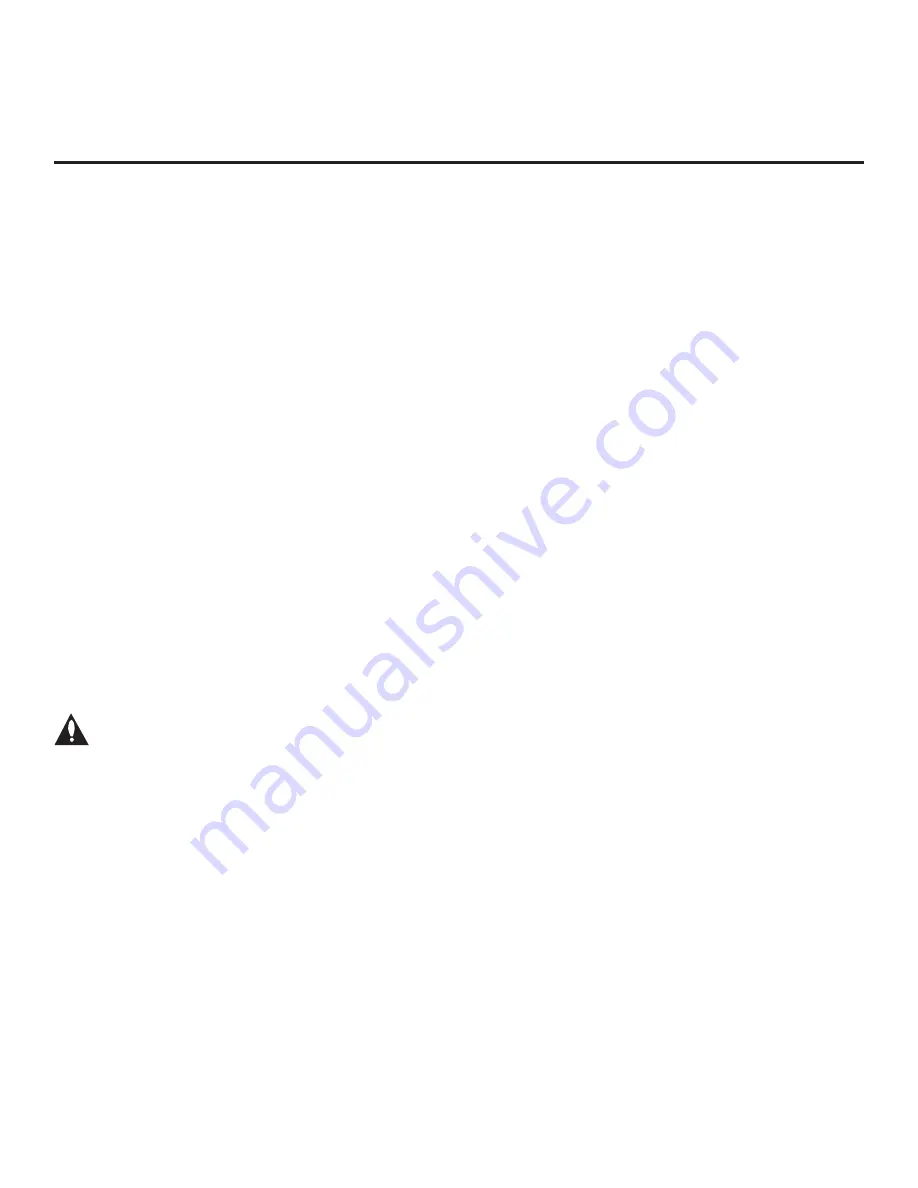
48
206-4310
Cloning Procedures (Cont.)
• If the Target STB is currently in Pass-through Mode and you intend to use the STB’s Zoning
feature(s)—i.e., the Clone/Configuration (.tlx)
file you are importing contains an FTG Channel Map
and/or FTG profile(s) with STB Zone and/or Wi-Fi Zone assignments—make sure to assign the
appropriate STB Zone # and/or Wi-Fi Zone # in the STB when directed to do so in the procedure
below. See Reference section, “Using the STB’s Zoning Features,” for further information.
•
If you would like the Target STB(s) to remain in Pass-through Mode after the Clone/Configuration
(.tlx)
file is imported, e
nsure the “.tlx”
file does not contain an FTG Channel Map; otherwise, the
import procedure will result in the Target STB(s) being configured for FTG Mode.
•
If a Clone (.tlx) file (exported Master STB Setup) contains an FTG Channel Map, the
physical RF
channels in the FTG Channel Map have been assigned logical channel numbers (see “Exporting
a Clone File” above). When you
import the Clone file with
the FTG Channel Map to the Target
STB(s), you will have the option to select either logical or physical channel tuning. Even if you
select physical channel tuning, the (list of) physical RF channels in the FTG Channel Map will
remain in logical order.
•
If an FTG Configuration (.tlx) file
(created in the FTG File Manager) contains an FTG Channel
Map, each logical channel number in the FTG Channel Map has been assigned a physical RF
channel, an IP channel, or an Aux input (the latter designated by 130-0 through 137-0—see also
Reference section, “STB Aux Input Configuration”
).
Note:
If the FTG Channel Map includes RF channels and Aux inputs
only
, when you import
the FTG Configuration file on the Target STB(s) you will have the option to select either logical
or physical channel tuning. If you select physical channel tuning, the physical RF channels and
Aux inputs in the FTG Channel Map will remain in logical order. Physical channel tuning is not
available when the FTG Channel Map includes IP channels.
• If the
Clone/Configuration (.tlx) file was edited/created in the FTG File Manager, it may contain
multiple zoned FTG Installer Menu profiles for different STB/TV models. Make sure it includes the
appropriate Installer Menu profile(s) for the Target STB(s) before
performing the procedure below.
Caution: Do not unplug the STB power cord or remove the USB memory device while
importing is in progress, as doing so may cause the STB to malfunction or harm the
USB device, respectively.
Import Clone File Procedure
1. Turn ON the Target STB/display panel.
2. The next step depends on whether the EZ-Manager Wizard appears on the screen when you
turn ON the STB/display:
• If the wizard is displayed, you can complete the import procedure via the wizard, as indicated
above (see “Before You Begin”). However, to continue with this procedure and access the
“Import Clone File” option from the STB menus, exit the EZ-Manager Wizard. Then, continue
with step 3.
• If the wizard is not displayed, go directly to step 3.
3. If applicable (see also “Before You Begin” above), make sure to assign the appropriate Zone
designation(s) in the Target STB at this time.
(Continued on next page)






























