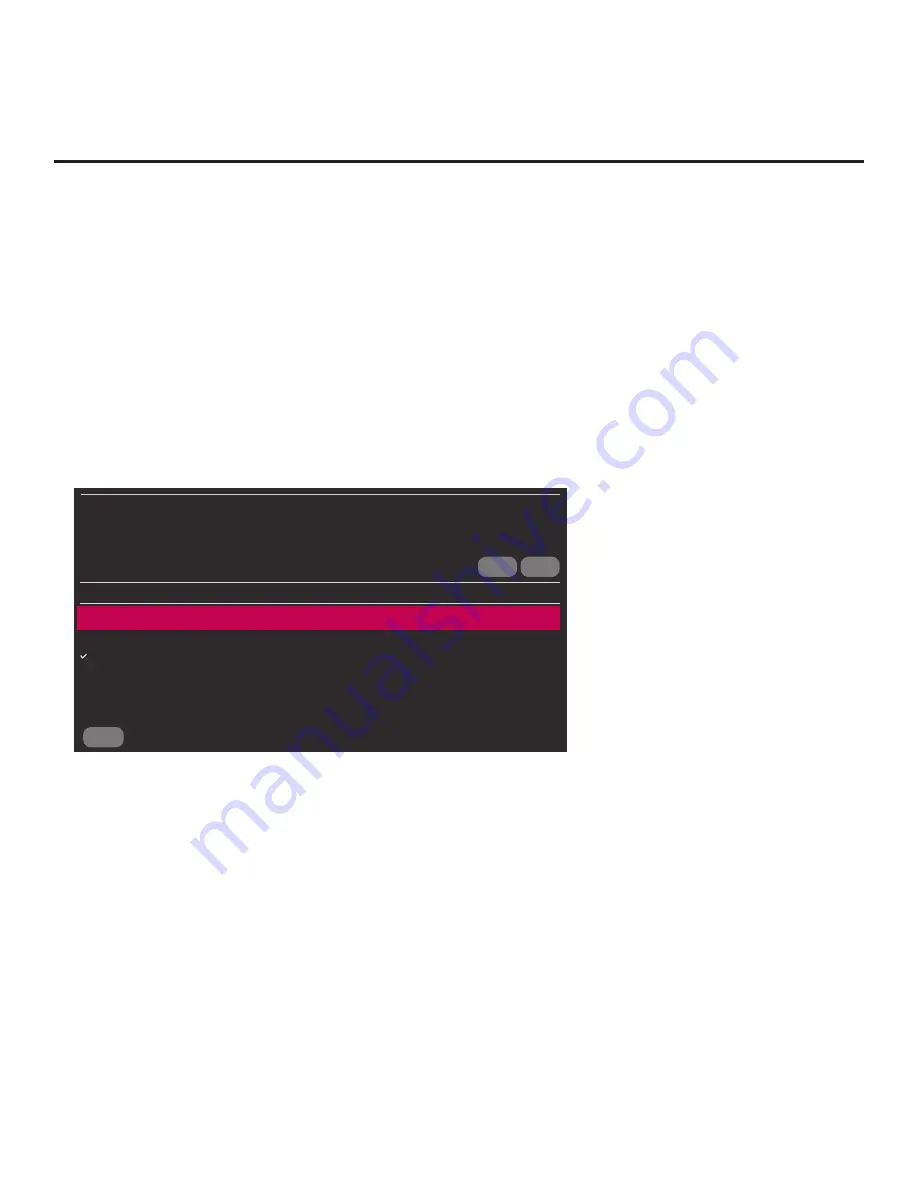
64
206-4272
(Continued from previous page)
5. In the next screen (Update STB Software or Update PTC Software depending on your selection
in step 4):
• If more than one USB memory device is currently connected to the STB, be sure to select
the USB device that contains the software file you wish to use. If necessary, use the Up/Down
arrow keys on the Installer Remote to select/highlight the
Select USB Memory Device
field
and press
OK
. Then, use the arrow keys to select the appropriate USB device from the
drop-down list.
•
Use the Up/Down arrow keys to select/highlight the update file to download, and then press
OK
.
A checkmark will appear at the left of the selected file.
• When you are ready to download the update, select
UPDATE
on the screen, and then press
OK
on the Installer Remote
Note:
The following screen sample illustrates an Update STB Software screen.
CANCEL
BACK
UPDATE
UPDATE STB SOFTWARE
STB MANAGER
STB SW Version 03.00.68
Update Version 03.00.71
Select USB Memory Device
ˇ
USB Device 1:
Device Name
Select the file to download, and then select UPDATE below.
STB-3000_v03.00.71_usb.epk
STB software update progress is shown in a new Update STB Software screen, while PTC software
update progress is shown in a pop-up banner at the bottom of the Update PTC Software screen. Do
NOT remove the USB device until the software update is complete. When the software update is
complete, the STB will automatically reboot.
Reference: Updating STB Software using a USB Memory Device
(Cont.)






























