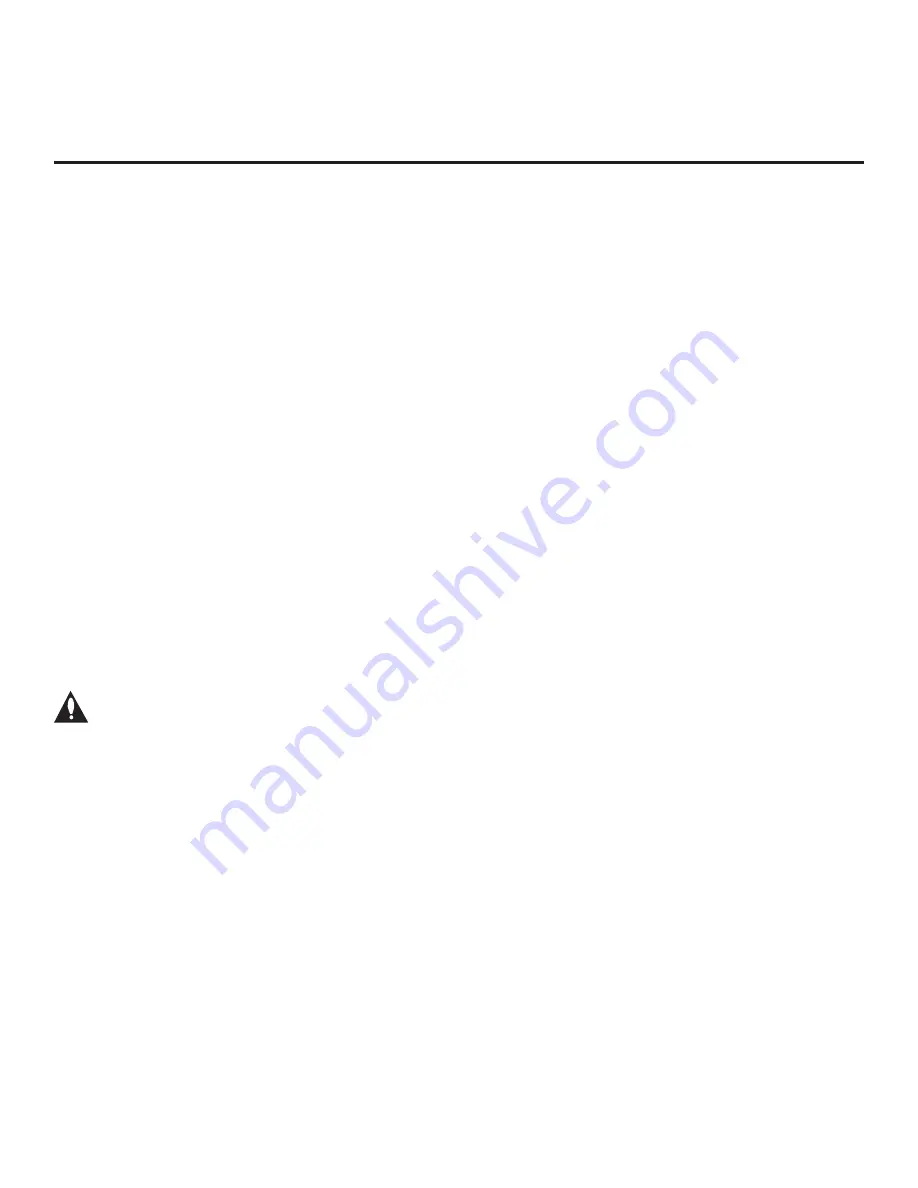
43
206-4272
Cloning Procedures
Cloning typically refers to the process of using a Master STB Setup to configure a Target STB.
This section describes how to save (Learn) a Master STB Setup and transfer (Teach) it to a Target
STB using a
USB memory device / TLX file.
You can also create a TLX file using the FTG File Manager and then use the Teaching procedure
to transfer the configuration to Target STBs. Refer to “Creating an FTG Configuration File” on
pages 49 to 50, as necessary.
Learning Configuration from a Master STB
This section describes how to Learn configuration from a Master STB.
Before You Begin
• Ensure the USB device has been formatted with FAT format.
• If the STB is not already in FTG Mode, complete the Custom Master STB Setup procedure (see
pages 40 to 42).
• If you would like the Target STB(s) to remain in Pass-through Mode after Teaching, ensure
the Master STB does not have an auto-tuned/edited channel lineup; otherwise, Teaching the
Learned file will result in the Target
STB
(s) being configured for FTG Mode.
• If you intend to use the STB Zoning feature(s), make sure to assign the appropriate TV Zone #
and/or Wi-Fi Zone # as described in Reference section, “Using the STB’s Zoning Features,”
BEFORE performing the Learning procedure. Also, for Wi-Fi Zoning in particular, the STB’s
wireless network connection settings should be configured in the IP Environment Menu before
Learning is initiated.
• It is not possible to clone a Master STB’s clock. Either set a Target STB’s clock manually, or use
the Auto Clock setting in the STB setup menus.
Caution: Do not unplug the STB power cord or remove the USB memory device while
Learning is in progress, as doing so may cause the STB to malfunction or harm the
USB device, respectively.
Learn Configuration from Master STB
1. Ensure the Master STB/display panel is set up completely and turned ON.
2. Insert the USB memory device into either of the USB ports on the Master STB.
3. Press
MENU
on the Installer Remote to display the STB setup menus (STB is in Pass-through
Mode) or the Function Menu (STB is already in FTG Mode).
4. Use the arrow navigation keys to select/highlight either the
General
menu icon from the STB
setup menus or the
Safety
menu icon from the Function Menu. Then, press the number “
7
” key
a total of seven times to display the STB Manager / USB Download Menu.
Note:
The STB Manager / Diagnostics Menu is for service use only.
5. To gain access to the “Learn From STB” option in the STB Manager / USB Download Menu, key
in the following number sequence on the Installer Remote:
9
-
8
-
7
-
6
.
6. Use the Up/Down arrow keys to select
Learn From STB
(TLX)
, and then press
OK
.
(Continued on next page)






























