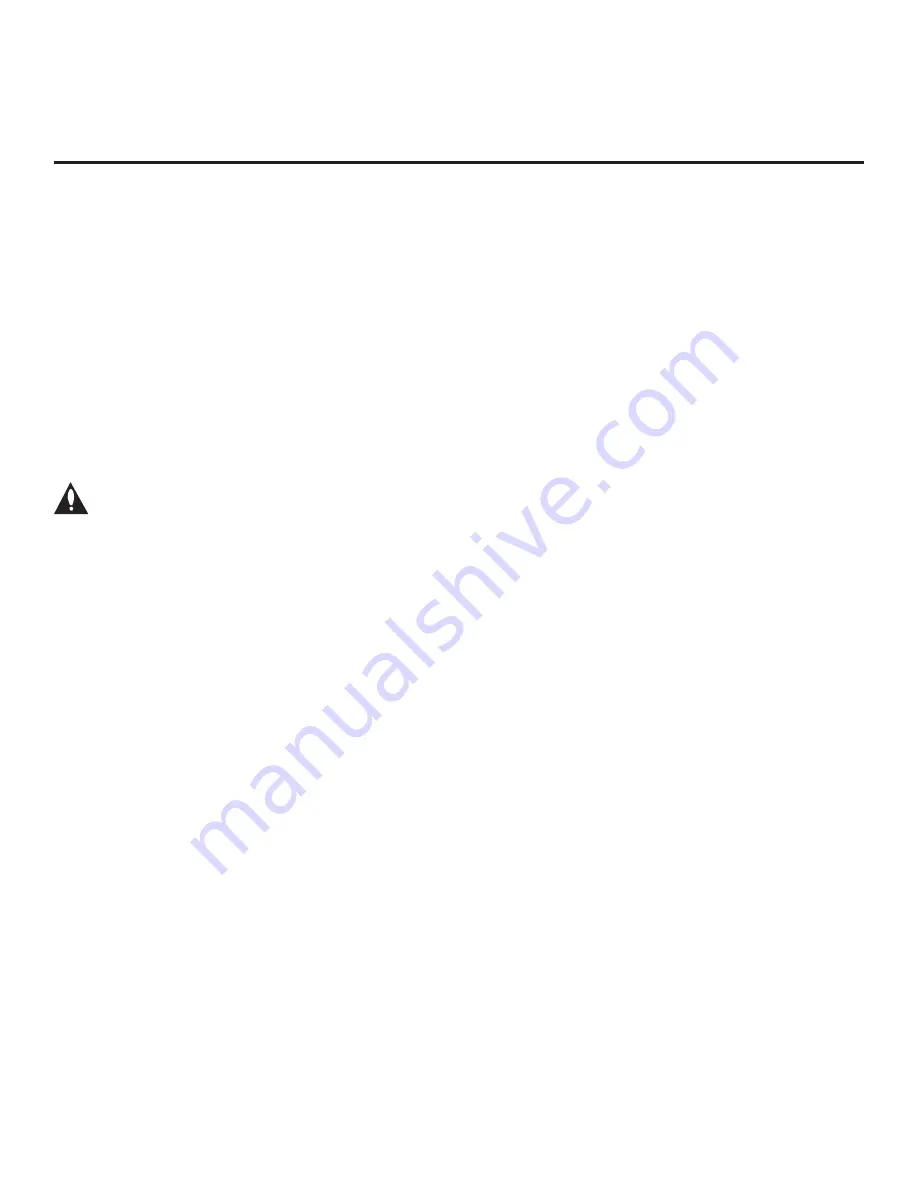
16
206-4272
The primary purpose of the EZ-Manager Wizard is to guide you through the process (automated or
manual) of configuring the essential Installer Menu items for Pro:Centric operation. The wizard is
initiated once the video output resolution is set (see previous page) and subsequently each time the
STB/display panel is turned ON, until one of its configuration methods has been completed or the
wizard is exited. Use the Installer Remote to make selections and complete each wizard step.
While the EZ-Manager Wizard is intended primarily for Pro:Centric-related configuration, the wizard
also offers Zoning as well as USB configuration options.
• STB-3000s support the TV Zoning and Wi-Fi Zoning features, both of which enable location-
specific settings (see Reference section, “Using the STB’s Zoning Features,” for further information).
The EZ-Manager Wizard enables you to set the TV Zone # and/or the Wi-Fi Zone # in the STB as
part of the configuration process.
• The EZ-Manager Wizard also enables you to redirect to the STB’s standard STB Manager / USB
Download Menu as part of the configuration process, if desired, to perform USB configuration and/
or update functions.
Caution: Do NOT unplug the STB power cord or remove the antenna cable or, if
applicable, the LAN cable during the configuration process, as doing so will interrupt
the current step and may corrupt the configuration data.
Before You Begin
• If you plan to create a Master STB Setup using the procedure described on pages 40 to 42, be
sure to exit the EZ-Manager Wizard in order to avoid setting modes that may restrict the custom
setup procedure. See also “Initiate Configuration or Exit the EZ-Manager Wizard” on the following
page.
• If it has been completed or exited and therefore does not display, the EZ-Manager Wizard can be
reactivated; however, this requires that you restore the STB to a factory default condition. See
Reference section, “Restoring Factory Defaults on the STB(s),” for further information.
• Each wizard step is allotted a time frame after which the wizard proceeds without user interaction. If
the Pro:Centric server is configured on the system and if no location-specific settings are required
in the STB, for example, TV Zone, Wi-Fi Zone, Label, and/or Room Number settings, you can
simply turn ON the STB/display, and once initiated, the wizard will proceed through each of the
configuration steps with no further user interaction.
•
If any of the configuration steps fails, you will see a “Diagnostics” screen with an indication of the
failure. You will then have the opportunity to reinitiate the configuration process from the previous
screen or exit the EZ-Manager Wizard.
• If you would like to enable the SoftAP Media Share feature on an STB that will eventually be
configured for FTG Mode, you will need to use the IP Environment Menu to specify the SoftAP
settings before the STB is configured for FTG Mode. Refer to “IP Environment Setup” on pages
55 to 62 for information on the IP Environment Menu. See also “Custom Master STB Setup” on
pages 40 to 42.
EZ-Manager Wizard







































