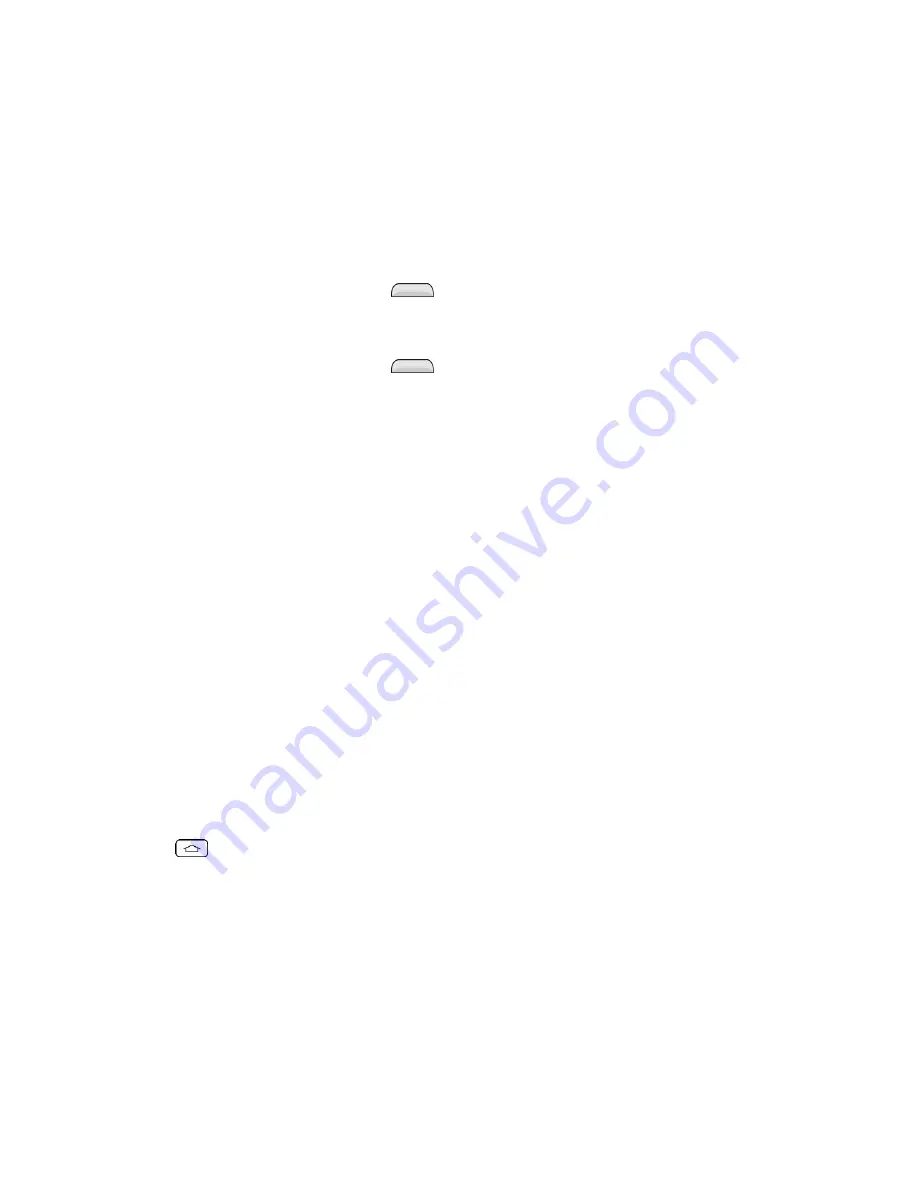
Phone Basics
10
Lock and Unlock Your Phone
You can prevent accidental screen touches from activating phone functions by locking your
phone.
Lock Your Phone
When your phone is locked, you can only receive incoming calls or make calls to 9-1-1.
■ Press the
Power/Lock
Button
.
Unlock Your Phone
1. Press the
Power/Lock
Button
to wake up the phone.
2. Swipe the screen to any direction to unlock it.
Note
: The default Lock screen simply locks the screen to prevent unintentional actions. For
more security to guard against unauthorized use, you can set an unlock requirement (such as a
pattern, PIN, or password) that will need to be entered to unlock it.
Your Home Screen
The home screen is the starting point for your phone's applications, functions, and menus. You
can customize your home screen by adding application icons, shortcuts, folders, widgets, and
more.
Home Screen Overview
Your home screen extends beyond the initial screen. Swipe the screen left or right to display
additional screens.
Note:
The small dots above the primary shortcuts let you know your current screen position.
Tip:
Tap
to return to the main home screen from any other screen.
Customize Your Home Screen
You can customize your Home screen when you do the following.
●
Create Shortcuts
●
Add Widgets
●
Create Contact shortcuts
●
Change the Background (Wallpaper)
















































