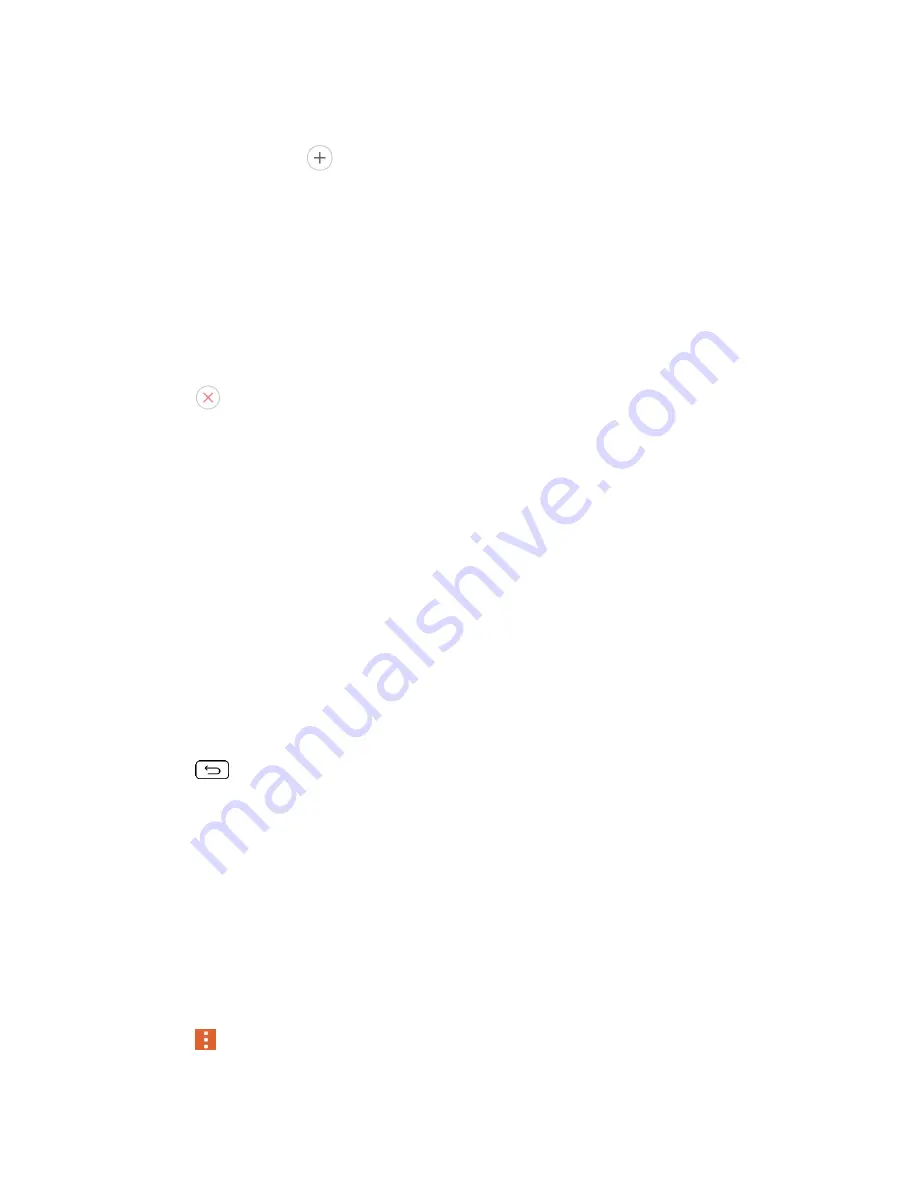
Tools and Calendar
81
1. Open
Calendar
and tap the event to open it. (See
2. Tap
Add reminder
to add a reminder.
3. Tap the reminder time to display a pop-up menu and choose your desired setting.
At the designated time, you will receive a notification to remind you about the event
.). You can also use Google Calendar (on the
web) to configure additional reminders.
Delete an Event Reminder
1. Open
Calendar
and tap the event to open it.
2. Tap
to remove a reminder.
Respond to an Event Reminder
If you set a reminder for an event, the reminder notification appears in the Status Bar when the
reminder time arrives.
1. If you receive notifications in the Status Bar, drag the Notifications Panel down to your
notifications. Tap the event notification to open the list of Calendar notifications.
2. Tap an event in the Calendar Notifications list to view more information about that event.
3. Tap
Snooze
in the Calendar Notifications list to receive the reminder again 5 minutes
later.
–
or
–
Tap
Dismiss
in the Calendar Notifications list to delete all reminders in the list.
4. Tap
when viewing the Calendar Notifications list to keep the reminders. The
reminders will remain in the Status Bar.
Synchronize Calendars
Initially, all calendars that you create or subscribe to through Google Calendar on the web are
also displayed in the Calendar application on your phone. You can select which calendars to
keep synchronized.
Only the calendars that you've created or subscribed to on the web are shown in the Calendar
list.
To select calendars to synchronize:
1. Tap
>
Calendars to sync
.






























