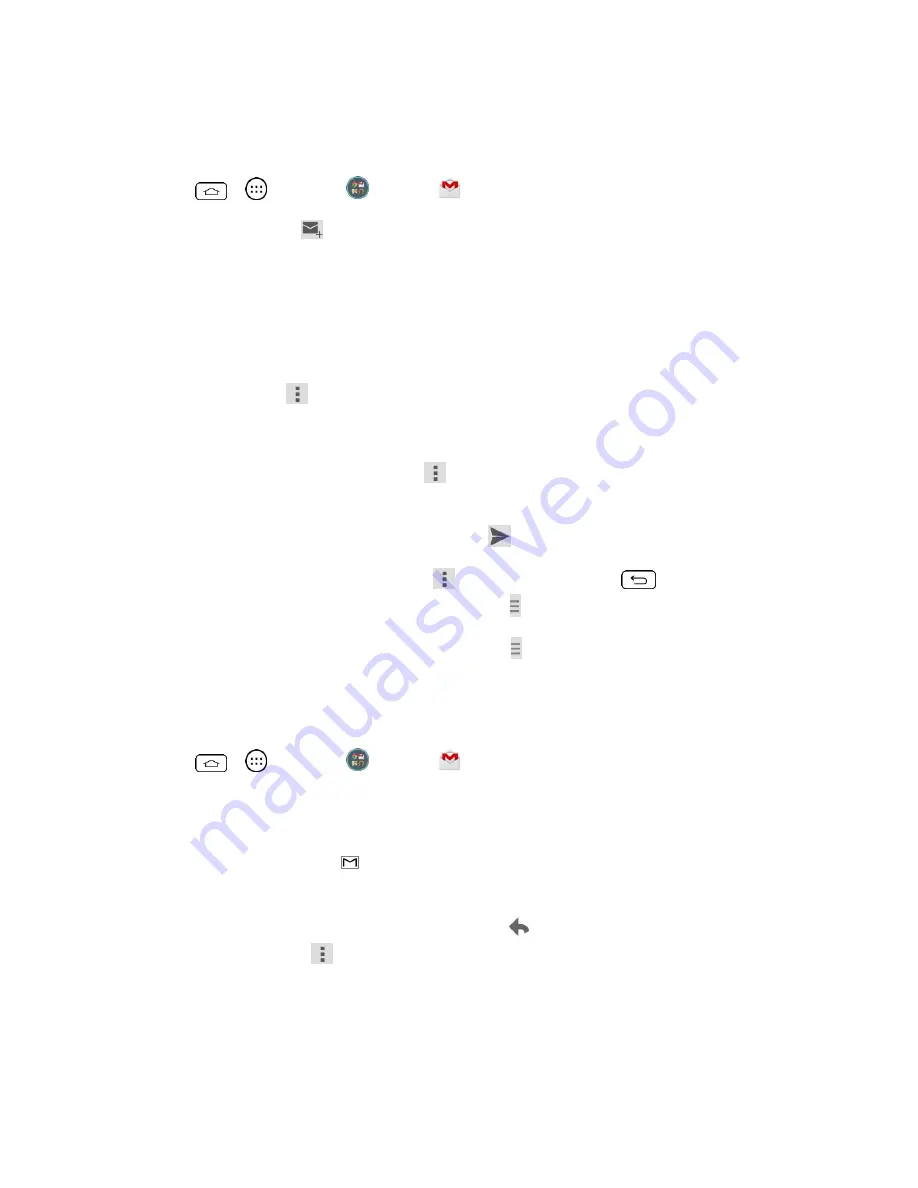
Accounts and Messaging
44
Send a Gmail Message
Use your phone to send Gmail messages.
1. Tap
>
>
>
Gmail
.
2. In the inbox, touch
.
3. Enter the message recipient's email address in the
To
field. If you are sending the email
message to several recipients, separate the email addresses with a comma. As you
enter email addresses, any matching addresses from your contacts list are displayed.
Touch a match to enter that address directly.
4. If you want to send a carbon copy (Cc) or a blind carbon copy (Bcc) of the email to other
recipients, touch
>
Add Cc/Bcc
.
5. Enter the email subject, and then compose your email.
Note:
If you want to attach a picture, touch
and then touch
Attach file
. Locate and then
touch the picture you want to attach.
6. After composing your message, touch
Send
.
Note:
While composing the message, touch
>
Save draft
or touch
to save it as a draft.
To view your draft email messages, in the inbox, touch >
Drafts
.
Note:
To view your sent messages, in the inbox, touch >
Sent
.
Read and Reply to Gmail Messages
Your phone allows you to access, read, and reply to all your Gmail messages.
1. Tap
>
>
>
Gmail
.
2. Touch a message to display it.
Tip:
You can also access new messages through the Notifications Panel. When a new Gmail
message arrives, you'll see the
icon in the Status Bar. Touch and hold the bar and slide it
down access the Notifications Panel and display notifications. Touch a message to display it.
3. To reply to or forward a message, touch
Reply
to open a reply message. For reply to
all or forward, touch
from the open message and then touch
Reply to all
, or
Forward
.
For
Reply
or
Reply to all
, enter your message.
For
Forward
, enter recipients and then enter your message.






























