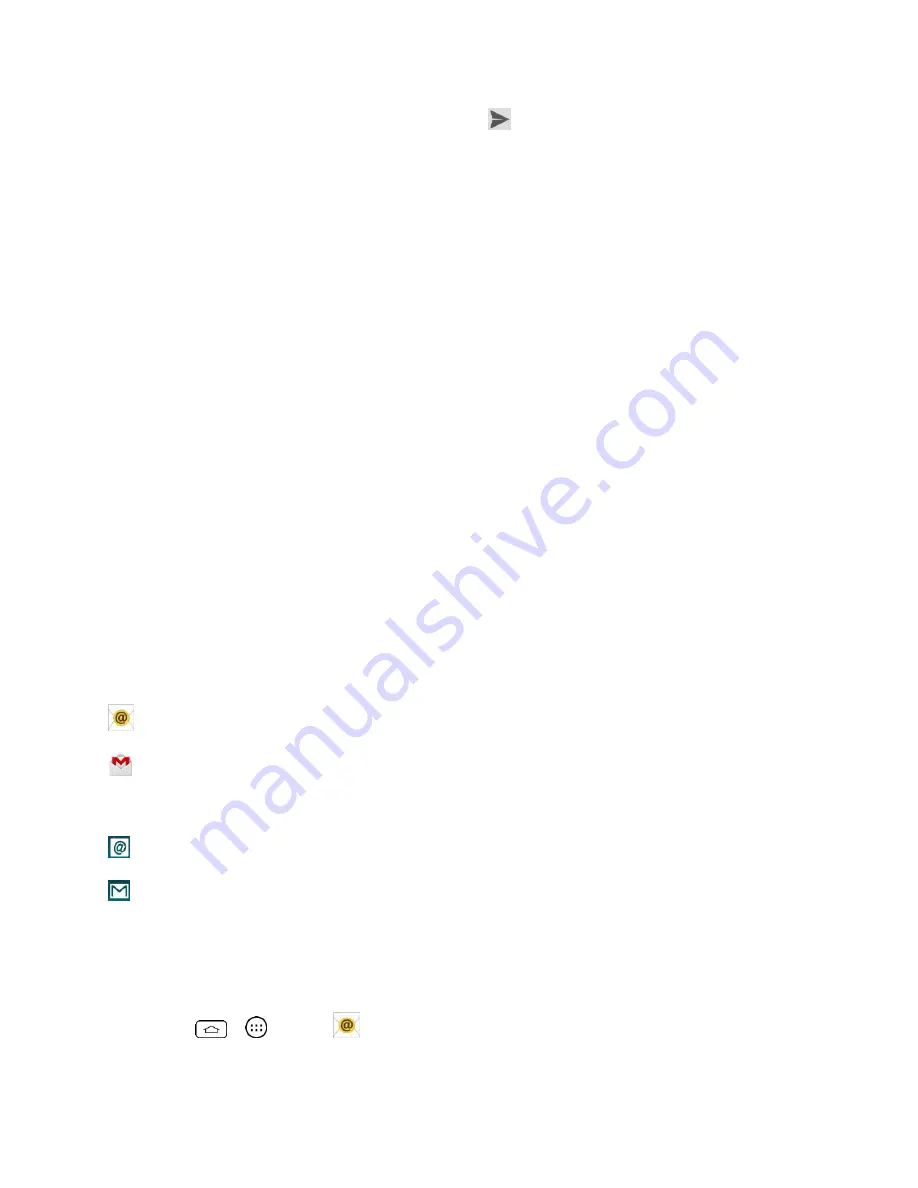
Accounts and Messaging
45
4. After composing your message, touch
Send
.
Use the Email application to send and receive emails from your webmail or other accounts,
using POP3 or IMAP, or access your Exchange ActiveSync account for your corporate email
needs.
Although there is a separate Gmail application, the Email application can manage both Internet
based email services (Gmail™ and Yahoo!™) and Corporate Work Email (Outlook
®
). The phone
can also be manually configured to connect to other email systems.
Note
: If you have multiple email accounts, you must configure each account with its own
settings.
If you want to send and receive email messages through an ISP (Internet Service Provider)
account (such as Outlook), you will first need to set up an IMAP or POP account.
●
Internet Message Access Protocol (IMAP)
– This mail retrieval protocol is frequently
used in large networks and commercial and institutional settings. IMAP4 is the current
standard.
●
Post Office Protocol (POP) - This protocol is supported by most ISPs and is currently
more common among consumer applications. POP3 is the current standard.
Note
: For more information, review your email carrier's support documents or contact your IT
administrator.
Email Icons/Shortcuts
- Email shortcut
- Gmail shortcut
Status Bar - Notifications
- New Email message received
- New Gmail message received
Add an Email Account (POP3 or IMAP)
The Email application only reveals all currently added email accounts. To view additional email
accounts within the main Email screen, they must first be added.
1. Tap
>
>
.
2. Do one of the following:
















































