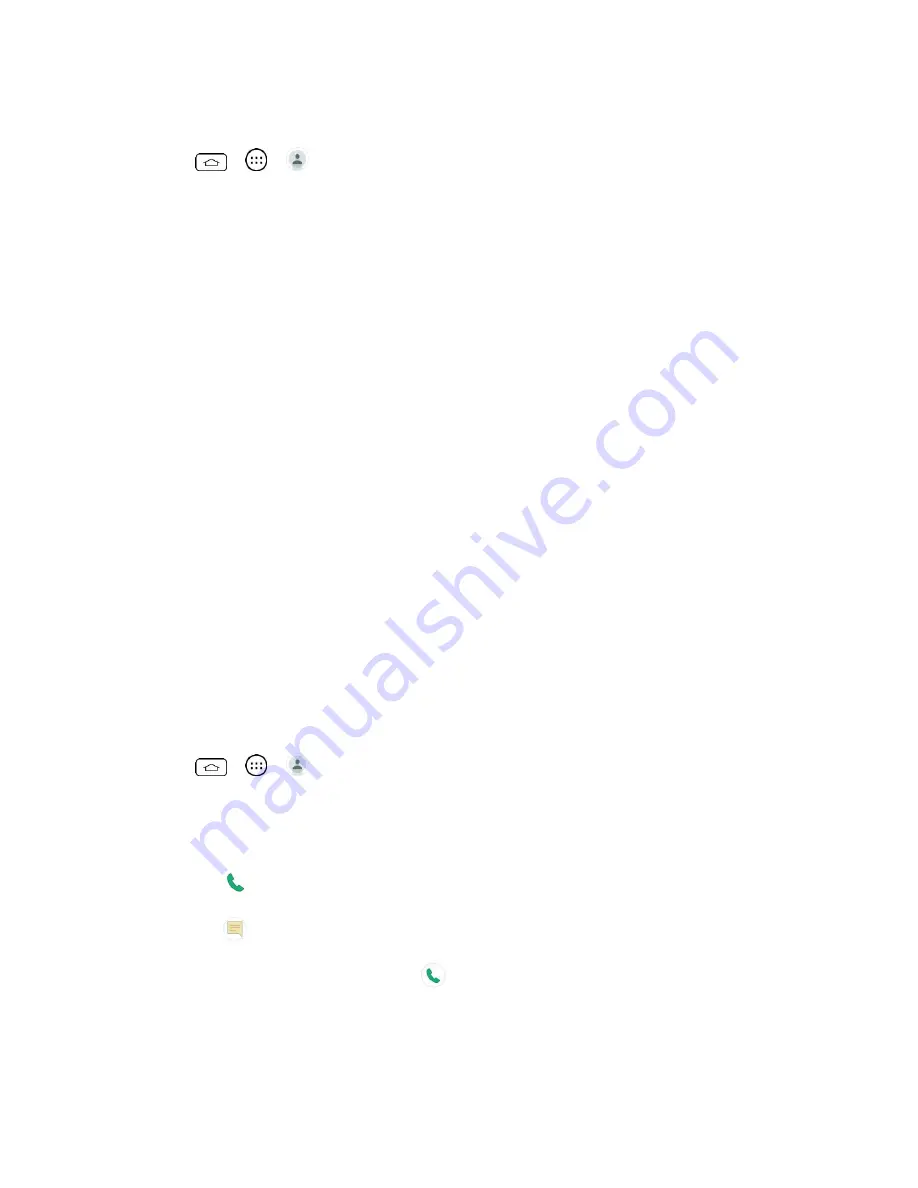
Contacts
39
Find Contacts by Name
1. Tap
>
>
.
2. Tap the
Search contacts
field.
3. Start entering the name of the contact you're searching for. As you type, contacts with
matching names will appear below the search box.
4. Tap a matching contact in the list to open its entry.
Communicate with Your Contacts
From the Contacts or Favorites tab, you can quickly call or send a text (SMS) or multimedia
message (MMS) message to a contact's default phone number. You can also open a menu to
access different methods of communicating with that contact.
The Contacts application shares your contacts with many o
ther applications, such as Gmail™
) and messaging (see
To connect by using Quick Contact for Android™:
1. Tap a contact's picture to open Quick Contact for Android.
2. Tap the icon corresponding to the type of communication you want to start.
Depending on the contact information saved, the available actions will be displayed above the
name.
To communicate with a contact:
1. Tap
>
>
.
2. Tap the contact's entry.
3. In the contact's details screen, tap the method you wish to communicate with the contact.
Tap
next to the number you want to call to directly.
Tap
next to the number you want to message.
Note
: Anytime you see the green Call Key
next to a number, such as in your Favorites or
Call logs, just tap it to call that number.
To call a contact's default number:
















































