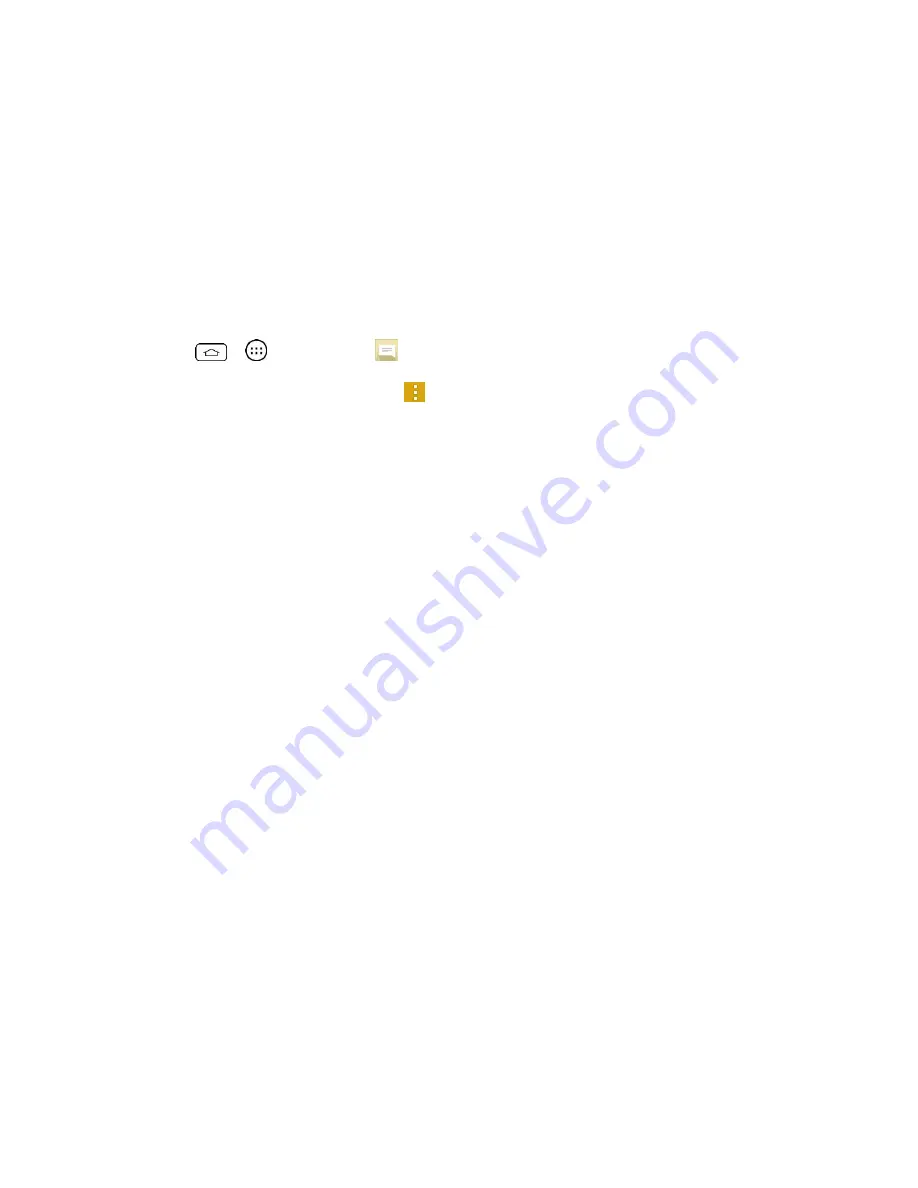
Accounts and Messaging
56
View Contact Information from a Message
When you have received a message from someone in your stored contacts, you can touch the
contact's picture or icon in the message thread to open a menu of options. Depending on the
stored contact information, you can view the contact details, phone or send an email message
to the contact, and more.
Text and Multimedia Message Options
The messages settings menu lets you control options for your text and multimedia messages
including message limits, size settings, and notifications.
1. Tap
>
>
Messaging
.
2. On the Messaging screen, touch
and then touch
Settings
. You can set the following:
●
Storage
Delete old messages
: Enable this option to delete older text messages when the
limit for maximum number of text messages is exceeded.
•
Text message limit
: Sets the maximum number of text messages that can be
stored on the phone (per conversation).
•
Multimedia message limit
: Sets the maximum number of multimedia messages
that can be stored on the phone (per conversation).
Attachment storage
: Allows you to choose the storage location for attached files.
Signature
: Tap this to automatically add signature (blue checkmark displays).
Callback number
: Check this to automatically add callback number (blue checkmark
displays).
●
Text message
Priority:
Select
Normal
or
High
.
Message reassembly:
Enable this option (blue checkmark displays) so that multi-
segment messages can be reassembled and shown as a single message. Each
segment will still count toward your usage.
●
Multimedia messsage
Group Messaging
: Enable this option to send a single message as multimedia
message when there are multiple recipients.






























