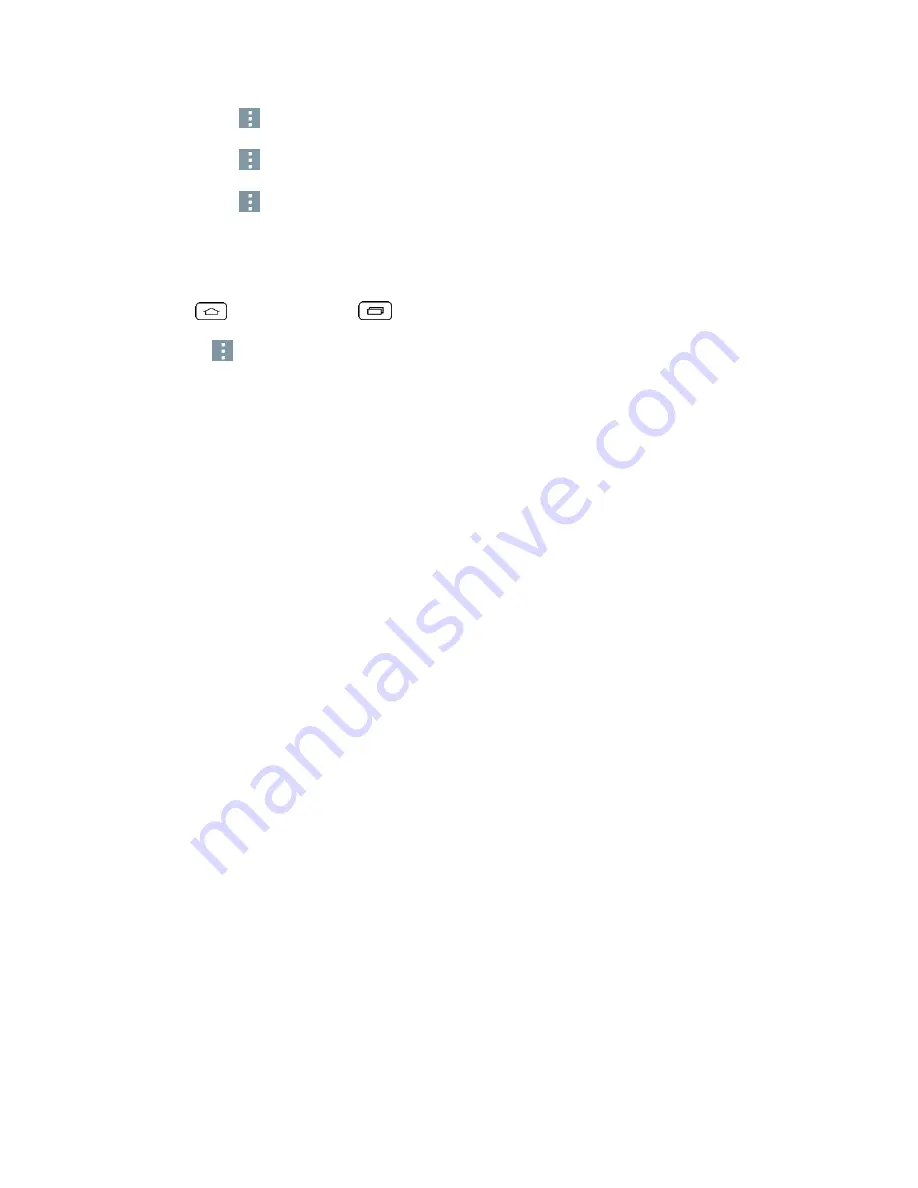
Tools and Calendar
88
Touch
>
Show received files
to view all files you have received via Bluetooth.
Touch
>
Interactive tutorial
to view an interactive tutorial.
Touch
>
Help
to view help information for the Bluetooth feature.
Change the Device Name
The device name identifies your phone to other devices.
1. Tap
> touch and hold
>
System settings
>
Bluetooth
.
2. Touch
>
Edit phone name
.
3. Enter the name for your phone in the dialog box, and then touch
Save
.
Pairing Bluetooth Devices
The Bluetooth pairing process allows you to establish trusted connections between your phone
and another Bluetooth device. When you pair devices, they share a passkey, allowing for fast,
secure connections while bypassing the discovery and authentication process.
Pair Your Phone
1. Verify your Bluetooth is active.
2. From the Bluetooth settings page, tap the check box next to your device name to make
your phone visible. Your phone must be visible to successfully pair with an external
device. If you want to search a new device, you also need to make that device
visible.(See the instruction manual from the manufacturer.)
3. Tap
Search for devices
. (Your phone will display a list of discovered in-range Bluetooth
devices.)
4. Tap a device from the list to initiate pairing.
5. Depending on the device, you might have to tap
Pair
to accept the passkey (if they
match), confirm matching passkeys, or enter the passkey or PIN Code.
6. Tap
Done
>
OK
if you entered a passkey or PIN code.
7. The external device will then have to accept the connection and enter your phone's PIN
code.
Note
: Due to different specifications and features of other Bluetooth-compatible phones, display
and operations may be different, and functions such as transfer or exchange may not be
possible with all Bluetooth compatible phones.






























