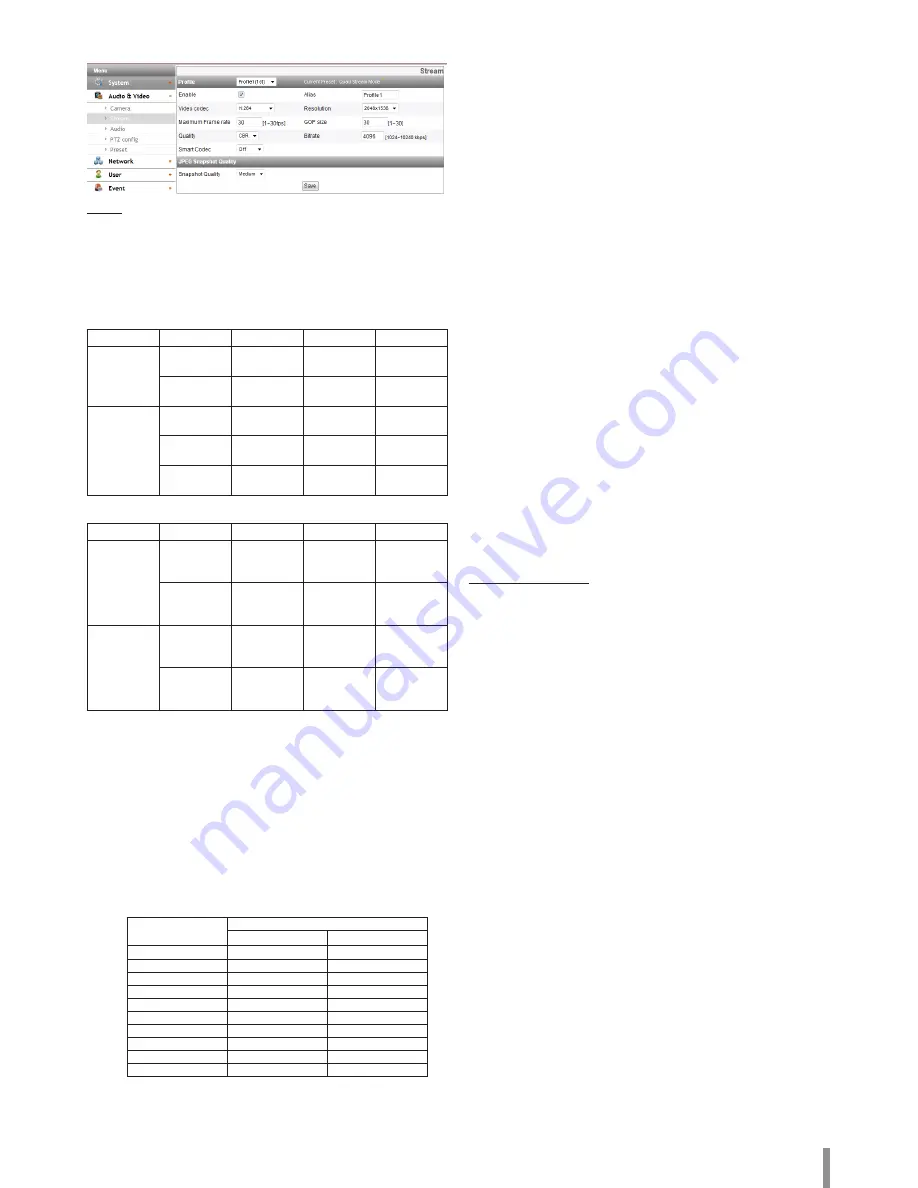
Operation and settings
17
Stream
Profile
Select the stream [Profile1], [Profile2], [Profile3] or [Profile4] depending
on Install Preset.
Note:
It is displayed the constraints according to the current preset settings by
mouse-over at the right-top of the current Preset.
-
Applicable model: LNB5220 / LND5220R
Profile
Profile1
Profile2
Profile3
Profile4
Quad
Stream
1080p @
30 fps
1080p @
15 fps
720p @
30 fps
CIF @ 30
fps
1080p @
30 fps
720p @
30 fps
720p @
30 fps
CIF @ 30
fps
Pivot
1080p @
30 fps
N/A
N/A
N/A
1080p @
15 fps
720p @
30 fps
CIF @ 30
fps
N/A
720p @
30 fps
720p @
30 fps
CIF @ 30
fps
N/A
-
Applicable model: LNB5320 / LNV5320R / LNU5320R
Profile
Profile1
Profile2
Profile3
Profile4
Quad
Stream
1536p /
1080p @
30 fps
1536p /
1080p @
15 fps
1024p /
720p @
30 fps
CIF @ 30
fps
1536p /
1080p @
30 fps
1024p /
720p @
30 fps
1024p /
720p @
30 fps
CIF @ 30
fps
Pivot
1536p /
1080p @
30 fps
N/A
N/A
N/A
1536p /
1080p @
15 fps
1024p /
720p @
30 fps
CIF @ 30
fps
N/A
>
Enable: Click to activate the stream function.
>
Alias: Enter the profile name you want to use.
>
Video codec: Select the video mode (Codec) from the drop-
down list. The viewer can choose among MJPEG, H.264 and
H.264_HIGH.
>
Resolution: Select the resolution from the drop-down list.
>
Maximum frame rate: Set the frame rate of the image.
Note:
Refer to the table below for the supported Framerate.
If you enter the unsupported framerate, the less Encoding
Framerate than the input is applied.
For example, when 17 fps is entered, 15 fps will be applied.
Encoding
Framerate
Sensor Framerate
30
25
30
O
N/A
25
O
O
20
O
O
15
O
O
10
O
O
5
O
O
4
O
O
3
O
O
2
O
O
1
O
O
>
GOP size: It means “Group of Pictures”. The higher the GOP, the
better is the video quality of the camera. Set the value of GOP
from 1 up to 30 depending on Install Preset settings. This setting
is valid for H.264 video format only.
>
Quality: Select the Quality.
-
VBR: The bit rate may vary depending on the complexity of
the video to meet the selected quality.
-
CBR: The video quality may vary in order to preserve a
constant bit rate.
>
Smart Codec: You can improve the image of specific area to
configure the Region. If you select the [Region] option, the
[Smart Codec (Region)] window is activated.
Note :
•
When the video codec is H.264 or H.264_HIGH, the Smart
Codec can be selected.
•
Two areas can overlap and the sum of the two areas have to
be less than 30 % of the total area.
•
Smart Codec settings area is not maintained by the screen
change by the operation of Pan / Tilt / Zoom.
When reset the Pan / Tilt / Zoom, you need to reset the
Smart Codec settings area also.
>
Stream quality: If the [Quality] option set to VBR, this option is
displayed. Select the stream quality from the drop down box, the
camera supports five types. (Highest, High, Medium, Low and
Lowest)
>
Bit rate: If the [Quality] option set to CBR, this option is displayed.
If the Profile is set to [Profile1], can be set the Bitrate value from
1 024 kbps to 10 240 kbps. In case of [Profile2], [Profile3],
[Profile4], can be set from 256 kbps to 10 240 kbps.
Note:
If the ‘Bit rate’ is configured too low with high resolution, the
actual frame rate will decrease because of narrow bandwidth. So
you need to set or change the ‘Bit rate’ to high value.
JPEG Snapshot Quality
>
Snapshot Quality: Select the quality of JPEG snapshot.
• Save: Click this button to confirm the settings.
Содержание LNB5220
Страница 35: ......
















































