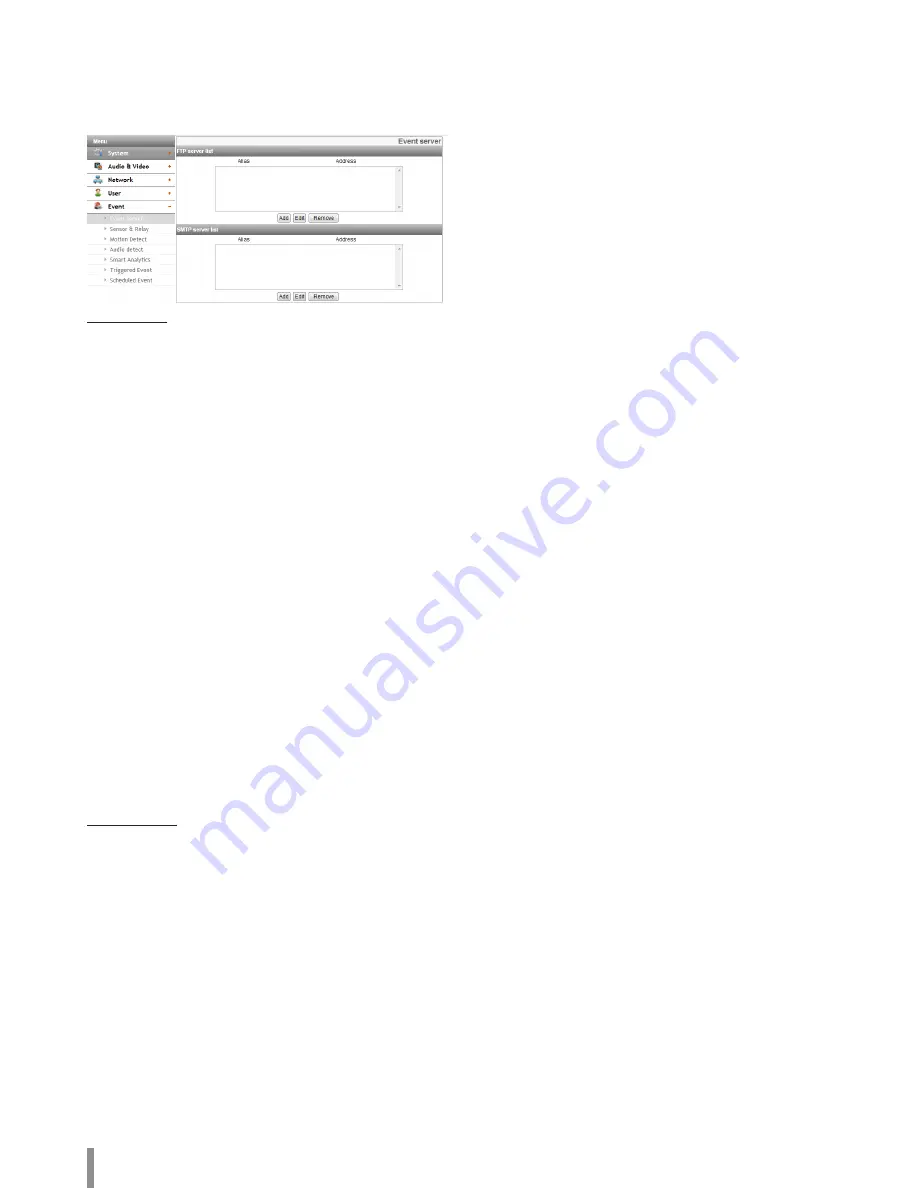
24
Operation and settings
Event settings
Event server
Event Servers are used to receive the recorded video clip and/or
notification messages.
FTP server list
Image files can be transferred to the FTP server within the scheduled
time. Image file that has been recorded linked to an external event is sent
to the FTP server periodically.
>
To add the FTP server
1. Click the [Add] button. FTP server setting window is
displayed.
2. Set the FTP server options.
-
Alias: Type the FTP Server name to upload the image
files.
-
Address: Enter the FTP server’s IP address.
-
Port: Enter the port number. The default FTP port is 21.
-
User ID: Type the user name for the Folder shared in the
FTP server.
-
Password: Type the password for the folder shared in the
FTP Server.
-
Folder: Type the path with the folder that is shared in the
FTP server.
-
Test: Select [Test] to test the FTP server.
3. Click the [Save] button to confirm the settings.
>
To edit the FTP server
1. Choose the FTP server in the FTP server list.
2. Click the [Edit] button.
You can check or edit the FTP server options.
>
To delete the FTP server
1. Choose the FTP server in the FTP server list.
2. Click the [Remove] button. This would remove the FTP server
from the list.
SMTP server list
By selecting the e-mail option, a still image of the event is captured
and an e-mail with the attached image file is sent to the specified mail
address.
>
To add the SMTP server
1. Click the [Add] button. SMTP server setting window is
displayed.
2. Set the SMTP server options.
-
Alias: Enter the SMTP server name.
-
User ID: Enter the user ID of the SMTP server. This would
be the one who owns the mail account.
-
Password: Enter the password of the SMTP server.
-
Address: Enter the SMTP server address.
-
Port: Enter the port number. The default port is 25.
-
Enable SSL: Check when use the SSL (Secure Socket
Layer) protocol. SSL protocol is cryptographic protocols
that provide secure communication on a network.
-
Receiving address: Type the recipients e-mail address. You
can specify only one recipient e-mail address.
-
Administrator address: Type the e-mail address of the
administrator.
-
Subject: Enter the subject/title of the e-mail.
-
Message: This message can describe the information of
the acquired IP address, etc.
-
Test: Select [Test] to test the SMTP server.
3. Click the [Save] button to confirm the settings.
>
To edit the SMTP server
1. Choose the SMTP server in the SMTP server list.
2. Click the [Edit] button.
You can check or edit the SMTP server options.
>
To delete the SMTP server
1. Choose the SMTP server in the SMTP server list.
2. Click the [Remove] button.
Содержание LNB5220
Страница 35: ......












































