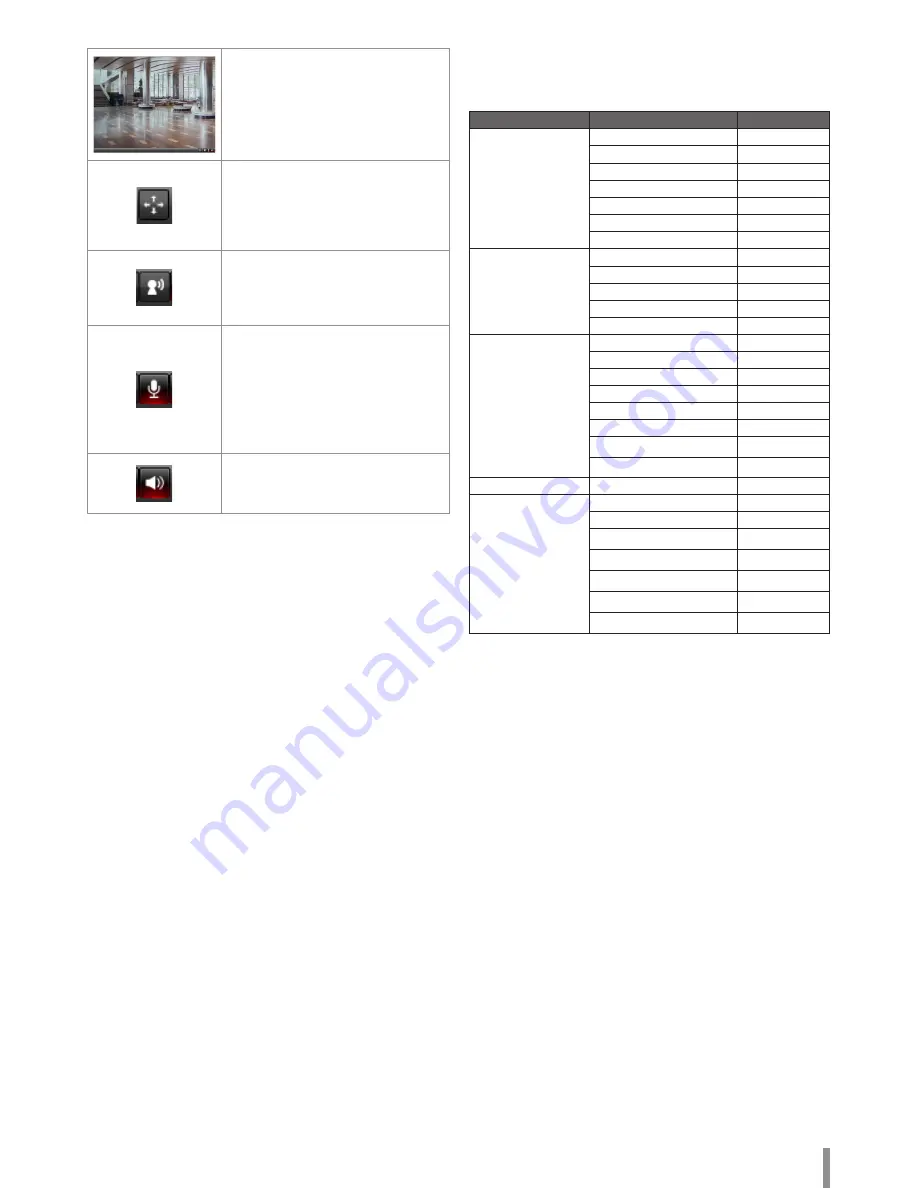
Operation and settings
7
Displays the current surveillance live
screen. You can monitor the camera image
on the live view window of the LG Smart
Web Viewer.
Click this button and drag the area to
use Digital PTZ function. Right-clicking
the screen will bring up the previous
magnification.
(Color icon: On, Gray scale icon: Off.)
Click this button to connect or disconnect
the audio communication between the LG
IP device and the connected PC.
(Color icon: On, Gray scale icon: Off.)
Click this button to switch the microphone
off and on for the computer.
Note:
When the audio is enabled both In and
Out, microphone can be available to select
the On/Off.
(Color icon: On, Gray scale icon: Off.)
Click this button to switch the sound off
and on, for the speaker of the computer.
(Color icon: On, Gray scale icon: Off.)
Configuration menu overview
The following table shows the list of menu items.
The configuration images are different from each model.
Main Menu
Sub Menu
Note
System
Version
Date & Time
Maintenance
Storage
Text Overlay
Log & Report
Language
Audio & Video
Camera
Stream
Audio
Option
PTZ config
Option
Preset
Option
Network
Basic
RTP stream
TCP/IP
DDNS
IP filtering
SNMP
QoS
802.1x
User
Basic
Event
Event server
Sensor & Relay
Motion Detect
Audio detect
Option
Smart Analytics
Triggered Event
Scheduled Event
Configuring the LG Network Camera Device
The features and options of the LG IP camera are configured through the
Configuration menu.
Only administrator-level users have permission to access the
Configuration menu.
Accessing the Configuration menu
Click the [Configuration] button to display the LG Smart Web Viewer
configuration window.
Warning
The Configuration setup should be made by qualified service personnel or
system installers.
Содержание LNB5220
Страница 35: ......







































