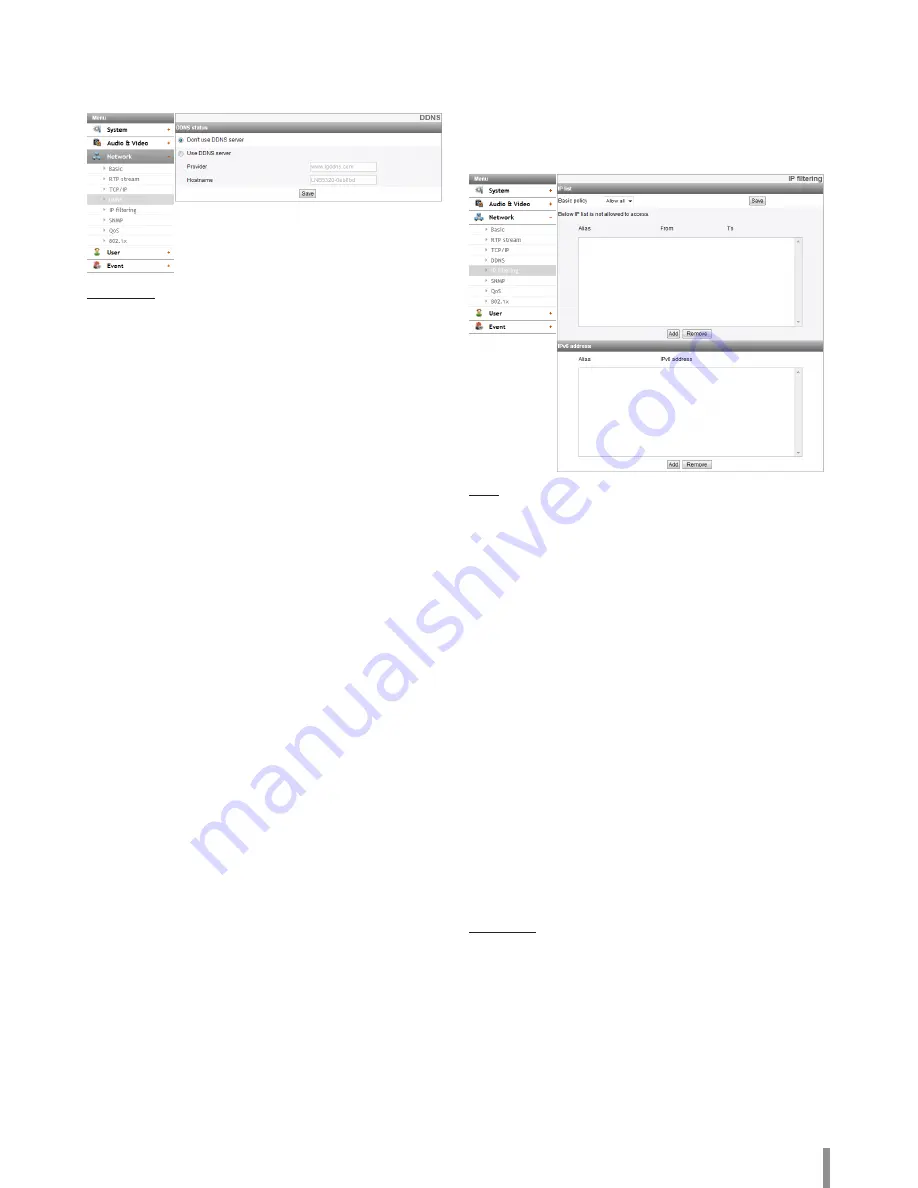
Operation and settings
21
DDNS
This free service is very useful when combined with the LG DDNS Server.
It allows the user to connect the IP device using the URL, rather than an
IP Address. This also solves the problem of having a dynamic IP address.
DDNS status
>
Don’t use DDNS server: Disable the DDNS function.
>
Use DDNS server: Enable the DDNS function.
-
Provider: Displays the DDNS provider.
-
Hostname: Enter the hostname you want to use.
• Save: Click this button to confirm the settings.
IP filtering
The access of the IP addresses in the list are allowed or denied according
to the choice made in the drop-down list of the Basic policy option.
The administrator can add up to 10 IP address entries to the list (a
single entry can contain multiple IP addresses). The users from these
IP addresses need to be specified in the user list with the appropriate
access rights. The IP list is to control the access permission of clients by
checking the client IP address.
IP list
>
Basic policy: Select the basic policy type.
-
Allow all: Allow all the IP address basically, but the IP
addresses in the list are denied.
-
Deny all: Deny all the IP address basically, but the IP
addresses in the list are allowed. It needs at least one IP
address to activate this function.
• Save: Click this button to confirm the settings.
• Add: Click this button to add the IP address.
1. Click the [Add] button.
2. Set the IP options.
-
Alias: Enter the alias.
-
From: Enter the start IP address for the IP filtering.
-
To: Enter the end IP address for the IP filtering.
Note:
If you want to deny or to allow a range of IP addresses, enter the
start IP address to “From” and the end IP address to “To”. You can
also add an IP address by entering the same IP address to “From”
and “To”.
3. Click the [Save] button.
4. Repeat the steps 1 to 3 to add additional IP address.
• Remove: Click this button to delete the IP address.
1. Select the alias from the list.
2. Click the [Remove] button. The IP address will be deleted.
IPv6 address
• Add: Click this button to add the IP address.
1. Click the [Add] button.
2. Set the IP address option.
-
Alias: Enter the alias.
-
IPv6 address: Enter the IP address for IP filtering.
3. Click the [Save] button.
4. Repeat the steps 1 to 3 to add additional IPv6 address.
• Remove: Click this button to delete the IPv6 address.
1. Select the alias from the list.
2. Click the [Remove] button. The IPv6 address will be deleted.
Содержание LNB5220
Страница 35: ......





























