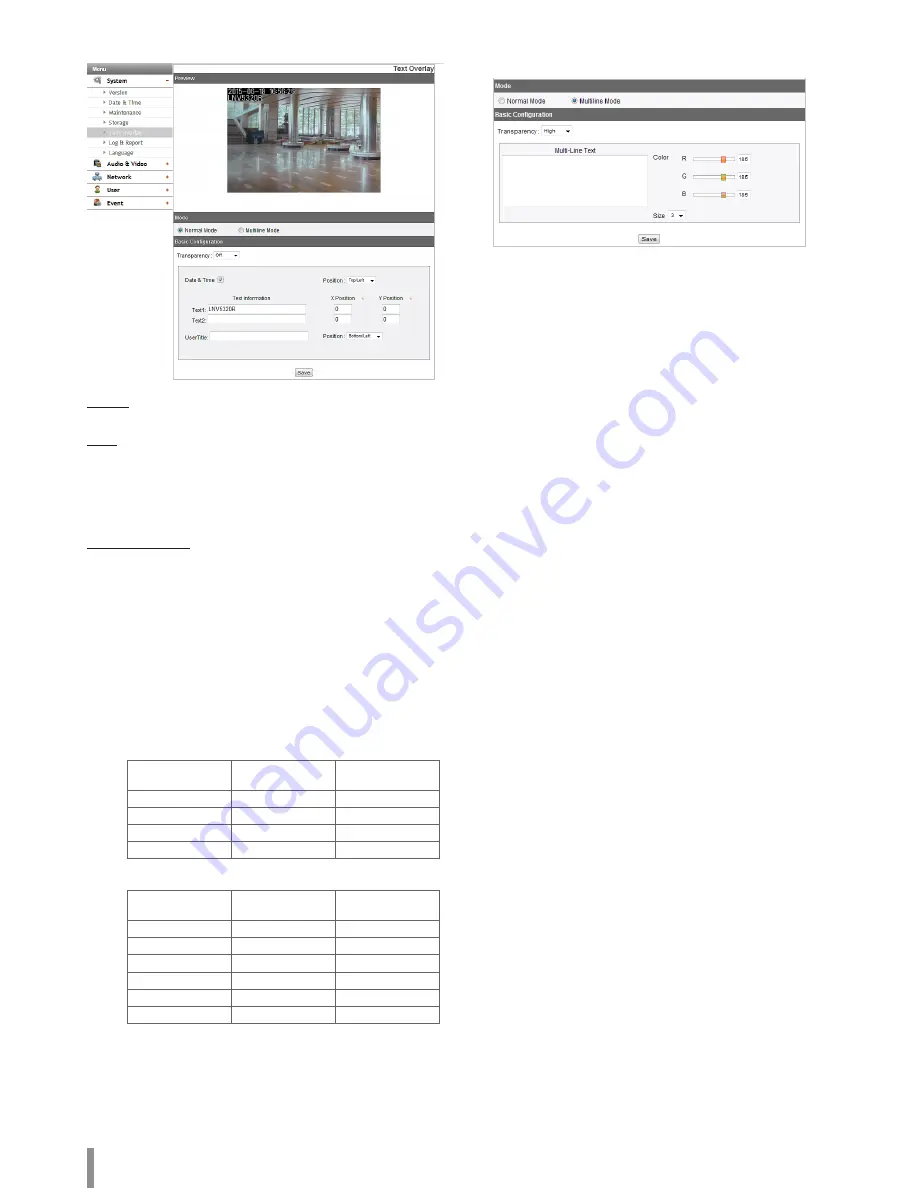
10
Operation and settings
Text Overlay
Preview
You can preview the camera image on the preview window.
Mode
>
Normal Mode: Follow the normal procedure of text overlay option
by selecting the [Normal Mode].
>
Multiline Mode: Set more characters, color and size of the text
overlay by selecting the [Multiline Mode]. The saved text overlay
is displayed on the left top of screen.
Basic Configuration
When you select the [Normal Mode], you can adjust the [Date&Time],
the [Text Information], the [X position], the [Y position] and the [User
Title] function. And other functions are able to adjust by selecting the
[Multiline Mode].
>
Transparency: You can adjust the background transparency of
text .
>
Date&Time: Click the check box of [Date&Time] to display time
and date of Client PC. ([Top/Right], [Top/Left])
>
Text Information: Enter characters in the text field.
(From [Text1] to [Text2]) The number of maximum input
character is unlimited. Refer to below recommendation.
-
Applicable model: LNB5220 / LND5220R
Resolution
Maximum X
Position
Maximum Y
Position
1920 x 1080
41
22
1280 x 720
28
15
D1
29
23
CIF
24
16
-
Applicable model: LNB5320 / LNV5320R / LNU5320R
Resolution
Maximum X
Position
Maximum Y
Position
2048 x 1536
21
15
1920 x 1080
28
15
1280 x 1024
32
25
1280 x 720
23
12
D1
21
16
CIF
18
12
>
X Position: Set the horizontal position of each text overlay.
>
Y Position: Set the vertical position of each text overlay.
>
Position: You can designate the position of text from drop down
list.
>
User Title: Enter the user title. The user title is displayed on the
right bottom of screen.
>
Multi-Line Text: Enter characters in the text field.
>
Color: You can make any color by adjusting R.G.B LEVEL.
>
Size: You can adjust the font size.
Note:
•
The [Multi-Line Text] is an one off feature. When refresh a
browser to connect this option again, the text input field of
[Multi-Line Text] is cleared but contents of text overlay are
remained on a live view screen.
•
If you use below features, text overlay is changed [Normal
Mode] :
[System>Maintenance>Reboot],
[Audio & Video>Camera>Install>Install Preset],
[Audio & Video>Camera>Install>Sensor Framerate]
•
Text can be blurred depending on background scene and
codec quality. In this case, you can set the text area as the
Smart Codec.
• Save: Click this button to confirm the settings.
Содержание LNB5220
Страница 35: ......

























