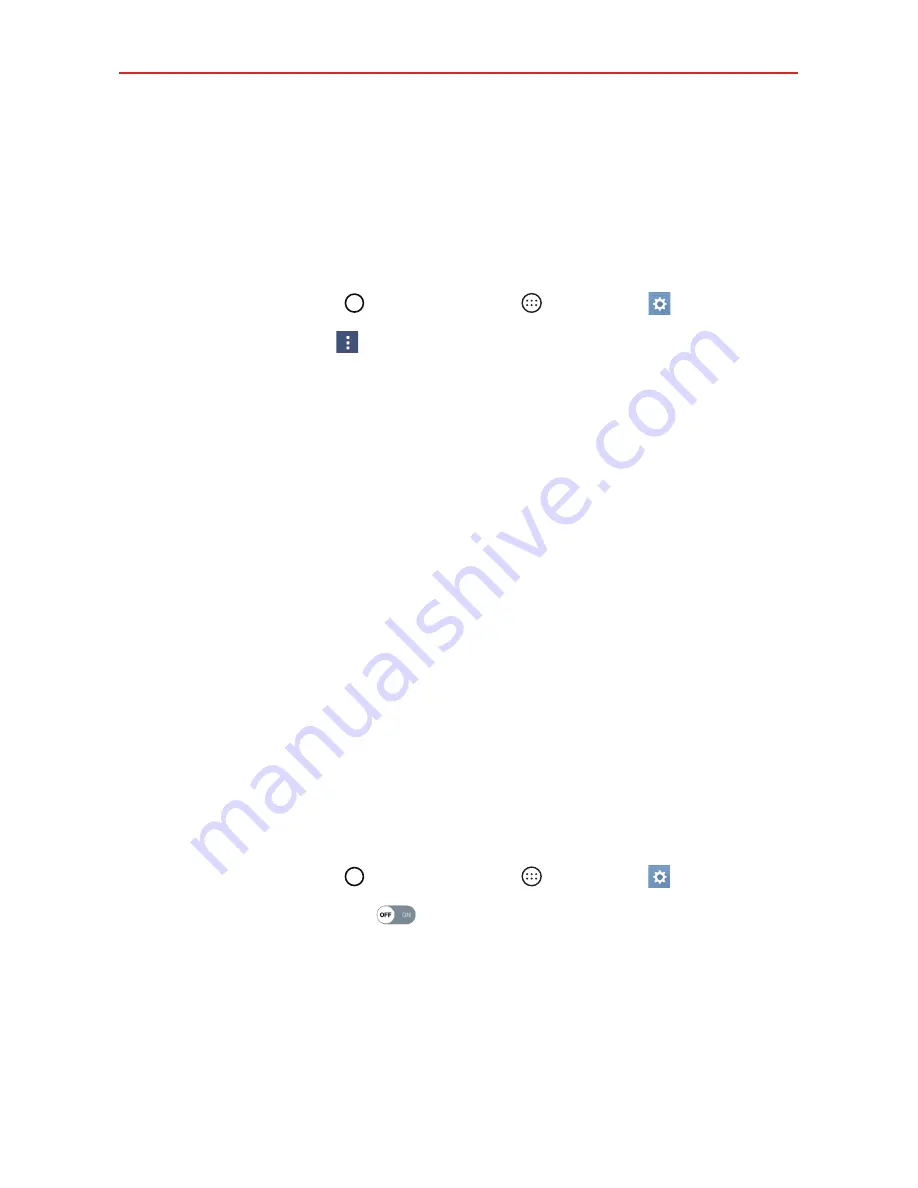
42
Connecting to Networks and Devices
Wi-Fi Direct
Wi-Fi Direct provides a direct connection between Wi-Fi enabled devices
without requiring an access point.
Turning on Wi-Fi Direct
1. Tap the
Home button
> the
Apps
icon
>
Settings
>
Wi-Fi
.
2. Tap the
Options
icon
>
Advanced Wi-Fi
>
Wi-Fi Direct
.
NOTE
When in this menu, your device is visible to other visible Wi-Fi Direct devices nearby.
Bluetooth
Your phone can use Bluetooth to send data, but it doesn’t use a Bluetooth
menu as on most other mobile phones. Sharing data between Bluetooth
devices is a simple matter of running a corresponding application, then
pairing with the device you want right from the app (if necessary).
NOTES
ţ
LG is not responsible for the loss, interception, or misuse of data sent or received via
the Bluetooth wireless feature.
ţ
Always ensure that you share and receive data with devices that are trusted and
properly secured. If there are obstacles between the devices, the operating distance
may be reduced.
ţ
Some devices, especially those that are not tested or approved by Bluetooth SIG, may
be incompatible with your device.
Turning on Bluetooth and pairing your phone with a Bluetooth
device
You must pair your device with a Bluetooth device before you connect to it.
1. Tap the
Home button
> the
Apps
icon
>
Settings
>
Bluetooth
.
2. Tap the
Bluetooth
switch
to turn Bluetooth on, then tap
SEARCH
to
view the devices within your phone's range.
3. Choose the device you want to pair with from the list.
Once pairing is successful, your device will connect to the device.
Содержание K4 LTE
Страница 6: ...4 Table of Contents Specifications 141 FAQ 142 LIMITED WARRANTY STATEMENT 148 Index 155 ...
Страница 159: ......
Страница 160: ......
Страница 161: ......
Страница 162: ......
















































