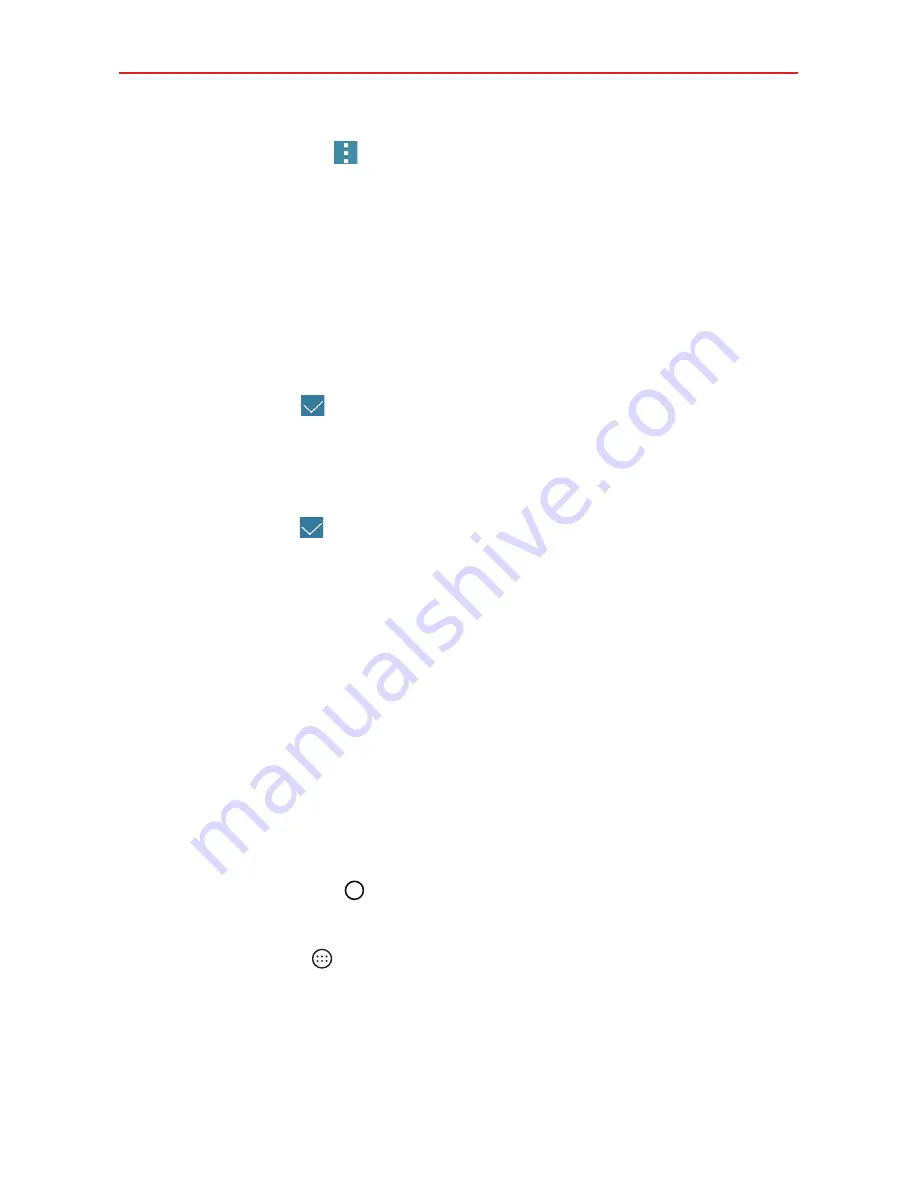
27
The Basics
2. Tap the
Options
icon
to access the following Applications screen
options:
View apps by:
Tap to sort your apps either in alphabetical order, by
downloaded date, or custom.
Show small/large icons:
Tap to change the size of the icons displayed
in the Applications screen.
Hide/Show apps:
Tap to set which app icons will be displayed in your
Applications screen. Checkmark the icons you want to hide, then tap
the
Done
icon
.
Edit/Uninstall apps
: Tap to view app information, uninstall, or move
apps on the screen. Tap an app icon to view its information, then tap
UNINSTALL
or
OK
. Touch and hold an app, drag it to move it, then tap
the
Done
icon
.
Home screen settings
: Tap to access the Home screen settings
menu.
Opening an app
Open an app simply by tapping its icon on the screen.
TIP
You can customize your Home screen with the app icons you use most often. Apps are
located on the Applications screen, but you can copy any app icon to your Home screen
for faster, more convenient access. No matter where the icon is, on the Applications
screen or your Home screen, just tap it to open and use it.
Opening multiple apps
1. Tap an app icon to open it.
2. Tap the
Home button
.
NOTE
If the app icon you want is on your Home screen, simply tap the icon to open and use it.
3. Tap the
Apps
icon
.
4. Tap the icon for the other app you want to open.
Содержание K4 LTE
Страница 6: ...4 Table of Contents Specifications 141 FAQ 142 LIMITED WARRANTY STATEMENT 148 Index 155 ...
Страница 159: ......
Страница 160: ......
Страница 161: ......
Страница 162: ......






























