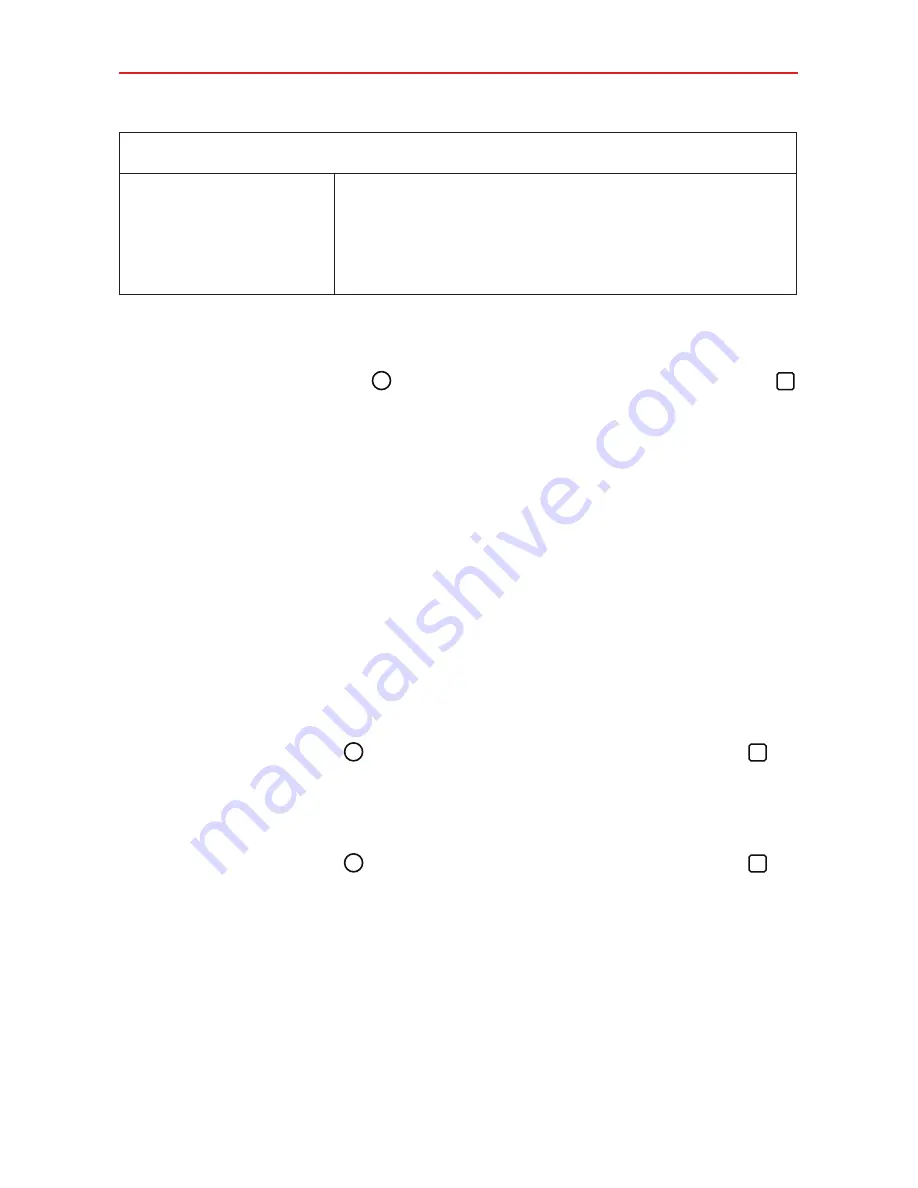
32
The Basics
Typing tips
Path input text entry
Swipe your finger through all of the letters of the
word you want to automatically enter it (instead
of tapping each letter separately).
NOTE
Enable the
Path input
setting to use this feature.
Text input settings
To change your text input settings and see the dictionary of terms you’ve
used, tap the
Home button
> touch and hold the
Recent apps button
>
Settings
>
Language & input
. From this menu you can change the
language for your phone's software, set your keyboard input (including
setting multiple languages and how it reacts), set Google voice settings, set
your voice search and text-to-speech output preferences, as well as set the
pointer reaction time and set the primary mouse button. See the
Settings
section for more information about the keyboard settings.
Languages
You can set only one default language for your phone, but you can set
multiple languages used for the on-screen keyboard.
To change the default language
Tap the
Home button
> touch and hold the
Recent apps button
>
Settings
>
Language & input
>
Language
> tap the language you want.
To add additional languages for your keyboard
Tap the
Home button
> touch and hold the
Recent apps button
>
Settings
>
Language & input
>
LG Keyboard
>
Input language and
keyboard layout
, then checkmark the languages you want the keyboard
to be able to use.
Содержание K4 LTE
Страница 6: ...4 Table of Contents Specifications 141 FAQ 142 LIMITED WARRANTY STATEMENT 148 Index 155 ...
Страница 159: ......
Страница 160: ......
Страница 161: ......
Страница 162: ......






























