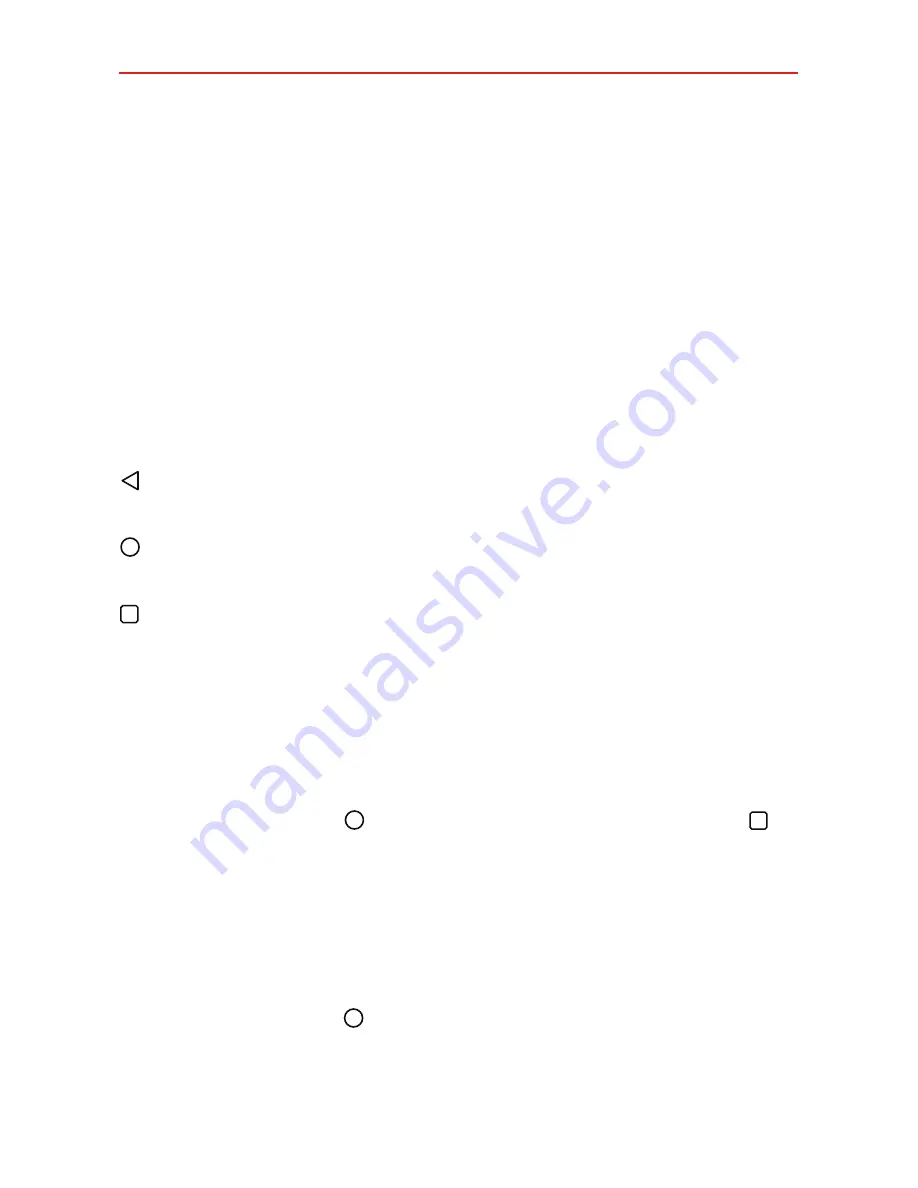
21
The Basics
Modifying the Quick Access Bar icons
Rearrange
: Touch and hold the icon you want to move, then drag it to
another position in the Quick Access Bar.
Add
: Open the Applications screen, then drag the icon you want onto
the Quick Access Bar.
Delete
: Touch and hold the icon to delete, then drag it to the Remove bar
that appears at the top of the screen.
Home Touch Buttons
The Home Touch Buttons are displayed in a bar at the bottom of all of the
screens to provide easy navigation within the device software.
Back button
: Tap to back up one step at a time and close on-screen
items such as pop-up messages, the on-screen keyboard, etc.
Home button
: Tap to immediately return to the Home screen. Touch
and hold it to access the Google Now shortcut.
Recent apps button
: Tap to display the apps you recently used as well
as all of your open websites. Touch and hold it to access available
options for the current screen or app.
Modifying the Home Touch Buttons
You can change which buttons are displayed in the Home Touch Buttons
Bar, as well as how they’re displayed.
1. Tap the
Home button
> touch and hold the
Recent apps button
>
Settings
>
Display
>
Home touch button combination.
2. Drag an icon to rearrange the Home touch buttons. You can add the
Notification
button and/or the
button to change each button's
location within the bar.
To return to the Home screen
Tap the
Home button
at any time, from any app.
Содержание K4 LTE
Страница 6: ...4 Table of Contents Specifications 141 FAQ 142 LIMITED WARRANTY STATEMENT 148 Index 155 ...
Страница 159: ......
Страница 160: ......
Страница 161: ......
Страница 162: ......
















































