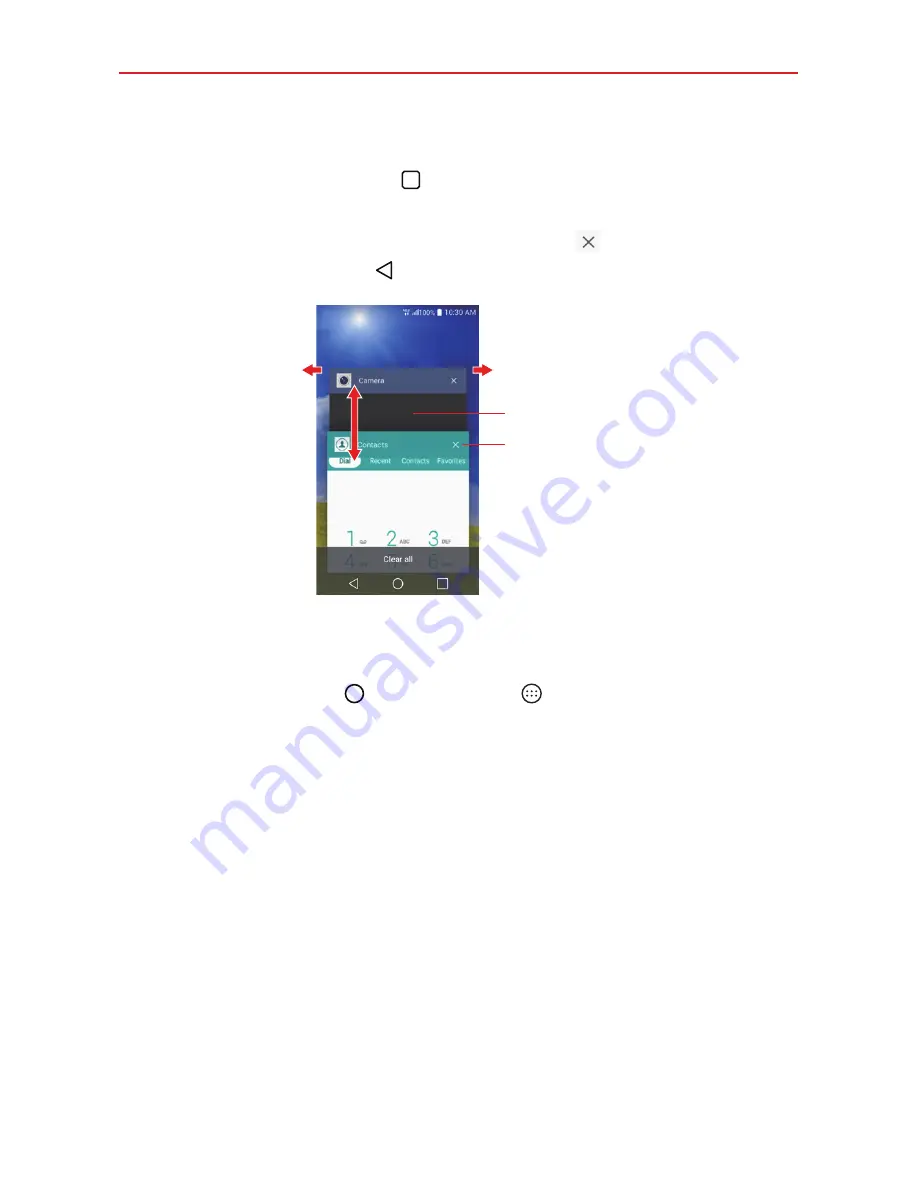
28
The Basics
Switching between multiple apps
1. Tap the
Recent apps button
. A screen opens with screenshot tabs of
all of the apps (and websites) that are currently open.
2. Tap the app you want to use, tap the
Close
icon
on the app to close
it, or tap the
Back button
to return to the current screen.
Tap an app to use it.
Flick an app icon to the right or left to
close the app and remove it from the list.
Swipe up or down to
view the entire stack of
open apps.
Tap here to close this app.
Recent Apps Screen
Adding items to the Home screen
1. Tap the
Home button
> the
Apps
icon
.
NOTE
Tap
the
Widgets
tab to place a widget on the Home screen.
2. Touch and hold the icon you want to add to your Home screen. The
Applications screen closes and the Home screen is displayed.
3. Drag the icon to where you want it on the screen (or onto another Home
screen panel), then lift your finger.
Moving apps to other Home screen panels
You can move app icons to any Home screen panel. Touch and hold, then
drag the icon to the left or right edge of the screen to advance to the other
panels before lifting your finger.
Содержание K4 LTE
Страница 6: ...4 Table of Contents Specifications 141 FAQ 142 LIMITED WARRANTY STATEMENT 148 Index 155 ...
Страница 159: ......
Страница 160: ......
Страница 161: ......
Страница 162: ......















































