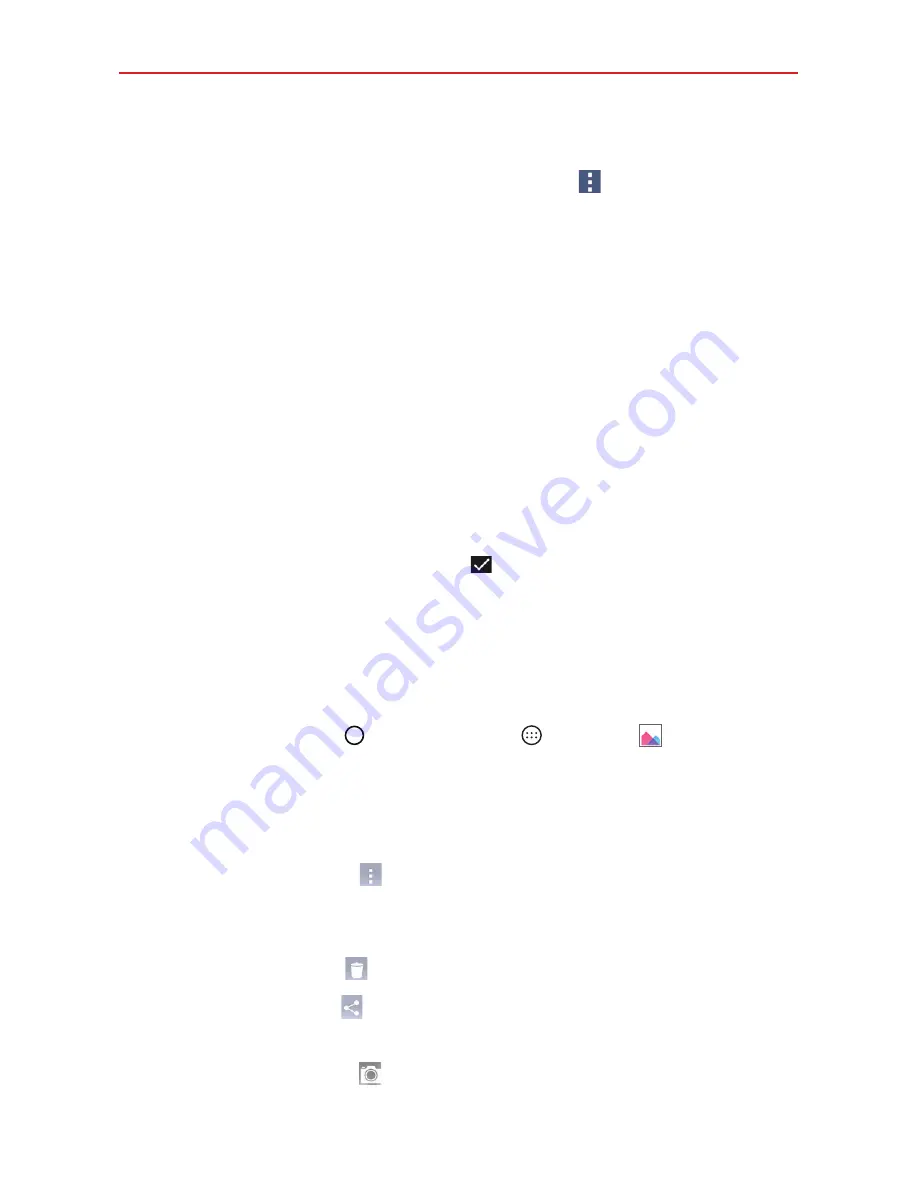
76
Entertainment
2. Tap an album and tap an image to view it.
3. With the picture displayed, tap the
Options
icon
>
Set image as
.
4. Select an option.
Home screen
assigns the picture as the background image. Crop the
image as necessary.
Contact photo
assigns the picture to a Contact entry as a picture ID.
Tap an entry from Contacts, then crop the image as necessary.
Lock screen wallpaper
assigns the picture as the background image
for your Lock screen. Crop the image as necessary.
Wallpaper
assigns the picture as your background image. Tap
SET
WALLPAPER
to assign the picture.
NOTE
The crop procedure depends on the app used. When using the
Crop
feature, adjust the
crop box, then tap
OK
. When using the
Photos
app, adjust the crop box, apply the photo
edits you want, tap the Checkmark icon
, then tap
SAVE
.
Working with photos
Use the Gallery app to view your pictures and edit them.
To view and browse photos
1. Tap the
Home button
> the
Apps
icon
>
Gallery
.
2. Open an album and tap a picture.
3. Tap the screen to display the icon bar and the Home Touch Buttons Bar.
The following options are available.
Tap the
Options
icon
to access
Set image as
,
Move
,
Copy
,
Copy
to Clip Tray
,
Slideshow
,
Rotate
,
Crop
,
Add/Remove location
,
Show
on the map
,
Rename
,
, or
Details
.
Tap the
Delete
icon
to immediately delete the picture.
Tap the
Share
icon
, tap the sharing method, then complete as
necessary to share the picture.
Tap the
Camera
icon
to switch to camera mode.
Содержание K4 LTE
Страница 6: ...4 Table of Contents Specifications 141 FAQ 142 LIMITED WARRANTY STATEMENT 148 Index 155 ...
Страница 159: ......
Страница 160: ......
Страница 161: ......
Страница 162: ......






























