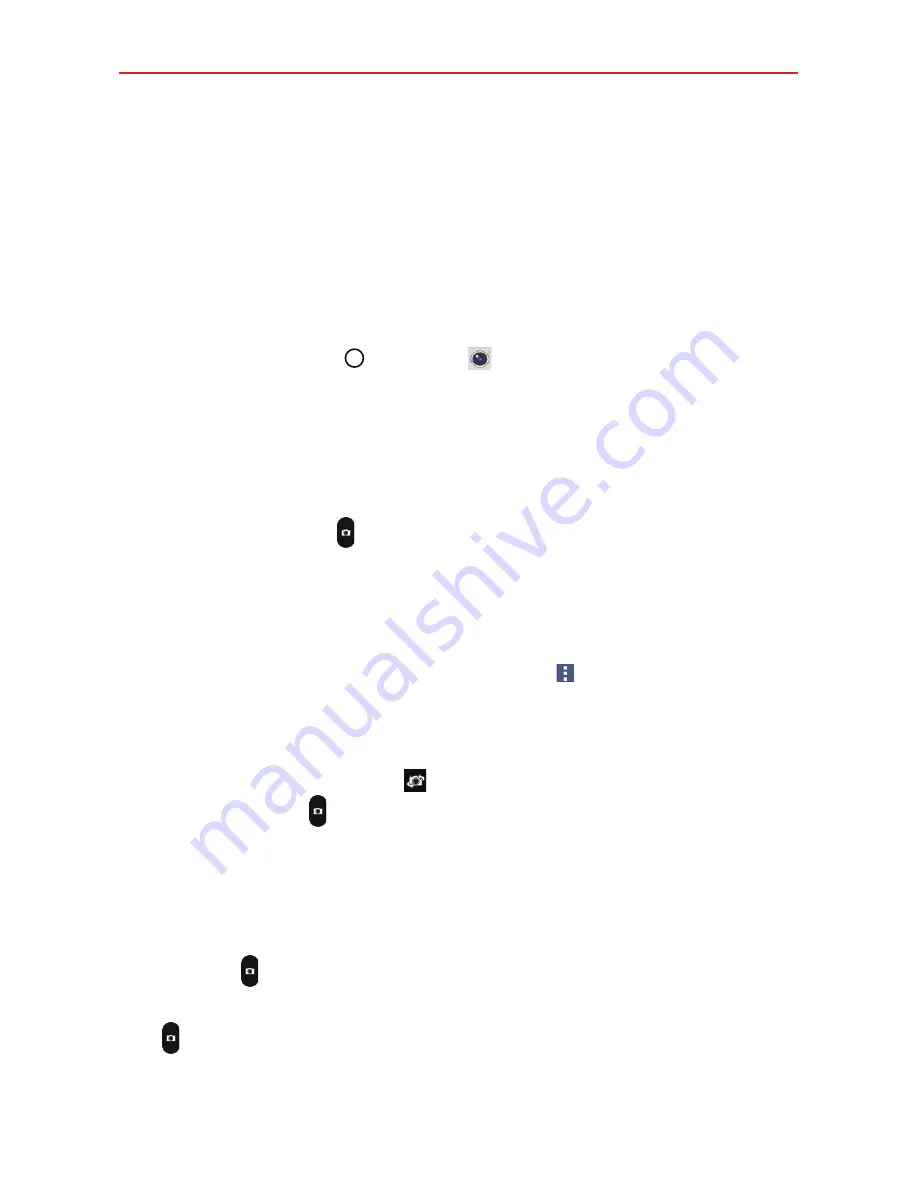
69
Entertainment
Taking Pictures
Taking pictures with your phone’s built-in camera is as simple as choosing a
subject, pointing the lens, and tapping a button icon. When you take a
picture, the Multi-point Auto-focus (AF) function operates automatically to
allow you to capture a clear image.
NOTE
You can swipe across the screen to quickly swap between the front and rear camera
lenses.
1. Tap the
Home button
>
Camera
.
2. Frame your subject on the screen.
The green squares indicate that the camera has focused.
Place two fingers on the screen and spread them apart to zoom in (a
zoom bar indicates the zoom level) and pinch in to zoom back out.
3. Tap the
Capture
icon , if available. Otherwise, tap the subject to take
the picture. Your picture will be automatically saved to the Gallery.
NOTE
The captured image retains the orientation in which it was taken. If you hold the phone
both vertically and horizontally to take pictures, you'll need to rotate the phone to view
full screen images in the Gallery app.
TIP
While viewing a photo, you can tap the
Options
icon
, tap
Rotate
, then tap
Rotate left
(or
Rotate right
) to manually change its orientation.
Specialized shots
Selfies
Tap the
Lens swap
icon
to activate the front camera lens, then
tap the
Capture
icon (or take a Gesture shot or an Interval shot).
Gesture shot
Activate the front camera lens, raise your open hand in front
of you, then make a fist to automatically take the shot after three seconds
(making a fist twice takes four selfie shots).
Interval shot
Activate the front camera lens, then touch and hold the
Capture
icon to take four selfies in a row.
Burst shot
Activate the rear camera lens, then touch and hold the
Capture
icon to continually capture shots until you lift your finger.
Содержание K4 LTE
Страница 6: ...4 Table of Contents Specifications 141 FAQ 142 LIMITED WARRANTY STATEMENT 148 Index 155 ...
Страница 159: ......
Страница 160: ......
Страница 161: ......
Страница 162: ......






























