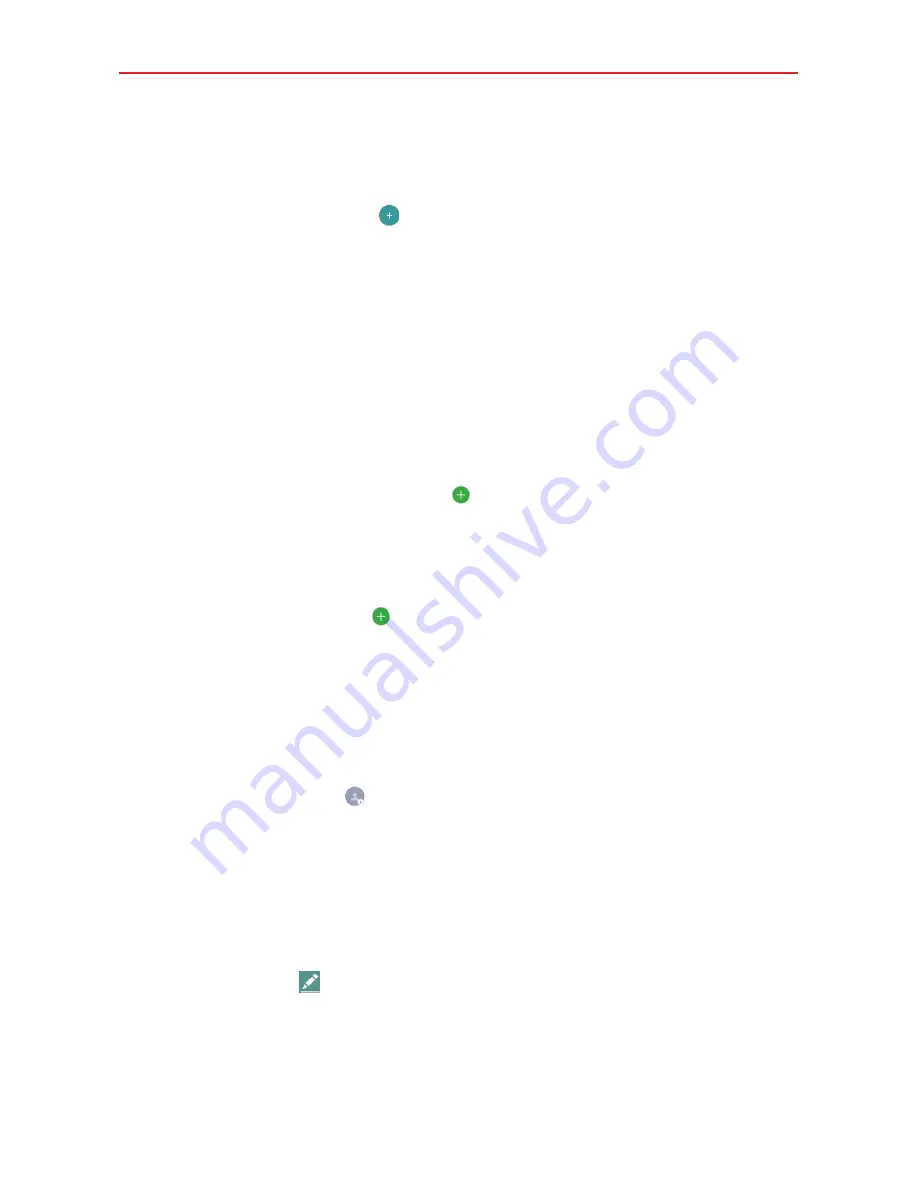
58
Communication
To add a new contact
1. Open the
Contacts
app.
2. Tap the
New contact
icon
.
3. If you have more than one account with contacts, select the account
where you want to save the contact by tapping the Accounts field (at the
top of the screen).
NOTE
To change the account later, edit the entry, tap the account, tap the account you want it
assigned to, then tap
YES
.
4. Enter the contact’s name.
5. Tap a category of contact information, such as phone number or email
address, to enter that kind of information about your contact.
Tap a category’s
Add new
icon
to add more than one entry for that
category. For example, in the phone number category, enter a work
number and add a home number. Tap the label field to the right of the
entered information to select a label.
Tap
Add another field
to add additional fields including
Phonetic
name
,
Organization
,
IM
,
Notes
,
Nickname
,
Website
, and
Events.
6. Personalize the contact entry.
Set a ringtone to identify calls from this contact.
Set the sound played to identify notifications from this contact.
Tap the
Image
icon
to select a picture that will display in your
Contacts list and in other apps.
7. When you’re finished, tap
SAVE
.
Editing a Contacts entry
1. Open the
Contacts
app, then tap the contact entry you want to edit.
2. Tap the
Edit
icon
.
3. Edit the entry as needed, then tap
SAVE
.
Содержание K4 LTE
Страница 6: ...4 Table of Contents Specifications 141 FAQ 142 LIMITED WARRANTY STATEMENT 148 Index 155 ...
Страница 159: ......
Страница 160: ......
Страница 161: ......
Страница 162: ......






























