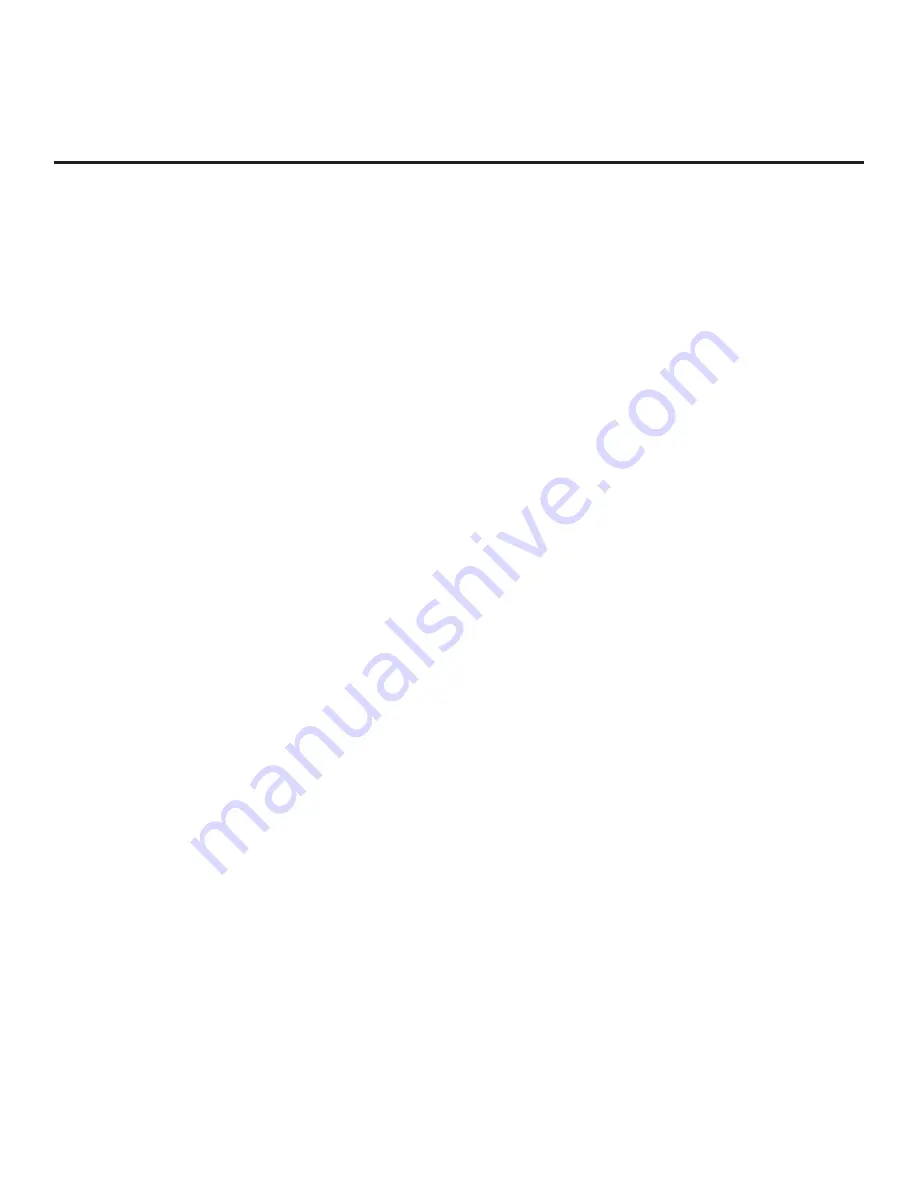
73
206-4307
This section describes how to restore all factory defaults or just the Installer Menu factory defaults either
on a single TV that is currently in Pass-through Mode, FTG Mode, Application Tuning Mode, etc. or on
multiple TVs that are currently in FTG Mode.
Restore All Factory Defaults
This section describes how to restore a single TV, regardless of its current mode, to a factory default
condition. The following procedure requires that you contact LG technical support to obtain a predefined
value/password for Installer Menu item 117 FACT DEFAULT that enables access to initiate a factory
“IN-STOP” process, which restores all factory defaults on the TV. This procedure will also reactivate the
EZ-Manager Wizard.
1. Use the Installer Remote to access the TV’s Installer Menu.
2. Navigate to Installer Menu item 117 FACT DEFAULT, and key in the value provided by technical support.
Then, press the Wheel (
OK
) button.
3. At the prompt for confirmation, key in the password provided by technical support. This will initiate the
IN-STOP that restores the factory defaults on the TV.
Installer Menu Item 117 FACT DEFAULT
If the TV is currently in Pass-through Mode, you can set Installer Menu item 117 FACT DEFAULT to 1 to
restore the Installer Menu factory defaults and clear the PTC Channel Map, including any assigned
channel icons and custom text labels. Note, however, that if a complete restoration of the TV’s factory
defaults is required, see “Restore All Factory Defaults” above.
Additional FTG Mode Options
There are two additional options for restoring Pass-through Mode/Installer Menu factory defaults on TVs
that are in FTG Mode. The first enables you to restore a single TV to Pass-through Mode, while the second
enables you to restore multiple TVs to Pass-through Mode at one time. However, both options require that
you create a “Zero Mapped Channels” FTG Configuration (.tlx) file, i.e., an FTG Configuration file with no
data. Refer to the
Free-To-Guest (FTG) File Manager User Guide
for further information.
•
Using a USB memory device, import a “Zero Mapped Channels” FTG Configuration (.tlx) file to the TV.
Refer to “Importing a Clone File” on pages 46 to 49 for further information on the import procedure.
• If your system uses a Pro:Centric server for remote management of EW960H TVs that are in FTG Mode,
use the Pro:Centric Admin Client to load a “Zero Mapped Channels” FTG Configuration (.tlx) file on the
Pro:Centric server. Refer to the
Pro:Centric Server Admin Client User Guide
for further information.
Reference: Restoring Factory Defaults on the TV(s)
















































