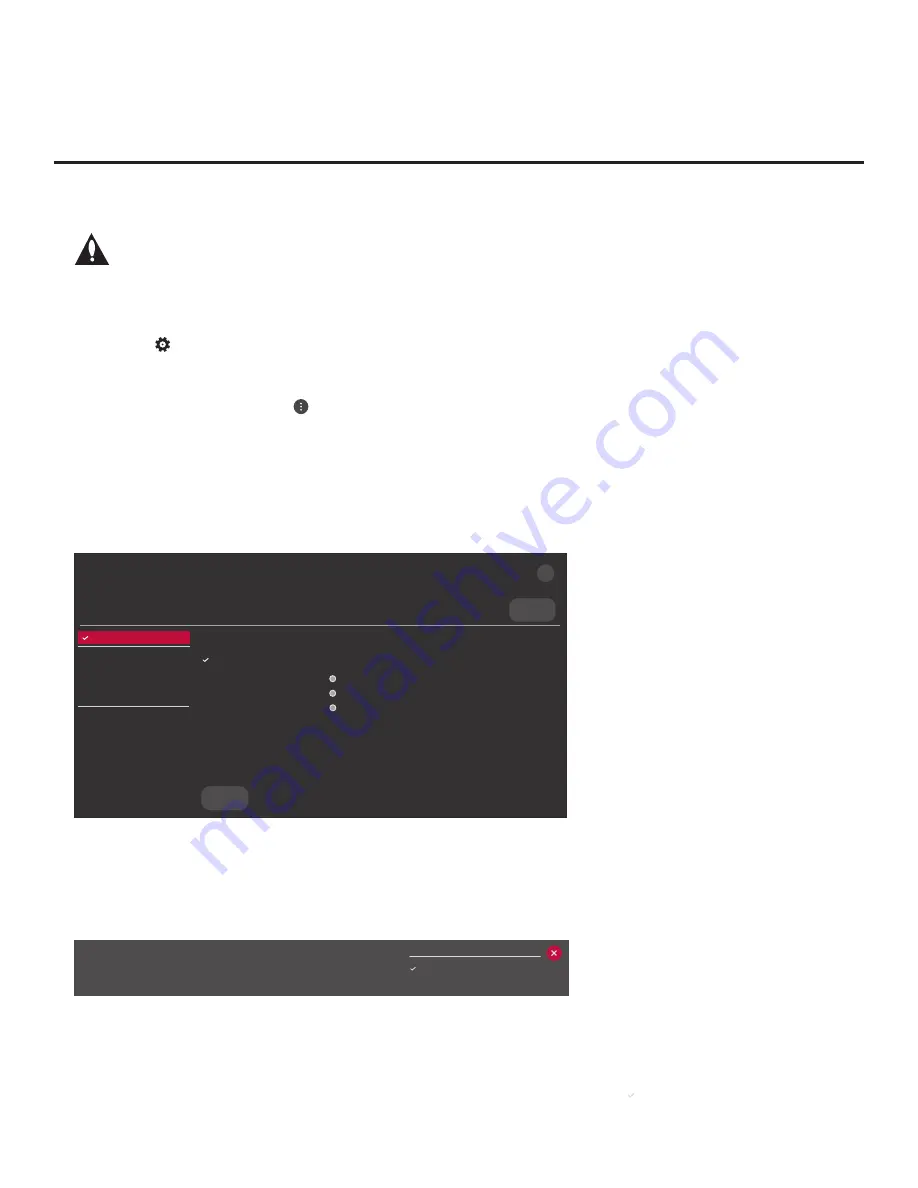
27
206-4307
Ez Download Utility (Cont.)
(Continued from previous page)
Note: In order for the proper location-specific TV Zone and/or Wi-Fi Zone profile
data to be applied, the Zone designation(s) must be assigned in the Target TV(s)
BEFORE you continue with the Ez Download utility.
4. I
nsert the USB memory device with the appropriate file(s) into either of the TV’s USB ports.
5. To access the TV Manager from the TV menus:
• Press the button on the Installer Remote to display the TV setup menus (TV is in Pass-
through Mode) or the Function Menu (TV is not in Pass-through Mode).
• If the Quick Settings Menu is displayed at the right of the screen (i.e., the TV is in Pass-through
Mode), select the
All Settings
menu icon and press the Wheel (
OK
) button
to access the
advanced TV setup menus.
• Use the arrow navigation keys to select/highlight either the
General
menu icon from the TV
setup menus or the
Safety
menu icon from the Function Menu. Then, press the number “
7
”
key a total of seven times.
Note:
Ez Download is always selected by default when you initially access the TV Manager.
Also note that Diagnostics is for service use only.
Select the file(s) to download, and then select UPDATE below.
Update TV Software
EW960H_CPU_SW.epk
Update PTC Software
EW960H_PTC_SW.txt
Import Clone File
EW960H_IM.tlx
X
USB DEVICE
TV MANAGER
Ez Download
USB 1:
Device Name
Ez Download
Update TV Software
Update PTC Software
Import Clone File
Diagnostics
UPDATE
Current TV Software Version:
version#
filename.epk/Version: version#
filename.epk/Version: version#
filename.epk/Version: version#
6. If more than one USB memory device is currently connected to the TV, be sure to select the
USB device that contains the file(s) you wish to use. If necessary, use the arrow keys on the
Installer Remote to select/highlight the
USB DEVICE
button at the top right of the screen and
press the Wheel (
OK
) button. Then, use the Up/Down arrow keys to select the appropriate
USB device from the pop-up list of USB devices displayed at the top of the screen.
USB Device
USB 1: Device 1
USB 2: Device 2
(Continued on next page)






























