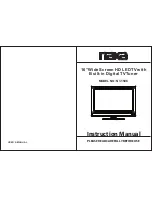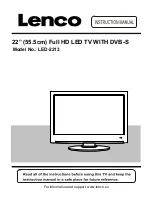17
206-4307
EZ-Manager Wizard (Cont.)
• If you would like to enable the DIAL and/or SoftAP Media Share features or select pre-loaded/
Smart Launcher applications on a TV that will eventually be configured for FTG Mode, you will
need to use the IP Environment Menu to do so before the TV is configured for FTG Mode. Refer
to “IP Environment Setup” on pages 56 to 64 for information on the IP Environment Menu.
See also “Custom Master TV Setup” on pages 41 to 43.
Initiate Configuration or Exit the EZ-Manager Wizard
The Welcome screen provides a brief introduction to the EZ-Manager Wizard.
WELCOME TO THE EZ-MANAGER WIZARD
.
Use the EZ-Manager Wizard to configure the TV for Pro:Centric operation or to configure the TV using
a USB memory device.
.
If a Pro:Centric server will not be installed, you may select NO PRO:CENTRIC below to disable the Pro:Centric
feature of this TV and exit the EZ-Manager Wizard.
.
If you simply wish to exit the EZ-Manager Wizard, select
X
in the top right corner of the screen.
Select NEXT to continue.
This wizard will start automatically in 10 seconds.
X
NO PRO:CENTRIC
NEXT
Note:
If there is no user action in this screen within 10 seconds, the wizard will proceed to the
first configuration step. Once the wizard has proceeded, it is not possible to return to the Welcome
screen; however, if you simply wish to exit the wizard, you can do so by selecting the
X
button from
the subsequent screen(s).
From the Welcome screen, you have the following options:
• To proceed with the EZ-Manager Wizard, use the arrow keys on the Installer Remote to select/
highlight
NEXT
, and then press the Wheel (
OK
) button
. Then, continue to the “TV Configuration
Options” section on the following page.
• To exit the wizard, but retain the use of the Pro:Centric remote management feature on this TV
(i.e., Installer Menu item 119 DATA CHANNEL set to 255) in the future, use the arrow keys on
the Installer Remote to select/highlight the
X
button at the top right of the screen, and then press
the Wheel (
OK
) button
. In the confirmation pop-up window, select
EXIT
, and then press the
Wheel (
OK
) button once more on the Installer Remote.
• If you do not intend to install a Pro:Centric server on this system and you do not wish to use the
wizard’s Zoning or USB configuration options, exit the wizard as follows: Use the arrow keys
on the Installer Remote to select/highlight
NO PRO:CENTRIC
, and then press the Wheel (
OK
)
button. This will disable the Pro:Centric feature of this TV (i.e., Installer Menu item 119 DATA
CHANNEL
will be set to 0) and exit the wizard. In the confirmation pop-up window, select
EXIT
,
and then press the Wheel (
OK
) button once more on the Installer Remote.