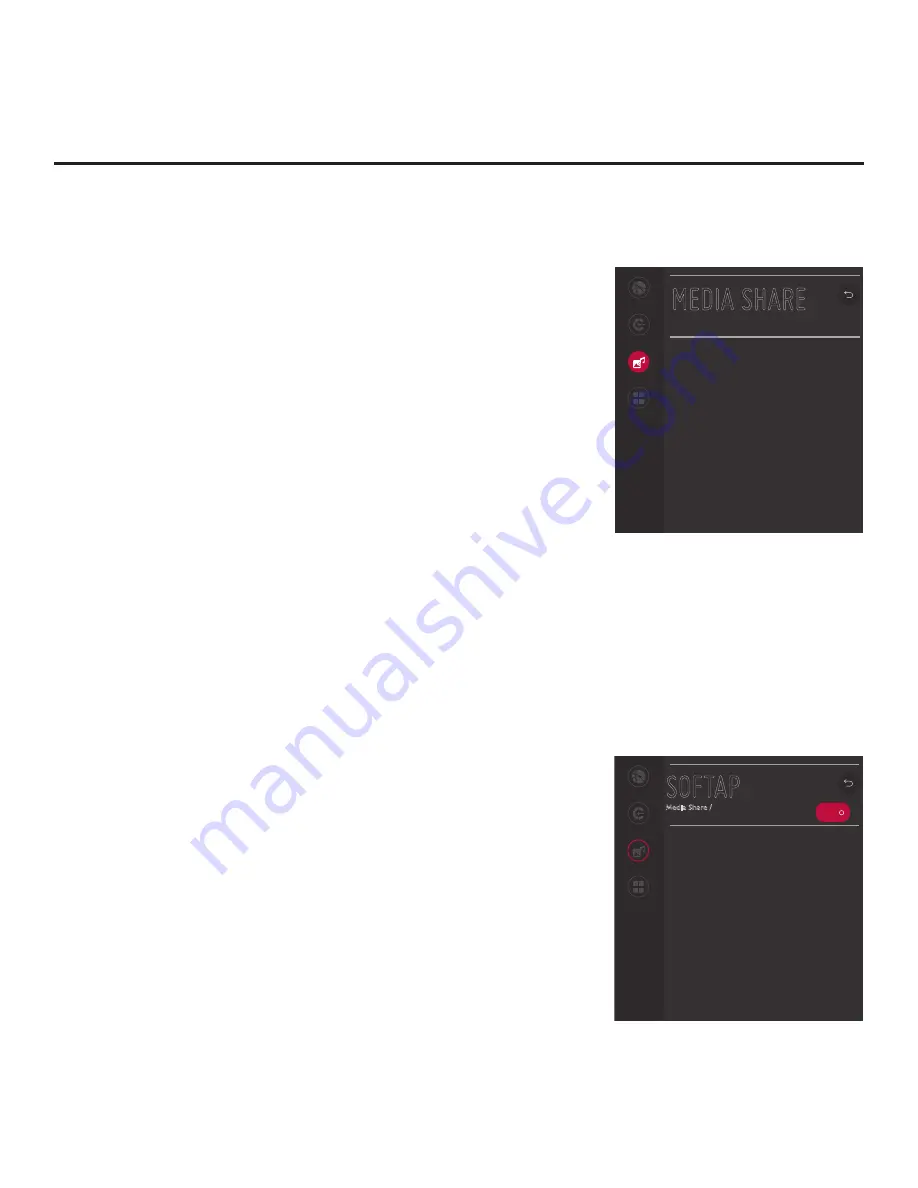
63
206-4307
MEDIA SHARE
Network
Pro:Centric
Media Share
Pre-loaded
Apps
Smart Share
Disable
Screen Share
Disable
Media Renderer
Disable
Bluetooth Sound Sync
Disable
DIAL
Disable
TV Name
406KCEA6Q508
SoftAP
^
SOFTAP
Media Share /
Network
Pro:Centric
Media Share
Pre-loaded
Apps
ON
Use Default
Disable
Security Key
00000000
Wi-Fi Signal Strength
Not Used
Wi-Fi Channel
Auto
^
^
^
^
Notes:
•
Screen Share MUST be enabled in
addition to Smart Share in order for
guests to use Wi-Fi Direct.
•
If you enable Bluetooth Sound Sync,
a pop-up confirmation banner will be
displayed since enabling Bluetooth
Sound Sync renders Wireless LG
Sound Sync unavailable. Select
Yes
to continue.
^
^
^
^
^
IP Environment Setup (Cont.)
(Continued from previous page)
3. If you would like to enable SoftAP:
• Select/highlight
SoftAP
and press the Wheel (
OK
) button on the
Installer Remote.
• When you initially access the SoftAP screen (see example at
right), the OFF/ON toggle button at the top right of the screen is
selected/highlighted by default. Press the Wheel (
OK
) button on
the Installer Remote to turn SoftAP ON.
• To enable use of a randomly generated security key for SoftAP
access, set the Use Default
field to “Enable” (the Security Key
field will subsequently be
grayed out and the random security key
will be displayed).
• To specify your own security key for SoftAP access, set the Use
Default field to “Disable.” Then,
select the
Security Key
field and
press the Wheel (
OK
) button.
In the data entry field,
use the
number keys on the Installer Remote to direct enter a numeric
security key, or use the arrow keys to select the appropriate
alphanumeric characters—at least eight, but no more than 64—
from the pop-up virtual keyboard displayed at the bottom of the
screen. Note that the security key may not contain any special
characters (:, /, \, @, etc.). When you are done, select
Enter
from
the virtual keyboard, and then press the Wheel (
OK
) button on
the Installer Remote.
• Select the appropriate values in the Wi-Fi Signal Strength and
Wi-Fi Channel fields, as required.
4. If desired, you can specify a name for this TV so that it is easy
to identify and differentiate from other TVs for which sharing has
been/will be enabled.
Note:
By default, the TV name is the TV’s serial number. However,
if a room number is specified in the EZ-Manager Wizard or in the
General Menu / Room Info screen, the TV name is changed to the
room number.
To edit the TV name, use the Up/Down arrow keys to select the
TV
Name
field, and then press the Wheel (
OK
) button. You can then use
the number keys on the Installer Remote to direct enter a numeric
TV name, or you can use the arrow keys to select the appropriate
alphanumeric character(s) from the pop-up virtual keyboard at the
bottom of the screen. When you are done, select
Enter
from the
virtual keyboard, and then press the Wheel (
OK
) button on the
Installer Remote.
5.
Once all fields are completed as required, use the arrow keys on the
Installer Remote to return to the IP Environment Menu, as necessary,
or press
BACK/EXIT
to exit the IP Environment Menu.
Note:
While Smart Share, Screen Share, Media Renderer, and
Bluetooth Sound Sync settings are clonable, DIAL and SoftAP settings,
as well as the TV name cannot be cloned.
















































