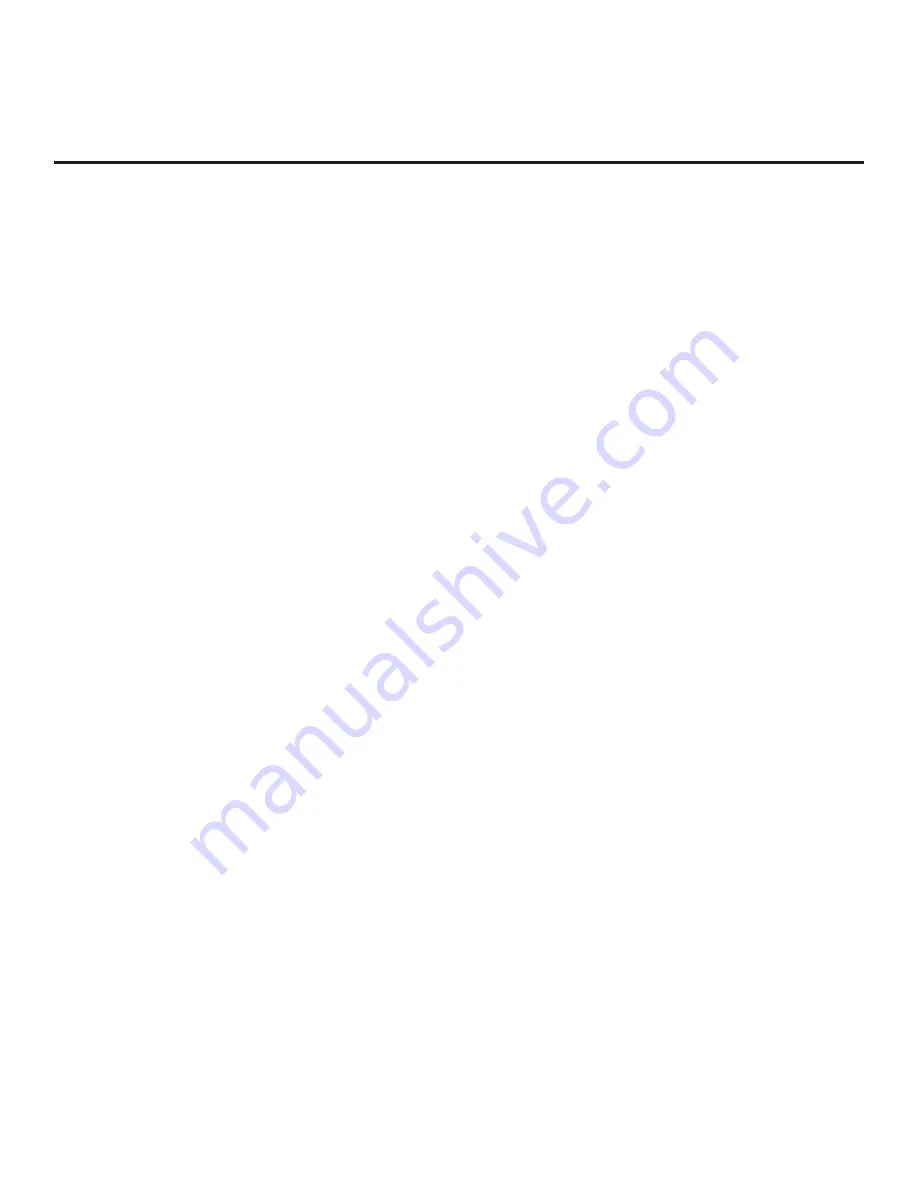
75
206-4307
Reference: Using the TV’s Zoning Features (Cont.)
Note:
While a channel can be restricted from up to eight Zones, a TV can only ever be in (set for) one
Zone. See also the FTG Channel Map Editor overview on page 54.
At the same time, keep in mind that the TV Zone designations are not mutually exclusive. That is, you may
opt to place Zone restrictions on selected channels in the FTG Channel Map, but at the same time, you
can
choose to configure all TVs at the site with the same Installer Menu and/or Setup Menu settings. For
example, an FTG Configuration (.tlx) file being used to configure the TVs at a site may contain multiple
Installer Menu and Setup Menu profiles with different Zone assignments, as well as an FTG Channel Map
with Zone restrictions on several channels. Each TV that still has the default TV Zone 0 setting will
only
be
configured by the Installer Menu and/or Setup Menu profile(s) with a Zone 0 designation. If, on the other
hand, the TV Zone # is set to 1, the TV will first look in the file for the EW960H Installer Menu and/or Setup
Menu profile(s) with a Zone 1 designation. If none of the EW960H Installer Menu and/or Setup Menu profiles
has a Zone 1 designation, the TV will then look for the EW960H profile(s) with a Zone 0 designation. For the
FTG Channel Map configuration, when the TV Zone # is set to 0, the TV will ignore any Zone restrictions
(1–8) that may be placed on channels in the FTG Channel Map. However, when the TV Zone # is set to 1,
the TV will omit any channels that have been restricted from Zone 1 in the FTG Channel Map.
Using the TV Zoning Feature with Cloning Configuration
A location-specific configuration / Clone (.tlx) file may be saved (exported) from a Master TV and then be
used to configure Target TVs. For example, if the TV Zone # in the Master TV is set to 3 before the Clone
file export is initiated, the Master TV’s Installer Menu and Setup Menu profiles will be saved with the TV
Zone 3 assignment. In order to configure the Target TVs with the Zone 3 Installer Menu and Setup Menu
profiles exported from the Master TV, you must set the TV Zone # accordingly in the Target TVs before
importing the Clone file. See “Set the TV Zone # and/or Wi-Fi Zone # in the TV” on the following page.
Also, see “Cloning Procedures” on pages 44 to 49 for additional information on the cloning processes. TV
Zone 0 is the default TV Zone #.
Wi-Fi Zoning Feature
The Wi-Fi Zoning feature enables you to use a Clone/Configuration (.tlx) file to configure an individual TV
or group of TVs with a particular Wi-Fi access point’s login data to create “Wi-Fi Zones” within the installation
environment.
Using the Wi-Fi Zoning Feature with FTG Mode Configuration
The FTG File Manager may be used to create an FTG Configuration (.tlx) file with an FTG Installer Menu
profile that contains login data for multiple Wi-Fi access points, each assigned a Wi-Fi Zone #. Up to 100
Wi-Fi Zones can be designated within each FTG Installer Menu profile, thus allowing for distribution of the
Wi-Fi network load. For example, if a site has 50 EW960H TVs within close proximity, you may wish to
create 10 Wi-Fi Zones, each with its own access point that has unique login data, so that no more than
five of the TVs are connected to one access point at any given time.
In order for a TV to be configured by the proper Installer Menu profile with the desired Wi-Fi access point
login data for wireless networking (i.e., SSID, security type, and security key), you must set both the TV
Zone # and the Wi-Fi Zone # in the TV (see “Set the TV Zone # and/or Wi-Fi Zone # in the TV” on the
following page for further information). If the Wi-Fi Zone # in the TV is set to 0 (default), the TV will not
obtain access point login data from the Installer Menu profile with which it is configured unless the profile
contains the global Wi-Fi Zone 100. Any TV that does not find its matching Wi-Fi Zone # in the TLX file,
but does find the global Wi-Fi Zone 100, will be configured with the global access point login data.
Refer to the
Free-To-Guest (FTG) File Manager User Guide
for further information on defining Wi-Fi
Zones in the FTG File Manager.















































