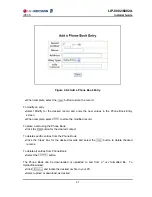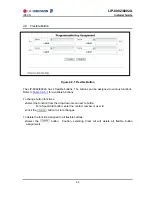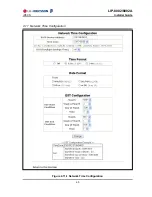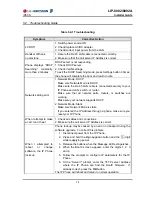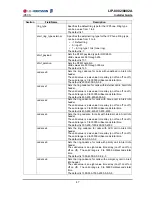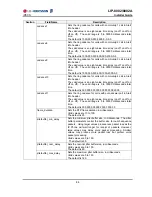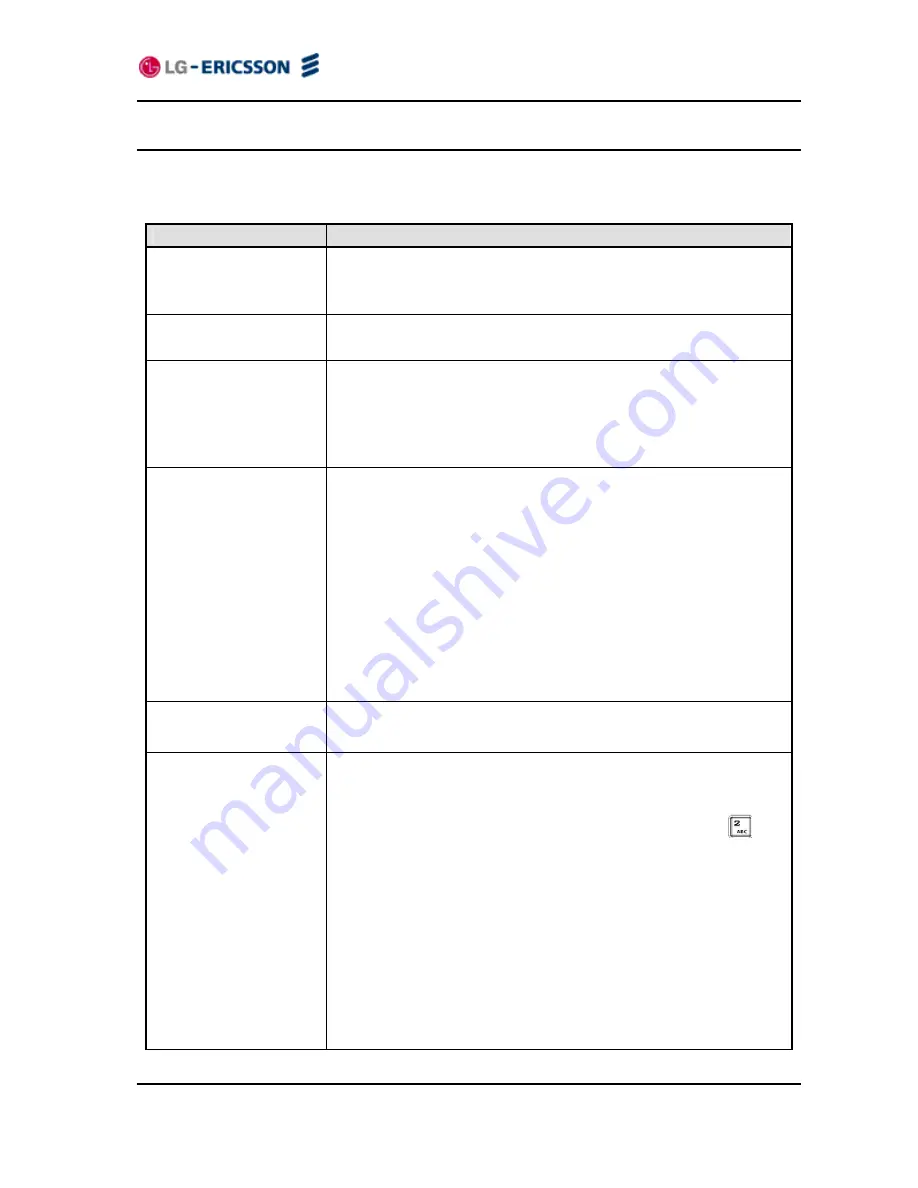
LIP-8002/8002A
iPECS
Installer
Guide
74
5.2 Troubleshooting Guide
Table 5.2-1 Troubleshooting
Symptom
Corrective Action
LCD Off
1. Switch power source ON
2. Check/replace AC/DC adapter
3. Check/correct input power from the LAN
Handset off-hook,
no dial tone
1. Assure the RJ-45 LAN cable is connected correctly.
2. Make sure that the call server IP Address is correct.
Phone displays “DHCP
Searching” constantly,
more than 2 minutes.
DHCP server is not responding.
1. Check DHCP server.
2. Check VLAN settings.
To exit the DHCP Searching mode, press Settings button 3 times,
the phone will complete the boot and return to idle.
Network setting error
1. Network Mode: DHCP
Make sure Network Mode is DHCP.
Make sure the RJ-45 LAN cable is connected securely to your
IP Phone and LAN, switch, or router.
Make sure that all network ports, routers, or switches are
working.
Make sure your network supports DHCP.
2. Network Mode: Static
Make sure Network Mode is static.
If you entered the IP Address through a phone, make sure you
reset your IP Phone.
When I attempt to make
a call, I can’t hear
1. Check all cables and connections.
2. Make sure the call server IP Address is correct.
When I attempted to
reboot or change
software, the IP Phone
locks up.
Phone lock-up maybe caused by an error in transport during the
software upgrade. To correct this problem:
1. Disconnect power from the IP Phone.
2. Press and hold the
Up
navigation button and the
digit
while reapplying power.
3. Release the buttons when the Message LED extinguishes.
4. When the BootC screen appears, enter the digits 1, 2, 3
and 4.
5. Follow the prompts to configure IP parameters for the IP
Phone.
6. At the “Server?” prompt, enter the TFTP server address
where the IP Phone can find the BootC firmware. If
already correct, press the
OK
button.
The IP Phone will reboot and return to normal operation.