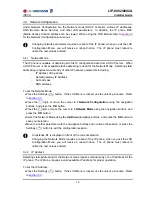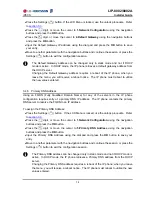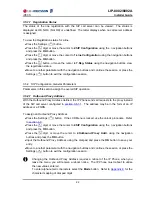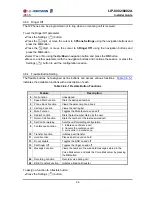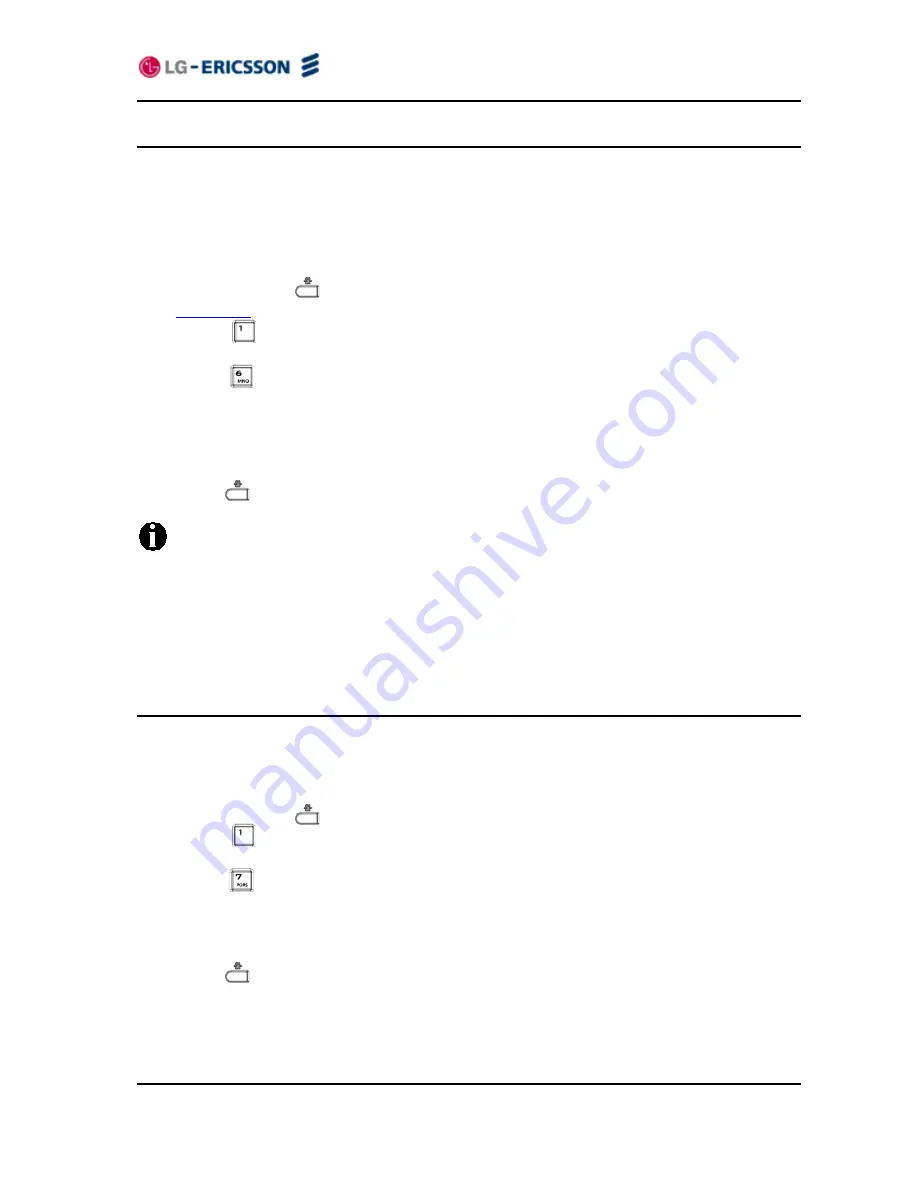
LIP-8002/8002A
iPECS
Installer
Guide
15
3.4.6 Secondary DNS Address
With an FQDN assigned as any of the servers in the IP phone configuration, the IP phone
contacts the primary DNS server to resolve the FQDN to an IP address. Should the primary not
respond, the IP phone contacts a secondary DNS for FQDN resolution. This is an optional but
recommended setting.
To assign the Secondary DNS Address:
Press the Settings (
) button. If the LCD Menu is locked, use the unlock procedure. Refer
to
section 3.3
.
Press the
digit, or move the cursor to
1.Network Configuration
using the navigation
buttons and press the
OK
button.
Press the
digit, or move the cursor to
6.Secondary DNS Address
using the navigation
buttons and press the
OK
button.
Input the Secondary DNS Address using the dial pad and press the
OK
button to save your
entry.
Move to another parameter with the navigation buttons and continue the session or press the
Settings (
) button to exit the configuration session.
The Secondary DNS address can be changed only in static mode and not if DHCP
mode is active. In DHCP mode, the IP phone retrieves a Secondary DNS address from
the DHCP server.
Changing the Secondary DNS Address requires a reboot of the IP phone; when you
leave the menu, you will receive a reboot notice. The IP phone must reboot to utilize
the new values entered.
3.4.7 MAC Address
IEEE specifications require manufacturers of data equipment to store a unique 6-byte MAC or
Ethernet address in the permanent memory of each network device.
To view the MAC Address:
Press the Settings (
) button.
Press the
digit, or move the cursor to
1.Network Configuration
using the navigation
buttons and press the
OK
button.
Press the
digit, or move the cursor to
7.MAC Address
using the navigation buttons and
press the
OK
button.
View the MAC Address of the IP phone.
Move to another parameter with the navigation buttons and continue the session or press the
Settings (
) button to exit the configuration session.