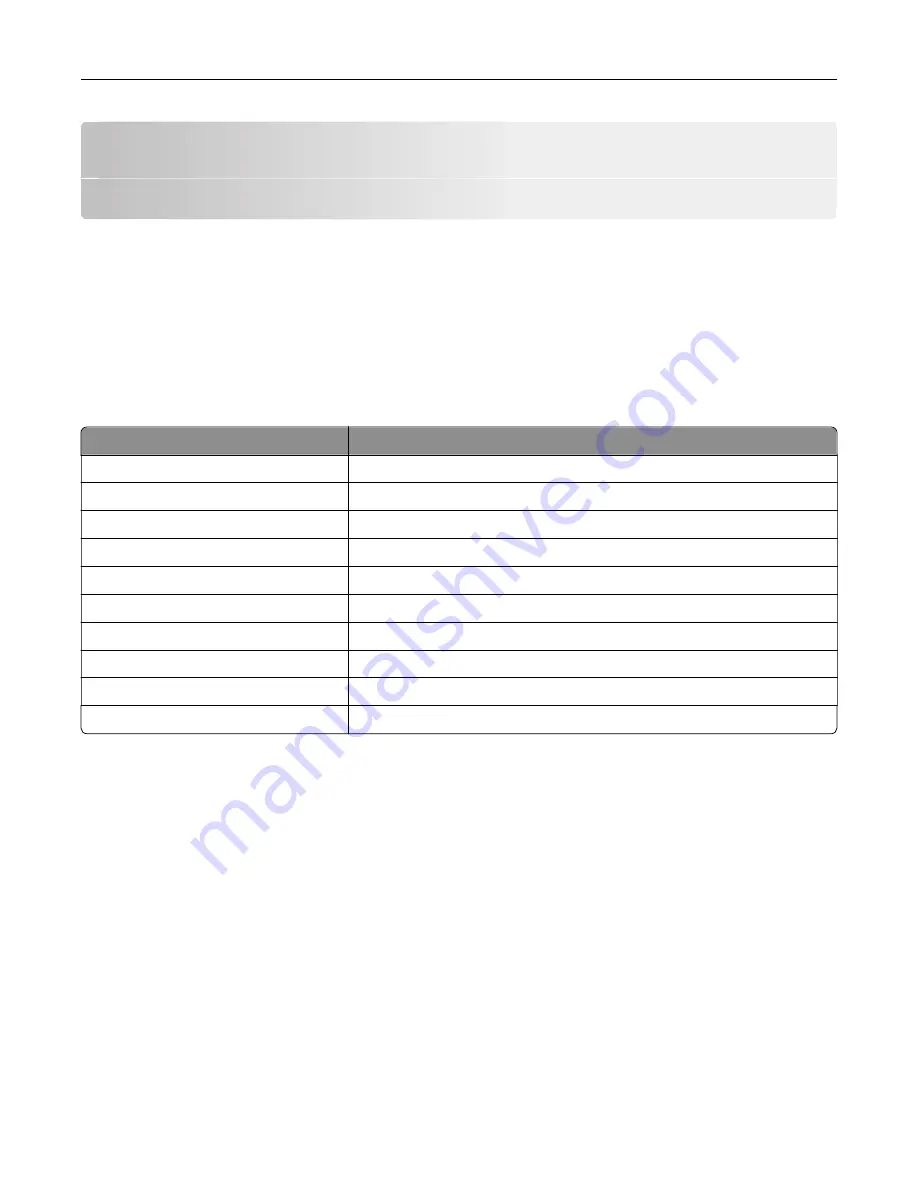
Setting up and using the home screen
applications
Customizing the home screen
1
From the control panel, touch
Settings
>
Device
>
Visible Home Screen Icons
.
2
Select the icons that you want to appear on the home screen.
3
Apply the changes.
Supported applications
Application
Printer models
Scan Center
CX825, CX860, XC8155, XC8160, XC8163
Shortcut Center
CX825, CX860, XC8155, XC8160, XC8163
Card Copy
CX825, CX860, XC8155, XC8160, XC8163
Display Customization
CX825, CX860, XC8155, XC8160, XC8163
Forms and Favorites
CX825, CX860, XC8155, XC8160, XC8163
Customer Support
XC8155, XC8160, XC8163
Device Quotas
XC8155, XC8160, XC8163
QR Code
XC8155, XC8160, XC8163
Eco
‑
Settings
XC8155, XC8160, XC8163
Cloud Connector
XC8155, XC8160, XC8163
Setting up Forms and Favorites
1
Open a Web browser, and then type the printer IP address in the address field.
Notes:
•
View the printer IP address on the printer home screen. The IP address appears as four sets of
numbers separated by periods, such as 123.123.123.123.
•
If you are using a proxy server, then temporarily disable it to load the Web page correctly.
2
Click
Apps
>
Forms and Favorites
>
Configure
.
3
Click
Add
, and then customize the settings.
Notes:
•
To make sure that the location settings of the bookmark are correct, type the IP address of the host
computer where the bookmark is located.
Setting up and using the home screen applications
19
Содержание XC8155
Страница 66: ...5 Touch Scan Here If necessary change the scan settings 6 Scan the document Scanning 66 ...
Страница 159: ... Scanner glass pad 3 Close the scanner cover Emptying the hole punch box 1 Open door J Maintaining the printer 159 ...
Страница 160: ...2 Remove and empty the hole punch box 3 Insert the hole punch box 4 Close door J Maintaining the printer 160 ...
Страница 170: ...2 Remove the waste toner bottle 3 Remove the imaging unit 4 Remove the photoconductor unit Maintaining the printer 170 ...
Страница 172: ...Replacing an imaging unit 1 Open door A 2 Remove the waste toner bottle Maintaining the printer 172 ...
Страница 176: ...3 Remove the pick roller 4 Unpack the new pick roller Maintaining the printer 176 ...
Страница 186: ...4 Insert the new transfer roller 5 Remove the white packing material 6 Close door B Maintaining the printer 186 ...
Страница 193: ...2 Open door G 3 Remove the staple cartridge 4 Unpack the new staple cartridge Maintaining the printer 193 ...
Страница 195: ...2 Open door G 3 Pull out the staple cartridge holder Maintaining the printer 195 ...
Страница 218: ...2 Open door G 3 Pull out the staple cartridge holder Clearing jams 218 ...
Страница 222: ... Area J1 Areas J3 and J4 Areas J5 and J6 3 Close door J Clearing jams 222 ...
Страница 227: ...5 Insert the staple cartridge holder 6 Close door J Clearing jams 227 ...
Страница 284: ...Installing the staple finisher 1 Turn off the printer 2 Open door C 3 Remove the paper bail Upgrading and migrating 284 ...
Страница 287: ...4 Open the covers at the side of the caster base 5 Open door C Upgrading and migrating 287 ...






























