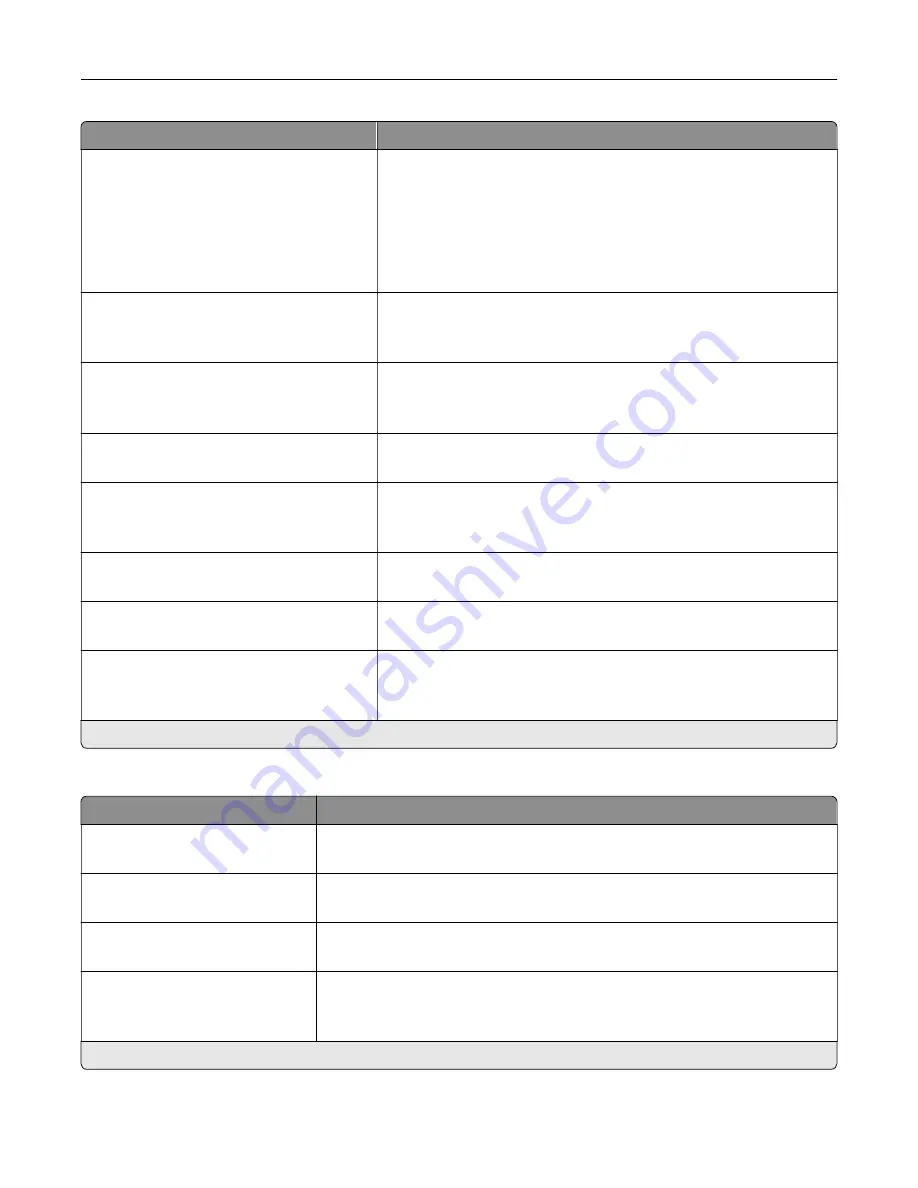
Menu item
Description
Background Removal
Background Detection (Content
‑
based*)
Level (0*)
Remove the background color or image noise from the original
document.
Notes:
•
Content-based removes the background color from the original
document .
•
Fixed removes image noise from a photo.
Mirror Image
Off*
On
Create a mirror image of the original document.
Negative Image
Off*
On
Create a negative image of the original document.
Shadow Detail
‑
4 to 4 (0*)
Adjust the shadow detail in the scanned image.
Scan Edge to Edge
Off*
On
Allow edge
‑
to
‑
edge scanning of the original document.
Sharpness
1–5 (3*)
Adjust the sharpness in the scanned image.
Temperature
‑
4 to 4 (0*)
Generate a bluer or redder output of the original document.
Blank Pages
Blank Page Removal (Do Not Remove*)
Blank Page Sensitivity (5*)
Set the sensitivity of scans in relation to blank pages in the original
document.
Note:
An asterisk (*) next to a value indicates the factory default setting.
Admin Controls
Menu item
Description
Text Default
5–95 (75*)
Set the quality of text on the scanned image.
Text/Photo Default
5–95 (75*)
Set the quality of text and photo on the scanned image.
Photo Default
5–95 (50*)
Set the quality of photo on the scanned image.
Use Multi
‑
Page TIFF
On*
Off
Enable scanning of multiple TIFF images in one TIFF file.
Note:
An asterisk (*) next to a value indicates the factory default setting.
Understanding the printer menus
121
Содержание XC8155
Страница 66: ...5 Touch Scan Here If necessary change the scan settings 6 Scan the document Scanning 66 ...
Страница 159: ... Scanner glass pad 3 Close the scanner cover Emptying the hole punch box 1 Open door J Maintaining the printer 159 ...
Страница 160: ...2 Remove and empty the hole punch box 3 Insert the hole punch box 4 Close door J Maintaining the printer 160 ...
Страница 170: ...2 Remove the waste toner bottle 3 Remove the imaging unit 4 Remove the photoconductor unit Maintaining the printer 170 ...
Страница 172: ...Replacing an imaging unit 1 Open door A 2 Remove the waste toner bottle Maintaining the printer 172 ...
Страница 176: ...3 Remove the pick roller 4 Unpack the new pick roller Maintaining the printer 176 ...
Страница 186: ...4 Insert the new transfer roller 5 Remove the white packing material 6 Close door B Maintaining the printer 186 ...
Страница 193: ...2 Open door G 3 Remove the staple cartridge 4 Unpack the new staple cartridge Maintaining the printer 193 ...
Страница 195: ...2 Open door G 3 Pull out the staple cartridge holder Maintaining the printer 195 ...
Страница 218: ...2 Open door G 3 Pull out the staple cartridge holder Clearing jams 218 ...
Страница 222: ... Area J1 Areas J3 and J4 Areas J5 and J6 3 Close door J Clearing jams 222 ...
Страница 227: ...5 Insert the staple cartridge holder 6 Close door J Clearing jams 227 ...
Страница 284: ...Installing the staple finisher 1 Turn off the printer 2 Open door C 3 Remove the paper bail Upgrading and migrating 284 ...
Страница 287: ...4 Open the covers at the side of the caster base 5 Open door C Upgrading and migrating 287 ...
















































