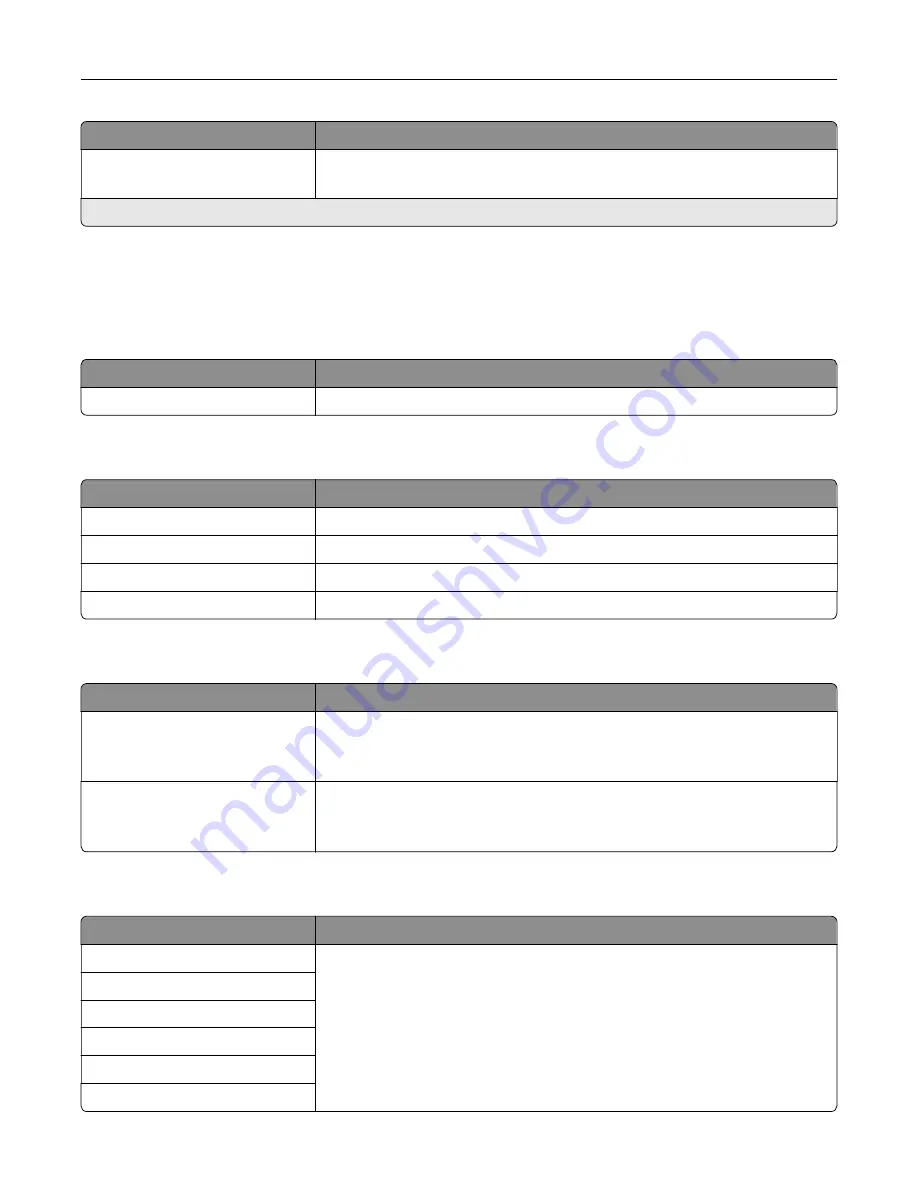
Menu item
Description
Minimum Password Length
0–32
Specify the password length.
Note:
An asterisk (*) next to a value indicates the factory default setting.
Reports
Menu Settings Page
Menu item
Description
Menu Settings Page
Print a report that contains the printer menus.
Device
Menu item
Description
Device Information
Print a report that contains information about the printer.
Device Statistics
Print a report about printer usage and supply status.
Profile List
Print a list of profiles that are stored in the printer.
Asset Report
Print a report that contains the printer serial number and model name.
Menu item
Description
Print Fonts
PCL Fonts
PS Fonts
Print samples and information about the fonts that are available in each printer
language.
Print Directory
Print the resources that are stored in the flash drive or hard disk.
Note:
This menu item appears only when a flash drive or hard disk is
installed.
Shortcuts
Menu item
Description
All Shortcuts
Print a report that lists the shortcuts that are stored in the printer.
Fax Shortcuts
Copy Shortcuts
E
‑
mail Shortcuts
FTP Shortcuts
Network Folder Shortcuts
Understanding the printer menus
147
Содержание XC8155
Страница 66: ...5 Touch Scan Here If necessary change the scan settings 6 Scan the document Scanning 66 ...
Страница 159: ... Scanner glass pad 3 Close the scanner cover Emptying the hole punch box 1 Open door J Maintaining the printer 159 ...
Страница 160: ...2 Remove and empty the hole punch box 3 Insert the hole punch box 4 Close door J Maintaining the printer 160 ...
Страница 170: ...2 Remove the waste toner bottle 3 Remove the imaging unit 4 Remove the photoconductor unit Maintaining the printer 170 ...
Страница 172: ...Replacing an imaging unit 1 Open door A 2 Remove the waste toner bottle Maintaining the printer 172 ...
Страница 176: ...3 Remove the pick roller 4 Unpack the new pick roller Maintaining the printer 176 ...
Страница 186: ...4 Insert the new transfer roller 5 Remove the white packing material 6 Close door B Maintaining the printer 186 ...
Страница 193: ...2 Open door G 3 Remove the staple cartridge 4 Unpack the new staple cartridge Maintaining the printer 193 ...
Страница 195: ...2 Open door G 3 Pull out the staple cartridge holder Maintaining the printer 195 ...
Страница 218: ...2 Open door G 3 Pull out the staple cartridge holder Clearing jams 218 ...
Страница 222: ... Area J1 Areas J3 and J4 Areas J5 and J6 3 Close door J Clearing jams 222 ...
Страница 227: ...5 Insert the staple cartridge holder 6 Close door J Clearing jams 227 ...
Страница 284: ...Installing the staple finisher 1 Turn off the printer 2 Open door C 3 Remove the paper bail Upgrading and migrating 284 ...
Страница 287: ...4 Open the covers at the side of the caster base 5 Open door C Upgrading and migrating 287 ...
















































