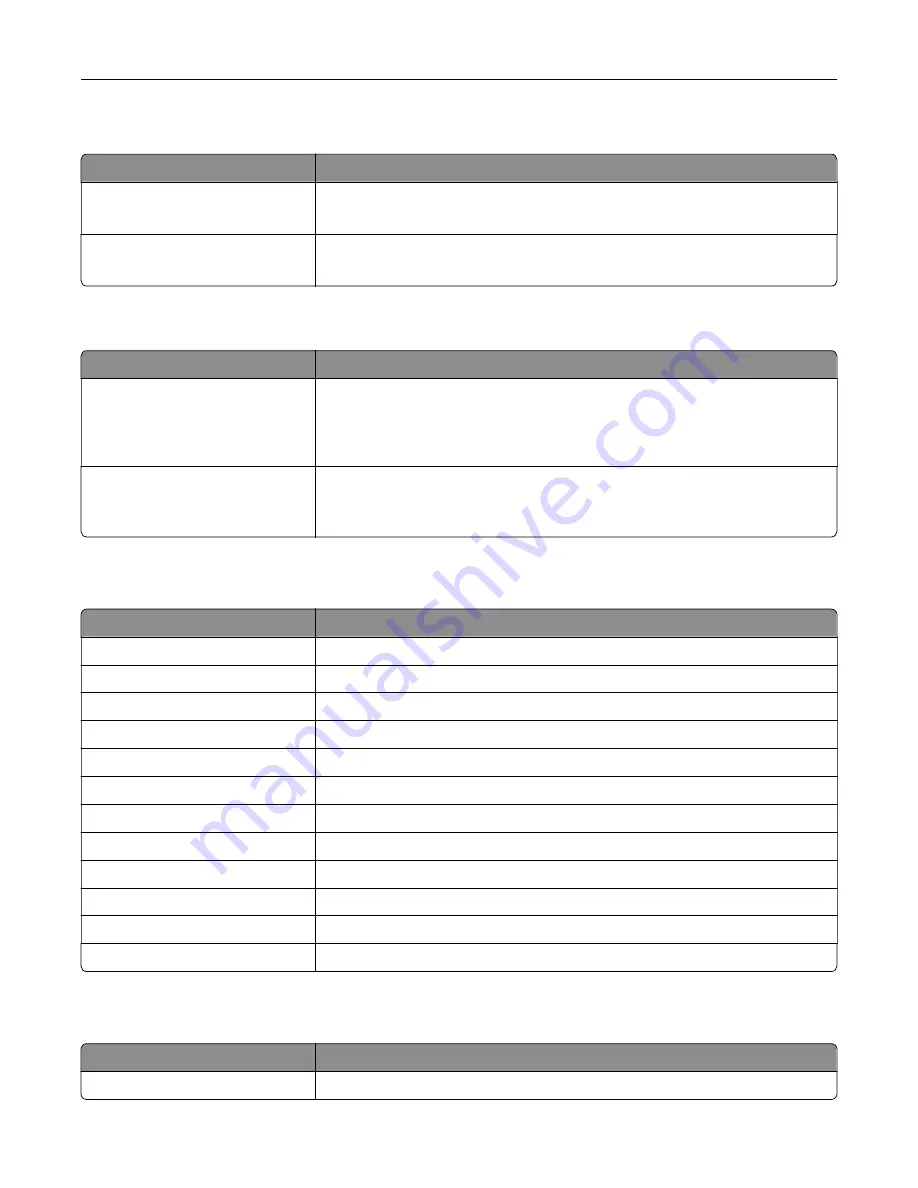
Fax
Menu item
Description
Fax Job Log
Print a report about the last 200 completed fax jobs.
Note:
This menu item appears only when Enable Job Log is set to On.
Fax Call Log
Print a report about the last 100 attempted, received, and blocked calls.
Note:
This menu item appears only when Enable Job Log is set to On.
Network
Menu item
Description
Network Setup Page
Print a page that shows the configured network and wireless settings on the
printer.
Note:
This menu item appears only in network printers or printers connected
to print servers.
Wi
‑
Fi Direct Connected Clients
Print a page that shows the list of devices that are connected to the printer using
Wi
‑
Fi Direct.
Note:
This menu item appears only when Enable Wi
‑
Fi Direct is set to On.
Help
Menu item
Description
Print All Guides
Prints all the guides
Color Quality Guide
Provides information about solving color quality issues
Connection Guide
Provides information about connecting the printer locally (USB) or to a network
Copy Guide
Provides information about making a copy and configuring the settings
E
‑
mail Guide
Provides information about sending an e
‑
mail and configuring the settings
Fax Guide
Provides information about sending a fax and configuring the settings
Information Guide
Provides information about the printer
Media Guide
Provides information about loading paper and specialty media
Moving Guide
Provides information about moving, locating, or shipping the printer
Print Quality Guide
Provides information about solving print quality issues
Scan Guide
Provides information about scanning a document and configuring the settings
Supplies Guide
Provides information about ordering supplies
Troubleshooting
Menu item
Description
Print Quality Test Pages
Print sample pages to identify and correct print quality defects.
Understanding the printer menus
148
Содержание XC8155
Страница 66: ...5 Touch Scan Here If necessary change the scan settings 6 Scan the document Scanning 66 ...
Страница 159: ... Scanner glass pad 3 Close the scanner cover Emptying the hole punch box 1 Open door J Maintaining the printer 159 ...
Страница 160: ...2 Remove and empty the hole punch box 3 Insert the hole punch box 4 Close door J Maintaining the printer 160 ...
Страница 170: ...2 Remove the waste toner bottle 3 Remove the imaging unit 4 Remove the photoconductor unit Maintaining the printer 170 ...
Страница 172: ...Replacing an imaging unit 1 Open door A 2 Remove the waste toner bottle Maintaining the printer 172 ...
Страница 176: ...3 Remove the pick roller 4 Unpack the new pick roller Maintaining the printer 176 ...
Страница 186: ...4 Insert the new transfer roller 5 Remove the white packing material 6 Close door B Maintaining the printer 186 ...
Страница 193: ...2 Open door G 3 Remove the staple cartridge 4 Unpack the new staple cartridge Maintaining the printer 193 ...
Страница 195: ...2 Open door G 3 Pull out the staple cartridge holder Maintaining the printer 195 ...
Страница 218: ...2 Open door G 3 Pull out the staple cartridge holder Clearing jams 218 ...
Страница 222: ... Area J1 Areas J3 and J4 Areas J5 and J6 3 Close door J Clearing jams 222 ...
Страница 227: ...5 Insert the staple cartridge holder 6 Close door J Clearing jams 227 ...
Страница 284: ...Installing the staple finisher 1 Turn off the printer 2 Open door C 3 Remove the paper bail Upgrading and migrating 284 ...
Страница 287: ...4 Open the covers at the side of the caster base 5 Open door C Upgrading and migrating 287 ...
















































