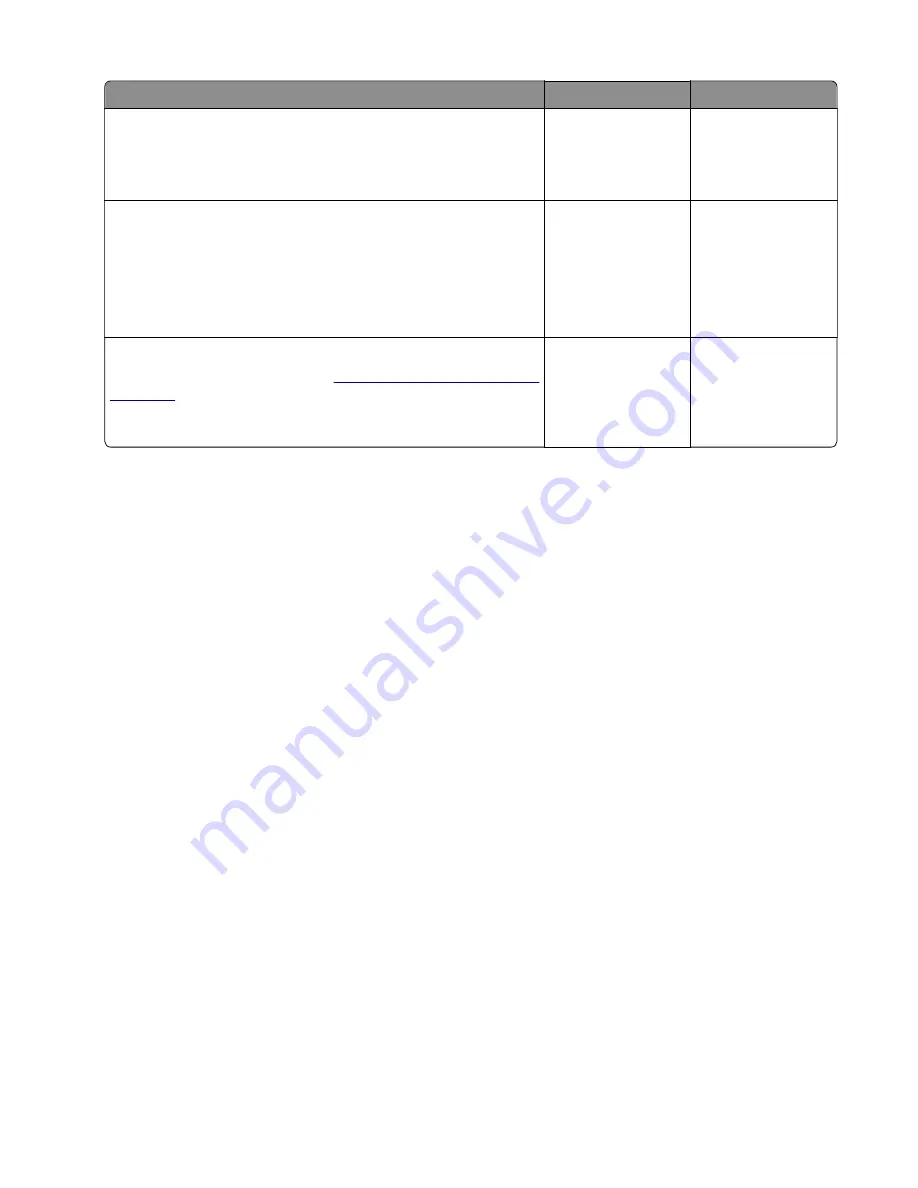
Action
Yes
No
Step 12
Replace the damaged cable.
Does the problem remain?
Go to step 13.
The problem is
solved.
Step 13
a
Reseat all the cables on the controller board.
b
Check if the controller board LED lights up.
c
Check the controller board for proper installation and damage.
Is the controller board properly installed and free of damage?
Contact the next
level of support.
Go to step 14.
Step 14
Replace the controller board. See
Does the problem remain?
Contact the next
level of support.
The problem is
solved.
Procedure before starting the 9yy service checks
Retrieve certain information that helps your next level of support in diagnosing the problem before replacing
the controller board.
Warning—Potential Damage:
Do not replace the controller board unless instructed by your next level of
support.
1
Collect the history information and firmware logs (Fwdebug and logs.tar.gz) from the SE menu.
2
Collect the settings from the Menu Settings Page.
3
Collect information from the user.
Note:
Not all of the items are retrievable from the printer that you are working on.
A. Collecting the history information from the SE menu
Note:
Make sure that your printer is connected to a network or to a print server.
1
Open a web browser, type
http://printer_IP_address/se
, and then press
Enter
.
Notes:
•
printer_IP_address
is the TCP/IP address of the printer.
•
se
is required to access the printer diagnostic information.
2
Click
History Information
, copy all information, and then save it as a text file.
3
E-mail the text file to your next level of support.
B. Collecting the firmware logs (Fwdebug and logs.tar.gz) from the SE menu
Notes:
•
Make sure that your printer is connected to a network or to a print server.
3400-48x
Diagnostics and troubleshooting
156
Содержание MB2236
Страница 16: ...3400 48x 16 ...
Страница 18: ...3400 48x 18 ...
Страница 203: ...Scan SE Scanner Info 3400 48x Service menus 203 ...
Страница 204: ...3400 48x 204 ...
Страница 229: ...6 Disconnect all cables 7 Remove the controller board 3400 48x Parts removal 229 ...
Страница 233: ...Right side removals Right cover removal 1 Remove the tray insert 2 Remove the duplex unit 3400 48x Parts removal 233 ...
Страница 239: ...7 Disconnect the cable and then detach the ADF link 3400 48x Parts removal 239 ...
Страница 240: ...8 Remove the control panel 3400 48x Parts removal 240 ...
Страница 241: ...Front door removal 1 Detach the door strap 2 Remove the front door 3400 48x Parts removal 241 ...
Страница 246: ...3400 48x Parts removal 246 ...
Страница 250: ...11 Remove the top cover 3400 48x Parts removal 250 ...
Страница 254: ...3 Place the printer on its rear and then remove the sensor cover 4 Remove the sensor 3400 48x Parts removal 254 ...
Страница 256: ...Pick rollers removal 1 Remove the tray insert 2 Place the printer on its rear 3400 48x Parts removal 256 ...
Страница 258: ...4 Remove the two pick rollers 3400 48x Parts removal 258 ...
Страница 262: ...6 Detach the scanner stand and then remove the fax card cover 3400 48x Parts removal 262 ...
Страница 265: ...11 Remove the ADF scanner from the flatbed scanner 3400 48x Parts removal 265 ...
Страница 266: ...3400 48x 266 ...
Страница 274: ...3400 48x 274 ...
Страница 277: ... Scanner glass Scanner glass pad 3 Close the scanner cover 3400 48x Maintenance 277 ...
Страница 279: ...Assembly 1 Covers 3400 48x Parts catalog 279 ...
Страница 281: ...Assembly 2 Paper path 3400 48x Parts catalog 281 ...
Страница 283: ...Assembly 3 Drive 3400 48x Parts catalog 283 ...
Страница 285: ...Assembly 4 Sensors 3400 48x Parts catalog 285 ...
Страница 287: ...Assembly 5 Electronics 3400 48x Parts catalog 287 ...
Страница 289: ...Assembly 6 Scanner 3400 48x Parts catalog 289 ...
Страница 294: ...3400 48x 294 ...
Страница 312: ...3400 48x Index 312 ...
Страница 314: ...3400 48x Part number index 314 ...
Страница 316: ...3400 48x Part name index 316 ...
















































