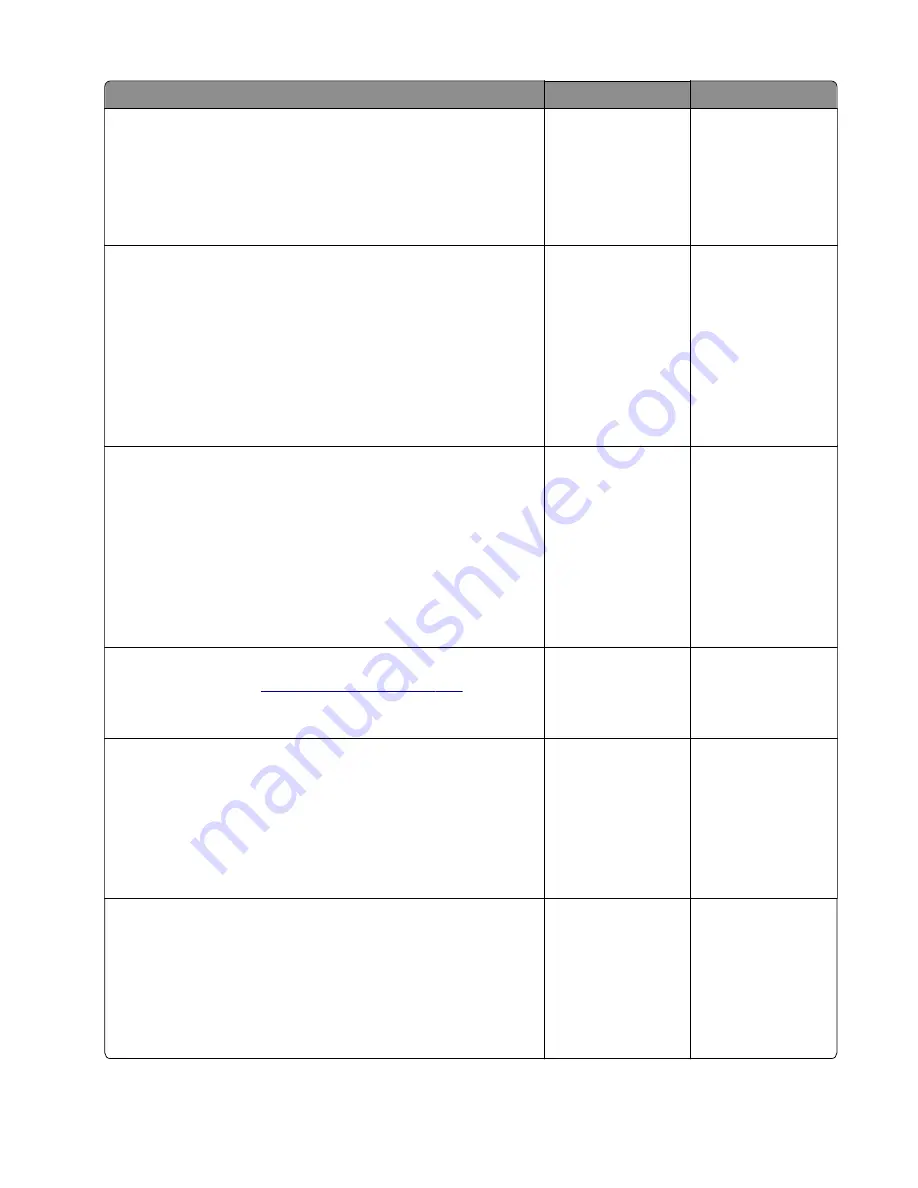
Action
Yes
No
Step 4
a
Perform a POR.
b
Enter the Diagnostics menu, and then navigate to:
Input tray quick print
>
Tray 1
>
Single
Does the problem remain?
Go to step 5.
The problem is
solved.
Step 5
a
Enter Diagnostics menu, and then navigate to:
Printer diagnostics & adjustments
>
Motor tests
b
Select
Motor (transport drive)
.
c
Open the rear door, and then check if the fuser exit rollers turn.
d
Open the fuser access door, and then check if the hot rollers
turn.
Are the rollers properly working?
Go to step 6.
Go to step 7.
Step 6
a
Check the fuser cables for proper connection and damage.
b
Check the fuser access door for damage.
c
Check if the fuser gears are in proper contact with the drive
gears.
d
Make sure that the fuser is compatible with the LVPS.
e
Check the fuser for proper installation and damage.
Is the fuser properly installed and free of damage?
Go to step 8.
Go to step 7.
Step 7
Replace the fuser. See
.
Does the problem remain?
Go to step 8.
The problem is
solved.
Step 8
a
Enter the Diagnostics menu, and then navigate to:
Printer diagnostics & adjustments
>
Motor tests
b
Select
Fan (main)
.
c
Check if the fan turns.
Did the fan turn?
Go to step 9.
The problem is
solved.
Step 9
a
Reseat the fan cable.
b
Make sure that the cable is properly connected.
c
Make sure that the fan and gears are properly installed.
d
Make sure that the fan is free of grease contamination.
Does the problem remain?
Go to step 11.
Go to step 10.
3400-48x
Diagnostics and troubleshooting
145
Содержание MB2236
Страница 16: ...3400 48x 16 ...
Страница 18: ...3400 48x 18 ...
Страница 203: ...Scan SE Scanner Info 3400 48x Service menus 203 ...
Страница 204: ...3400 48x 204 ...
Страница 229: ...6 Disconnect all cables 7 Remove the controller board 3400 48x Parts removal 229 ...
Страница 233: ...Right side removals Right cover removal 1 Remove the tray insert 2 Remove the duplex unit 3400 48x Parts removal 233 ...
Страница 239: ...7 Disconnect the cable and then detach the ADF link 3400 48x Parts removal 239 ...
Страница 240: ...8 Remove the control panel 3400 48x Parts removal 240 ...
Страница 241: ...Front door removal 1 Detach the door strap 2 Remove the front door 3400 48x Parts removal 241 ...
Страница 246: ...3400 48x Parts removal 246 ...
Страница 250: ...11 Remove the top cover 3400 48x Parts removal 250 ...
Страница 254: ...3 Place the printer on its rear and then remove the sensor cover 4 Remove the sensor 3400 48x Parts removal 254 ...
Страница 256: ...Pick rollers removal 1 Remove the tray insert 2 Place the printer on its rear 3400 48x Parts removal 256 ...
Страница 258: ...4 Remove the two pick rollers 3400 48x Parts removal 258 ...
Страница 262: ...6 Detach the scanner stand and then remove the fax card cover 3400 48x Parts removal 262 ...
Страница 265: ...11 Remove the ADF scanner from the flatbed scanner 3400 48x Parts removal 265 ...
Страница 266: ...3400 48x 266 ...
Страница 274: ...3400 48x 274 ...
Страница 277: ... Scanner glass Scanner glass pad 3 Close the scanner cover 3400 48x Maintenance 277 ...
Страница 279: ...Assembly 1 Covers 3400 48x Parts catalog 279 ...
Страница 281: ...Assembly 2 Paper path 3400 48x Parts catalog 281 ...
Страница 283: ...Assembly 3 Drive 3400 48x Parts catalog 283 ...
Страница 285: ...Assembly 4 Sensors 3400 48x Parts catalog 285 ...
Страница 287: ...Assembly 5 Electronics 3400 48x Parts catalog 287 ...
Страница 289: ...Assembly 6 Scanner 3400 48x Parts catalog 289 ...
Страница 294: ...3400 48x 294 ...
Страница 312: ...3400 48x Index 312 ...
Страница 314: ...3400 48x Part number index 314 ...
Страница 316: ...3400 48x Part name index 316 ...






























