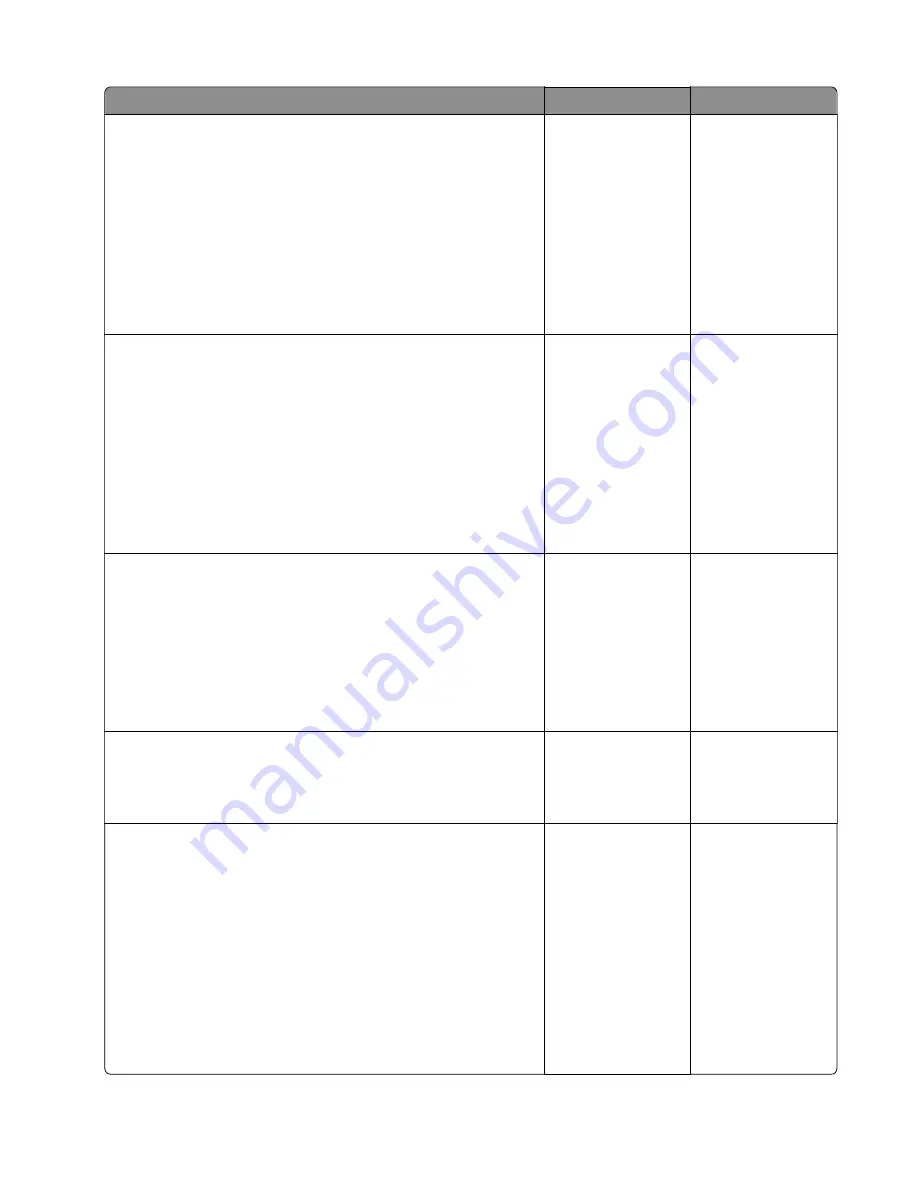
Action
Yes
No
Step 1
a
Clear the paper path of debris and contamination.
b
Remove, and then insert the imaging unit and toner cartridge.
Note:
Shake the toner cartridge and imaging unit before
inserting them.
c
Perform a POR.
d
Enter the Diagnostics menu, and then select
Advanced Print
Quality Samples
.
Does the problem remain?
Go to step 2.
The problem is
solved.
Step 2
a
Make sure that the paper type is supported.
b
Make sure that the paper type and size settings match the
paper type and size set on the tray.
c
Make sure that the paper has no damage or defects.
d
Make sure that the paper tray guides are properly set.
e
Make sure that the paper size setting in the duplex unit is
properly set.
Does the problem remain?
Go to step 3.
The problem is
solved.
Step 3
a
Check the tray insert for proper installation and damage.
b
Make sure that the separator roller is free of dust and
contamination.
c
Check the lift plate for proper operation.
d
Check the paper guides for proper operation.
Is the tray insert properly installed and free of damage?
Go to step 5.
Go to step 4.
Step 4
Replace the tray insert.
Does the problem remain?
Go to step 5.
The problem is
solved.
Step 5
a
Enter the Diagnostics menu, and then navigate to:
Printer diagnostics & adjustments
>
Registration adjust
b
Select
Quick test
or
Duplex quick test
.
c
Adjust the following margins:
•
Top Margin
•
Bottom Margin
•
Left Margin
•
Right Margin
Does the problem remain?
Go to step 6.
The problem is
solved.
3400-48x
Diagnostics and troubleshooting
83
Содержание MB2236
Страница 16: ...3400 48x 16 ...
Страница 18: ...3400 48x 18 ...
Страница 203: ...Scan SE Scanner Info 3400 48x Service menus 203 ...
Страница 204: ...3400 48x 204 ...
Страница 229: ...6 Disconnect all cables 7 Remove the controller board 3400 48x Parts removal 229 ...
Страница 233: ...Right side removals Right cover removal 1 Remove the tray insert 2 Remove the duplex unit 3400 48x Parts removal 233 ...
Страница 239: ...7 Disconnect the cable and then detach the ADF link 3400 48x Parts removal 239 ...
Страница 240: ...8 Remove the control panel 3400 48x Parts removal 240 ...
Страница 241: ...Front door removal 1 Detach the door strap 2 Remove the front door 3400 48x Parts removal 241 ...
Страница 246: ...3400 48x Parts removal 246 ...
Страница 250: ...11 Remove the top cover 3400 48x Parts removal 250 ...
Страница 254: ...3 Place the printer on its rear and then remove the sensor cover 4 Remove the sensor 3400 48x Parts removal 254 ...
Страница 256: ...Pick rollers removal 1 Remove the tray insert 2 Place the printer on its rear 3400 48x Parts removal 256 ...
Страница 258: ...4 Remove the two pick rollers 3400 48x Parts removal 258 ...
Страница 262: ...6 Detach the scanner stand and then remove the fax card cover 3400 48x Parts removal 262 ...
Страница 265: ...11 Remove the ADF scanner from the flatbed scanner 3400 48x Parts removal 265 ...
Страница 266: ...3400 48x 266 ...
Страница 274: ...3400 48x 274 ...
Страница 277: ... Scanner glass Scanner glass pad 3 Close the scanner cover 3400 48x Maintenance 277 ...
Страница 279: ...Assembly 1 Covers 3400 48x Parts catalog 279 ...
Страница 281: ...Assembly 2 Paper path 3400 48x Parts catalog 281 ...
Страница 283: ...Assembly 3 Drive 3400 48x Parts catalog 283 ...
Страница 285: ...Assembly 4 Sensors 3400 48x Parts catalog 285 ...
Страница 287: ...Assembly 5 Electronics 3400 48x Parts catalog 287 ...
Страница 289: ...Assembly 6 Scanner 3400 48x Parts catalog 289 ...
Страница 294: ...3400 48x 294 ...
Страница 312: ...3400 48x Index 312 ...
Страница 314: ...3400 48x Part number index 314 ...
Страница 316: ...3400 48x Part name index 316 ...






























