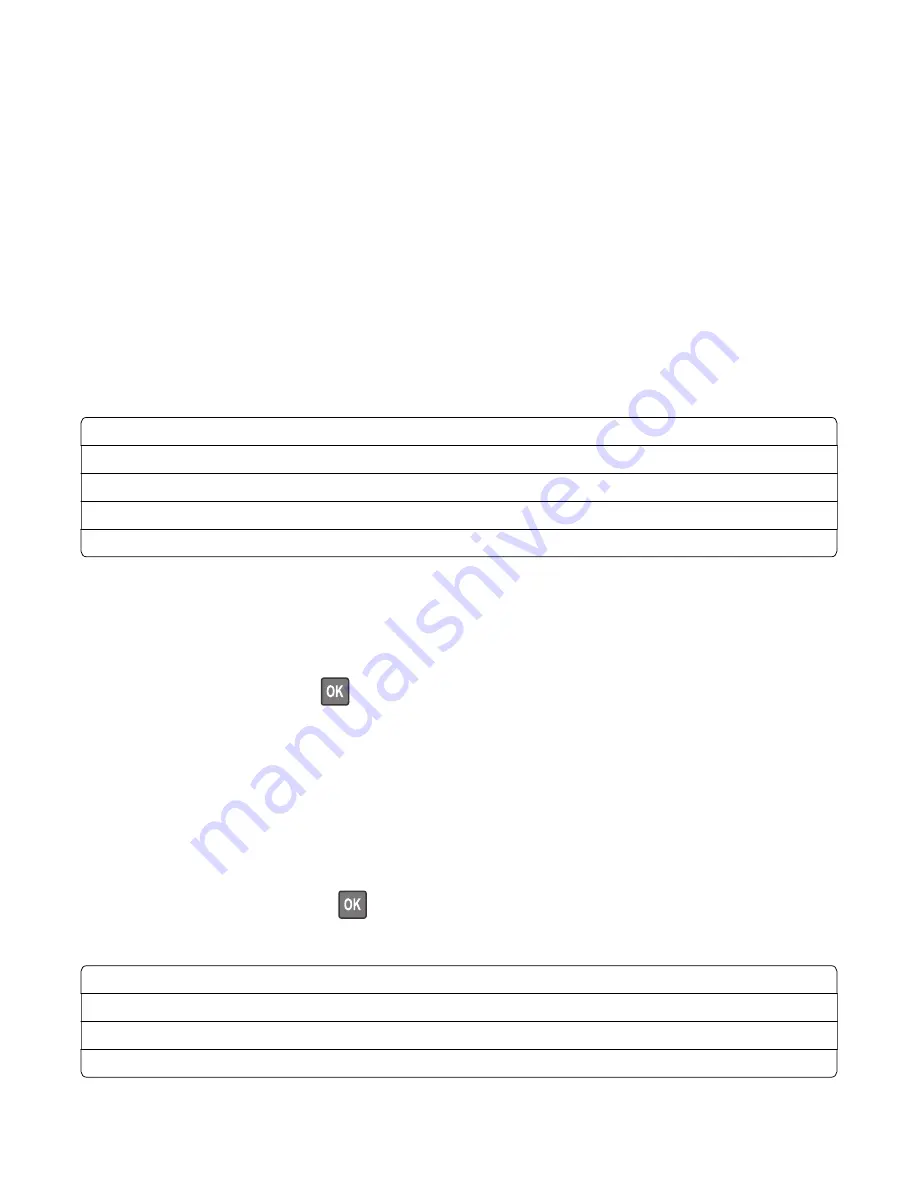
Printer diagnostics & adjustments
Sensor tests
1
Enter the Diagnostics menu, and then select
Printer diagnostics & adjustments
.
A list of sensor tests appears.
2
Find, and then manually toggle the sensor.
Notes:
•
The sensor status on the screen toggles between
1
and
0
when the sensor is properly working.
•
If a sensor test fails, the test failure may not indicate a failed sensor. Further troubleshooting may be
required. Check the boards and cables for possible issues.
•
For the fuser exit sensor actuator, toggle it toward the rear door.
List of sensor tests
Sensor (front door)
Sensor (media present in tray1 S1)
Sensor (staging sensor S2)
Sensor (input sensor S3)
Sensor (fuser exit sensor S4)
Motor tests
1
Enter the Diagnostics menu, and then navigate to:
Printer diagnostics & adjustments
>
Motor tests
2
Select a motor, and then press
.
Notes:
•
If the motor is activated, then it is properly working.
•
Some motors require automatic deactivation to avoid secondary issues such as possible damage and
contamination.
•
Some tests require a special action to activate a motor such as removing a major component.
•
If the motor fails, the test failure may not indicate a failed motor. Further troubleshooting may be
required. Check the boards and cables for possible issues.
•
To stop the running motor, press
.
List of motor tests
Motor (transport drive)
Feed solenoid
Skew correction solenoid
Fan (main)
3400-48x
Service menus
194
Содержание MB2236
Страница 16: ...3400 48x 16 ...
Страница 18: ...3400 48x 18 ...
Страница 203: ...Scan SE Scanner Info 3400 48x Service menus 203 ...
Страница 204: ...3400 48x 204 ...
Страница 229: ...6 Disconnect all cables 7 Remove the controller board 3400 48x Parts removal 229 ...
Страница 233: ...Right side removals Right cover removal 1 Remove the tray insert 2 Remove the duplex unit 3400 48x Parts removal 233 ...
Страница 239: ...7 Disconnect the cable and then detach the ADF link 3400 48x Parts removal 239 ...
Страница 240: ...8 Remove the control panel 3400 48x Parts removal 240 ...
Страница 241: ...Front door removal 1 Detach the door strap 2 Remove the front door 3400 48x Parts removal 241 ...
Страница 246: ...3400 48x Parts removal 246 ...
Страница 250: ...11 Remove the top cover 3400 48x Parts removal 250 ...
Страница 254: ...3 Place the printer on its rear and then remove the sensor cover 4 Remove the sensor 3400 48x Parts removal 254 ...
Страница 256: ...Pick rollers removal 1 Remove the tray insert 2 Place the printer on its rear 3400 48x Parts removal 256 ...
Страница 258: ...4 Remove the two pick rollers 3400 48x Parts removal 258 ...
Страница 262: ...6 Detach the scanner stand and then remove the fax card cover 3400 48x Parts removal 262 ...
Страница 265: ...11 Remove the ADF scanner from the flatbed scanner 3400 48x Parts removal 265 ...
Страница 266: ...3400 48x 266 ...
Страница 274: ...3400 48x 274 ...
Страница 277: ... Scanner glass Scanner glass pad 3 Close the scanner cover 3400 48x Maintenance 277 ...
Страница 279: ...Assembly 1 Covers 3400 48x Parts catalog 279 ...
Страница 281: ...Assembly 2 Paper path 3400 48x Parts catalog 281 ...
Страница 283: ...Assembly 3 Drive 3400 48x Parts catalog 283 ...
Страница 285: ...Assembly 4 Sensors 3400 48x Parts catalog 285 ...
Страница 287: ...Assembly 5 Electronics 3400 48x Parts catalog 287 ...
Страница 289: ...Assembly 6 Scanner 3400 48x Parts catalog 289 ...
Страница 294: ...3400 48x 294 ...
Страница 312: ...3400 48x Index 312 ...
Страница 314: ...3400 48x Part number index 314 ...
Страница 316: ...3400 48x Part name index 316 ...






























