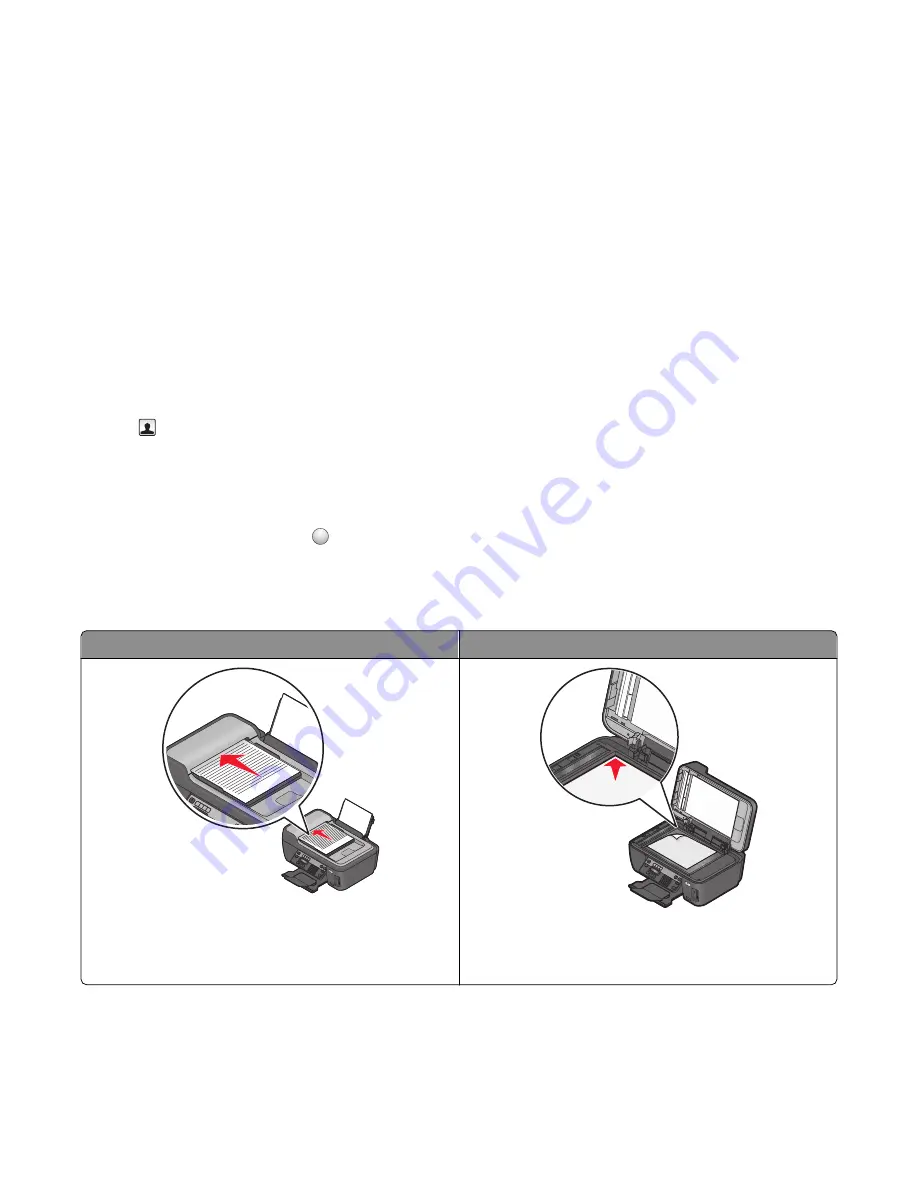
5
From the Phonebook field, choose a phone book.
6
Select the contact that you want to add, and then click
Add to or change list
to import the contact.
Note:
To add contacts, you need to import contacts from the phone books on your computer that are supported
by the fax software. In addition to the software Address Book, you may also have phone books of the mail clients
installed on your computer, such as Microsoft Outlook.
7
Click
OK
.
For Macintosh users
1
From the Applications folder in the Finder, or from the Finder desktop, double-click the printer folder.
2
Double-click
Printer Settings
or
Fax Setup Utility
.
3
Click the
Speed Dials
tab.
•
To add contacts, click the
Individuals
tab.
•
To add fax groups, click the
Groups
tab.
4
Click
to open the Address Book.
Note:
To add contacts, you need to import contacts from the Address Book on your Macintosh computer. If the
contact is not in the Mac Address Book, then add the contact first to the address book and then import it.
5
From the Address Book, click and drag the contacts that you want to add to the Speed Dial list.
For more information, click
Help
or
?
to view the help information for the fax software.
Sending faxes
ADF
Scanner glass
W
F
I
I
P
R
IN
TIN
G
Use the ADF for multiple-page documents.
Note:
The ADF is available only on select models. If you
purchased a printer without an ADF, load original documents
or photos on the scanner glass.
W
F
I
I
P
R
IN
T
IN
G
Use the scanner glass for single pages, small items (such as
postcards or photos), transparencies, photo paper, or thin
media (such as magazine clippings).
Faxing
79






























