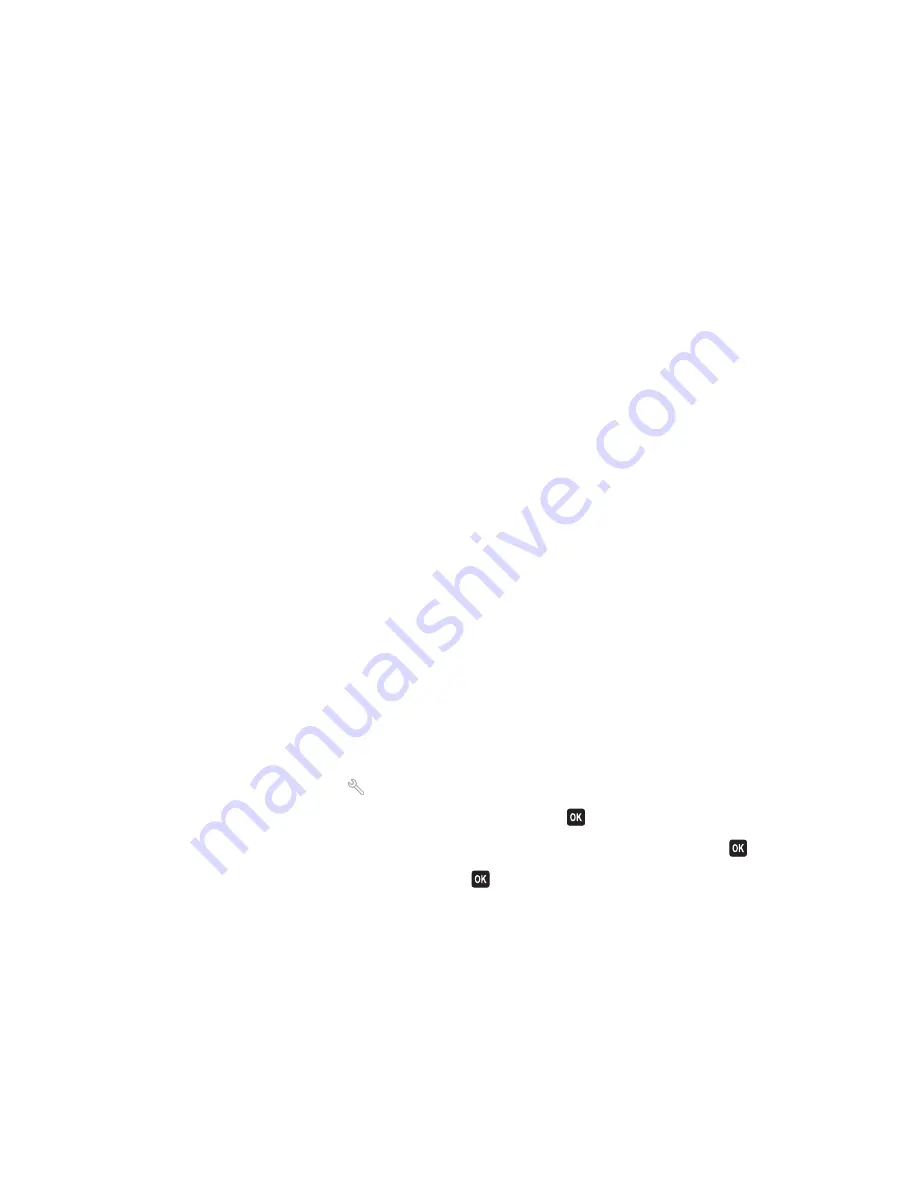
Wireless troubleshooting checklist
Before beginning to troubleshoot the wireless printer, verify the following:
•
The printer, the computer, and the wireless access point are all plugged in and turned on.
•
The wireless network is working properly.
Try accessing other computers on your wireless network.
If your network has Internet access, try connecting to the Internet over a wireless connection.
•
Your SSID is correct.
Print a network setup page to verify the SSID the printer is using.
If you are not sure if your SSID is correct, then run the wireless setup again.
•
Your WEP key or WPA passphrase is correct (if your network is secure).
Log into the wireless access point (wireless router) and check the security settings.
A security key is like a password. All devices on the same wireless network using WEP, WPA, or WPA2 share the
same security key.
If you are not sure if your security information is correct, run the wireless setup again.
•
The printer and the computer are within the range of the wireless network.
For most networks, the printer and the computer should be within 100 feet (30 meters) of the wireless access point
(wireless router).
•
The Wi-Fi indicator light is lit and is solid green.
•
The printer driver is installed on the computer from which you are performing a task.
•
The correct printer port is selected.
•
The computer and printer are both connected to the same wireless network.
•
The printer is located away from obstacles or electronic devices that could interfere with the wireless signal.
Make sure the printer and wireless access point are not separated by poles, walls, or support columns containing
metal or concrete.
Many devices can interfere with the wireless signal, including baby monitors, motors, cordless phones, security
system cameras, other wireless networks, and some Bluetooth devices.
Resetting the wireless settings to factory defaults
1
From the printer control panel, press
.
2
Press the arrow buttons to scroll to
Network Setup
, and then press
.
3
Press the arrow buttons to scroll to
Reset Network Adapter Defaults
, and then press
.
4
Press the arrow buttons to scroll to
Yes
, and then press
.
The printer wireless settings are reset to factory default settings. To verify, print a network setup page.
Troubleshooting
140
















































