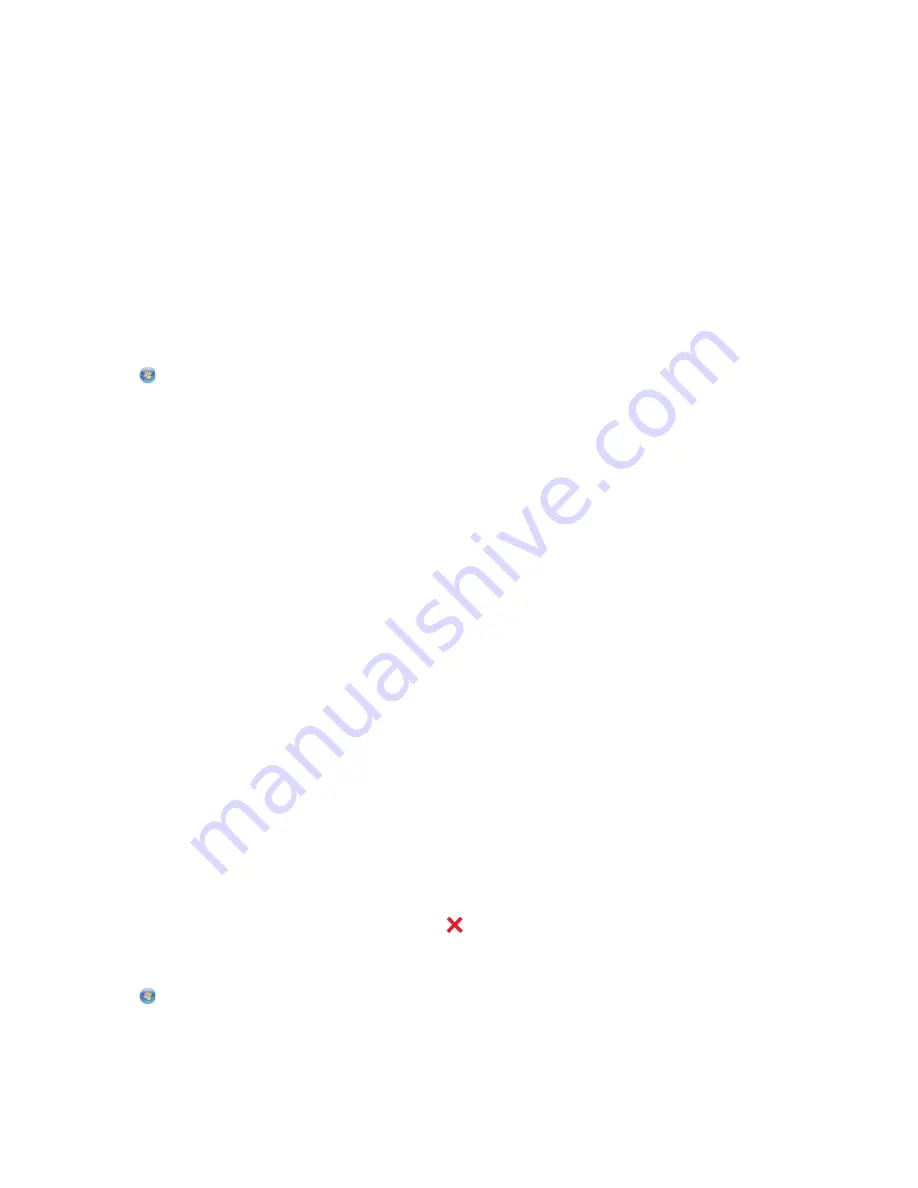
For Macintosh users
1
Click the printer icon on the Dock.
The print queue dialog appears.
2
Pause the print job:
•
If you want to pause a particular print job, then choose the document name, and then click
Hold
.
•
If you want to pause all print jobs in the queue, then click
Pause Printer
or
Stop Jobs
, depending on your
operating system.
Resuming print jobs
For Windows users
1
Click
, or click
Start
and then click
Run
.
2
In the Start Search or Run box, type
control printers
.
3
Press
Enter
, or click
OK
.
The printers folder opens.
4
Right-click the printer, and then select
Open
or
See what's printing
.
5
Resume the print job:
•
If you want to resume a particular print job, then right-click the document name, and then select
Resume
or
Restart
.
•
If you want to resume all print jobs in the queue, then click
Printer
, and then clear the selection for Pause
Printing.
For Macintosh users
1
From the Apple menu, navigate to:
System Preferences
>
Print & Fax
> select your printer
2
Click
Open Print Queue
or
Set Up Printers
.
The print queue dialog appears.
3
Resume the print job:
•
If you want to resume a particular print job, then choose the document name, and then click
Resume
.
•
If you want to resume all print jobs in the queue, then click
Resume Printer
or
Start Jobs
.
Canceling print jobs
To cancel a print job from the printer control panel, press
. To cancel a print job from the computer, do the following:
For Windows users
1
Click
, or click
Start
and then click
Run
.
2
In the Start Search or Run box, type
control printers
.
Printing
51
















































