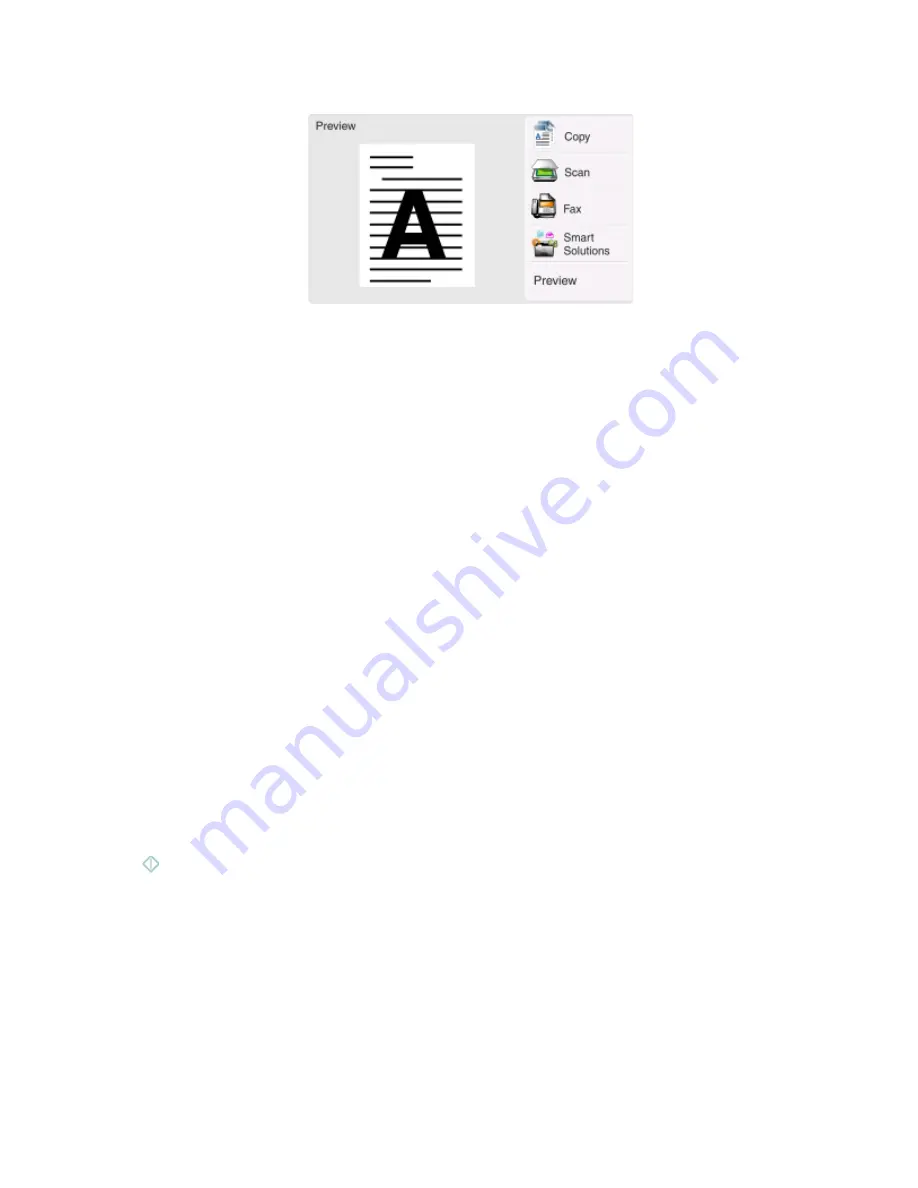
The Instant Preview screen appears.
Note:
You can attach only one file to each e-mail.
2
Navigate to:
Scan
>
Scan to: Destination
>
Scan to E-mail
3
Select the output file type you want to create.
Note:
Select the Multipage PDF file type if you want to scan multiple pages and save them as one file.
4
Touch an option to enter or select the recipients:
•
Enter E-mail Address
—Enter the e-mail address manually.
•
Address Book
—Touch
Sort by Name
or
Sort by Group
, and then select the contact.
•
History
—Select the name or e-mail address from the history list.
If necessary, touch
OK
or
Accept
each time you make a selection.
5
To enter additional recipients, touch
Add Recipient
, and then enter the e-mail address, name, or group you want
to add.
Touch
Accept
every time you add a recipient.
Note:
You can send an e-mail to up to 30 recipients.
6
Select the file type, color, quality, and original size of the document or photo you want to send. If necessary, touch
Accept
to save each setting.
7
If you want to change the default e-mail subject, then navigate to:
Subject
> enter your subject >
OK
8
If you want to change the default e-mail message, then navigate to:
Message
> enter you message >
OK
9
Press
.
Attaching a document or photo to e-mail
1
Insert the flash drive or memory card.
The Memory Device screen appears on the display.
E-mailing
72






























